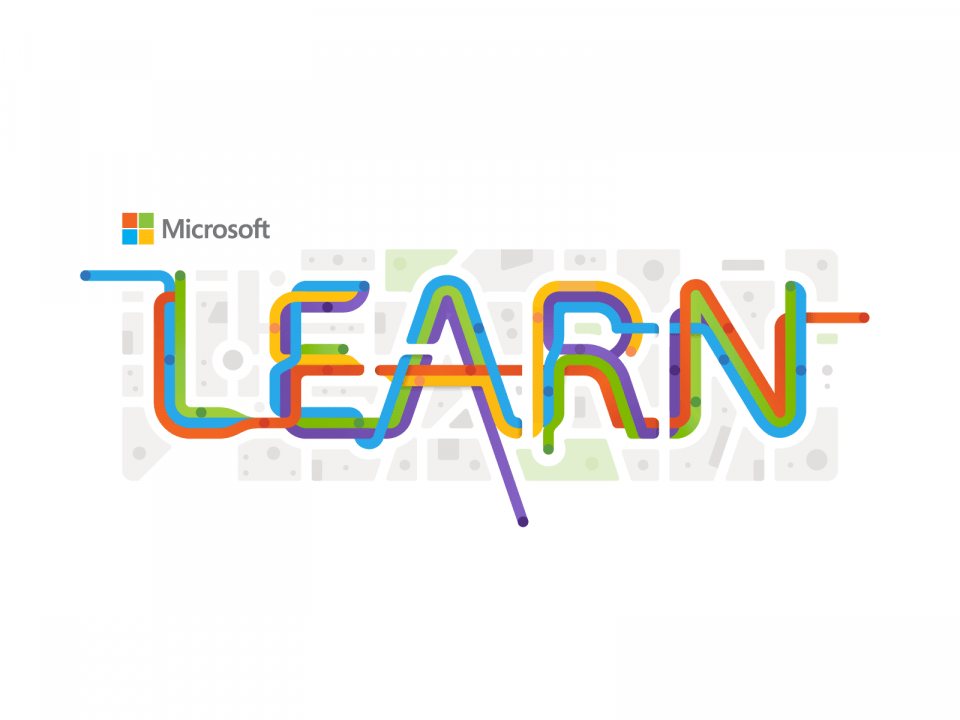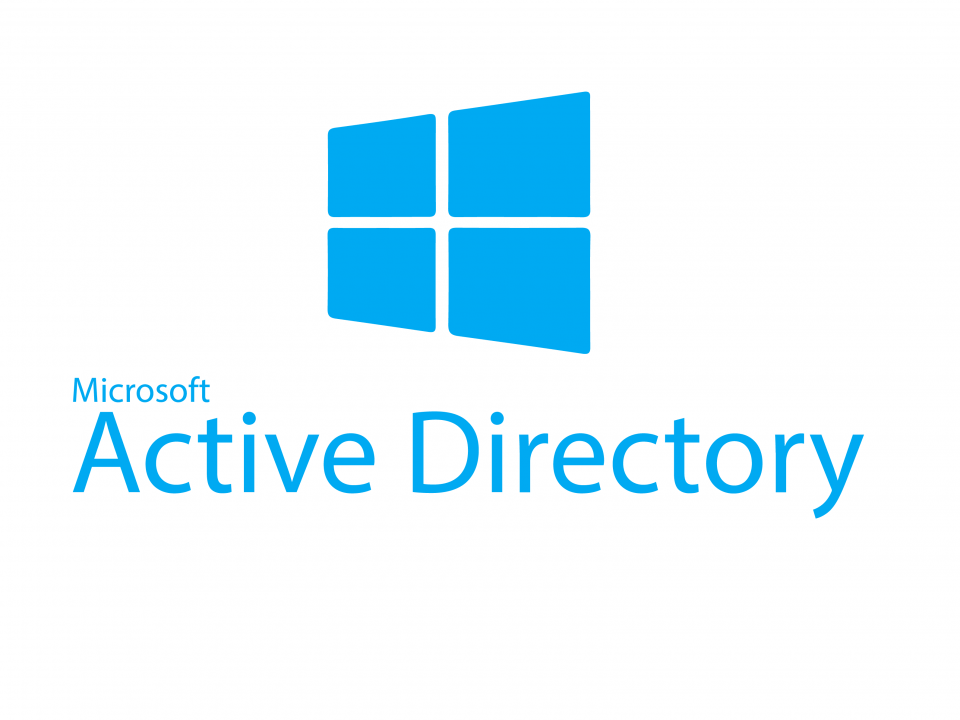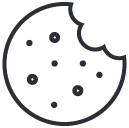Hey there, fellow tech enthusiasts! Today, I wanted to share with you a handy list of the most common recruitment questions for SysOps and SysAdmin job roles that I've come across. As someone who has navigated the job market in this field, I understand the value of being well-prepared for interviews, and I believe this list can help you focus on essential knowledge areas and develop appropriate responses.
While going through these questions, you'll get an idea of what to expect during interviews and how to showcase your skills effectively. However, keep in mind that this list is just an introduction, and you'll need to dig deeper into these topics and conduct further self-research to truly excel in this competitive market.
Networking
The Open Systems Interconnection (OSI) model is a conceptual framework used to understand how network protocols communicate over a network. The OSI model divides the networking process into seven distinct layers, with each layer responsible for performing specific tasks and providing services to the layers above and below it.
Layers of the OSI Model:
- Layer 1 - Physical: This layer deals with the physical connectivity of devices in a network, such as cables, switches, and hubs. It is responsible for transmitting raw bits over a communication medium and managing the electrical and mechanical aspects of data transmission.
- Layer 2 - Data Link: The Data Link layer is responsible for defining a reliable and error-free communication path between network nodes. It handles tasks such as error detection, error correction, and flow control. This layer also includes sublayers, such as the Logical Link Control (LLC) and the Media Access Control (MAC) sublayers.
- Layer 3 - Network: The Network layer is responsible for routing data between different devices on a network. It uses logical addressing (such as IP addresses) to determine the best path for data transmission and manages network congestion and fragmentation.
- Layer 4 - Transport: The Transport layer is responsible for ensuring end-to-end communication between devices. It manages tasks such as error recovery, flow control, and establishing, maintaining, and terminating connections between devices. Common transport layer protocols include TCP and UDP.
- Layer 5 - Session: The Session layer is responsible for establishing, maintaining, and terminating connections (sessions) between applications on different devices. It coordinates communication between the devices and manages data exchange during the session.
- Layer 6 - Presentation: The Presentation layer is responsible for data formatting, encryption, and compression. It translates data between the format used by the application layer and the format required for network transmission, ensuring that the data is readable by the receiving device.
- Layer 7 - Application: The Application layer is the interface between the user and the network. It provides services and protocols that enable networked applications to communicate, such as HTTP, FTP, and DNS. This layer is responsible for user authentication, data input/output, and error handling.
Differences between TCP and UDP:
- Connection: TCP (Transmission Control Protocol) is connection-oriented, meaning it establishes a connection between devices before transmitting data. In contrast, UDP (User Datagram Protocol) is connectionless, meaning it does not establish a connection before transmitting data.
- Reliability: TCP is a reliable protocol, ensuring that all data packets reach the destination in the correct order and without errors. It does this by using acknowledgments, error checking, and retransmission of lost or damaged packets. UDP is an unreliable protocol, with no guarantee that data packets will reach the destination or be in the correct order.
- Flow control: TCP uses flow control mechanisms to prevent overwhelming the receiving device with data. It adjusts the rate of data transmission based on the receiver's buffer capacity and network conditions. UDP does not have built-in flow control, making it more suitable for applications that can handle varying rates of data transmission.
- Error checking: TCP uses checksums for error checking, ensuring data integrity. If an error is detected, the sender retransmits the affected packet. UDP also uses checksums, but it does not require retransmission in case of errors, making it faster but less reliable.
- Ordering: TCP guarantees that data packets are delivered to the receiver in the same order they were sent. If packets arrive out of order, TCP reassembles them before delivering them to the application. UDP does not guarantee packet order, which means the application must handle out-of-order or missing packets if necessary.
- Speed: TCP's reliability and error-checking features make it slower than UDP. UDP's connectionless and unreliable nature makes it faster, as there is no overhead for establishing connections, acknowledging packets, or retransmitting lost data.
- Use cases: TCP is well-suited for applications that require reliable data transmission, such as web browsing, email, and file transfers. UDP is more appropriate for applications where speed is a priority and occasional data loss is acceptable, such as streaming audio/video, online gaming, and real-time communication.
A three-way handshake is a process used by the Transmission Control Protocol (TCP) to establish a reliable connection between two devices over a network. It ensures that both devices are available and ready to communicate, while also synchronizing sequence numbers and acknowledging the connection. The three-way handshake consists of the following steps:
- SYN: The initiating device sends a TCP packet with the SYN (synchronize) flag set, indicating that it wants to establish a connection with the destination device. This packet also contains an initial sequence number, which is used to track the data transmitted during the connection.
- SYN-ACK: Upon receiving the SYN packet, the destination device sends a TCP packet back to the initiating device with both SYN and ACK (acknowledge) flags set. The ACK flag acknowledges the receipt of the SYN packet, and the SYN flag indicates that the destination device is also willing to establish a connection. The destination device also provides its own initial sequence number in the SYN-ACK packet.
- ACK: Finally, the initiating device sends a TCP packet with the ACK flag set, acknowledging the receipt of the SYN-ACK packet from the destination device. At this point, the connection is established, and both devices can begin transmitting data over the reliable TCP connection.
- Hub: A hub is a simple networking device that operates at the Physical layer (Layer 1) of the OSI model. It connects multiple devices in a local area network (LAN) and forwards incoming data packets to all connected devices. Since a hub broadcasts data to all connected devices, it is less efficient and less secure than switches and routers. Hubs are considered outdated and have largely been replaced by switches.
- Switch: A switch is a more advanced networking device that operates at the Data Link layer (Layer 2) of the OSI model. It connects multiple devices in a LAN and intelligently forwards incoming data packets to the specific device(s) based on their Media Access Control (MAC) addresses. This targeted data transmission makes switches more efficient and secure than hubs.
- Router: A router is a networking device that operates at the Network layer (Layer 3) of the OSI model. It connects multiple networks, such as LANs and Wide Area Networks (WANs), and directs data packets between them based on their IP addresses. Routers enable communication between devices on different networks and are essential for accessing the internet. In addition to routing, routers often provide additional features such as Network Address Translation (NAT), Dynamic Host Configuration Protocol (DHCP), and firewall capabilities.
VPNs work by creating a "tunnel" between the user's device (client) and a VPN server. Data transmitted through this tunnel is encrypted, ensuring that it remains private and secure, even if intercepted. Here's a basic overview of how a VPN works:
VPNs provide several benefits, including:
In summary, a VPN is a secure communication method that creates an encrypted tunnel between a user's device and a VPN server, providing enhanced security, privacy, and the ability to bypass network restrictions.
When using a VPN, all internet traffic is typically encrypted and sent through the VPN tunnel to the VPN server, which then decrypts and forwards the data to its intended destination. This process provides security and privacy but can also introduce additional latency and consume more bandwidth, as all traffic has to pass through the VPN server.
With split-tunneling enabled, the user can choose which traffic should be sent through the VPN tunnel and which traffic should bypass the VPN and go directly to the internet. This can be configured based on various criteria, such as specific applications, IP addresses, or network protocols.
Some advantages of split-tunneling include:
However, it's essential to consider the security implications of split-tunneling, as traffic bypassing the VPN is not encrypted and may be exposed to potential eavesdropping or other threats. Therefore, it's crucial to carefully configure split-tunneling to ensure sensitive data and activities remain protected.
In summary, split-tunneling is a VPN feature that allows users to selectively route their internet traffic, either through the VPN tunnel or directly over the internet, providing improved performance, efficient resource usage, and customizable security.
Here are a few common network protocols:
These are just a few examples of the many network protocols that enable devices to communicate and exchange data over networks, ensuring reliable and efficient communication between different systems and applications.
When a user enters a domain name (e.g., www.example.com) into their web browser or clicks on a link, the browser sends a request to a DNS server to resolve the domain name. The DNS server looks up the corresponding IP address for the requested domain in its database or forwards the query to other DNS servers until it finds the correct IP address. Once the IP address is obtained, the browser can establish a connection with the webserver hosting the site, using the IP address to route the request and receive the content.
In addition to domain name resolution, DNS servers can also perform other functions, such as:
In summary, the main purpose of a DNS server is to translate human-readable domain names into IP addresses, allowing users to access websites and online services more easily. DNS servers also play a crucial role in managing internet traffic, improving performance, and ensuring the security and reliability of the domain name resolution process.
Here are some of the most commonly used types of DNS records:
These are some of the most commonly used DNS record types, each serving a specific purpose in directing traffic, providing information, and managing services for a domain. DNS records work together to ensure that users can access websites, email, and other online services quickly and reliably.
In summary, a forward DNS lookup translates a domain name into an IP address using A and AAAA records, while a reverse DNS lookup translates an IP address back into a domain name using PTR records. Both types of lookups help facilitate communication between clients and servers on the internet.
In addition to assigning IP addresses, a DHCP server can also provide other network configuration parameters to clients, such as:
The DHCP process works as follows:
In summary, the role of a DHCP server is to manage and distribute IP addresses and network configuration information to devices within a LAN, ensuring that each device has a unique IP address and the necessary settings for seamless network communication. This process simplifies network administration and allows for efficient and automated IP address management.
Some common DHCP options include:
DHCP options can be utilized in various ways, depending on the network requirements and the types of devices being used. Some use cases include:
DHCP options can deliver specific settings to different clients or groups of clients based on their MAC addresses, device types, or other criteria, enabling granular control over network configuration.
In summary, DHCP options are configurable parameters within the DHCP process that allow administrators to provide additional network configuration settings and information to client devices. They can be utilized to customize network settings, automate device configuration, and support advanced scenarios like network booting or VoIP phone provisioning.
There are several types of NAT, with the most common being:
The NAT process typically occurs at the network gateway, such as a router or firewall, which connects the private network to the internet. When a device on the private network sends a request to an external server, the NAT-enabled gateway replaces the private IP address of the device with the public IP address and a unique port number. The gateway maintains a translation table to track the mappings between private IP addresses and their corresponding public IP addresses with port numbers. When the external server sends a response, the gateway consults the translation table to determine the appropriate private IP address and forwards the response to the correct device.
In summary, Network Address Translation (NAT) is a technique that allows multiple devices on a private network to share a single public IP address for accessing the internet. This process helps conserve the limited IPv4 address space, improves network security, and simplifies IP address management.
VLANs are used for several reasons:
In summary, a VLAN is a logical network segmentation technique that allows devices within a physical network to be grouped into separate, isolated broadcast domains. VLANs are used to improve network performance, enhance security, simplify network management, save costs, and provide flexibility and scalability in network design.
The purpose of a subnet mask is twofold:
Subnet masks are typically represented in the same dotted-decimal notation as IPv4 addresses, such as 255.255.255.0. In this example, the first three octets (255.255.255) represent the network portion of the IP address, while the last octet (0) represents the host portion. An alternative notation, called CIDR (Classless Inter-Domain Routing), represents the subnet mask as a slash followed by the number of bits in the network portion of the address, such as /24 for the previous example.
In summary, a subnet mask is a 32-bit number that defines the structure of an IP address by specifying the network and host portions. Its primary purpose is to help segment an IP address space into smaller network segments, allowing for easier identification of networks and more efficient allocation of IP addresses.
The main objectives of network segmentation are:
In summary, network segmentation is the practice of dividing a larger network into smaller, isolated segments to improve performance, enhance security, simplify management, prioritize traffic, and achieve regulatory compliance. This can be accomplished using various techniques, such as VLANs, subnetting, firewalls, or access control lists, depending on the organization's needs and network infrastructure.
The main functions of a firewall include:
In summary, the purpose of a firewall is to protect an organization's network and its devices from unauthorized access and malicious activities by monitoring, filtering, and controlling network traffic based on predefined rules and policies. Firewalls play a crucial role in maintaining network security, preventing cyberattacks, and ensuring the confidentiality, integrity, and availability of an organization's information and resources.
The main reasons for using a load balancer are:
In summary, a load balancer is a networking device or software that distributes incoming network traffic across multiple servers to optimize resource utilization, improve performance, and ensure high availability and reliability of applications or services. Load balancers are essential for maintaining scalable, efficient, and resilient infrastructure in the face of growing user demands and dynamic workloads.
Proxy servers can be used for various purposes, including:
In summary, a proxy server is an intermediary server that processes and forwards client requests to target servers, providing various benefits such as anonymity, content filtering, caching, load balancing, security, and bypassing geolocation restrictions. Proxy servers play an essential role in enhancing privacy, improving performance, and enforcing security policies in various network environments.
Reverse proxies are used for various purposes, including:
In summary, a reverse proxy is a server that acts as an intermediary for incoming client requests to internal servers, providing various benefits such as load balancing, SSL/TLS termination, caching, security, application firewall functionality, and centralized logging and monitoring. Reverse proxies play a crucial role in enhancing the performance, security, and manageability of web applications and server environments.
Packet sniffers can help troubleshoot network issues in several ways:
In summary, a packet sniffer is a tool that captures, analyzes, and decodes network traffic, providing valuable insights into network communication, performance, and security. By using packet sniffers, administrators, security professionals, or developers can diagnose network issues, optimize infrastructure, and maintain the reliability, performance, and security of their networks.
Operating Systems
Group Policy is a feature of the Microsoft Windows Active Directory (AD) environment that allows administrators to define and manage settings, permissions, and configurations for users and computers across the domain. It plays a crucial role in:
- Centralizing the management of user and computer settings
- Applying security policies and restrictions
- Automating software deployment and updates
- Customizing the user environment and desktop settings
- Enforcing consistent configurations across the domain
Tools to manage Group Policy:
There are several tools available to manage Group Policy in an Active Directory environment:
- Group Policy Management Console (GPMC): A built-in Microsoft Management Console (MMC) snap-in that provides a centralized interface for managing Group Policy Objects (GPOs), linking GPOs to Active Directory containers, managing security filtering, and delegating administrative tasks.
- Group Policy Object Editor (GPOE): Also known as the "gpedit" snap-in, GPOE is an MMC snap-in that allows administrators to create, edit, and manage individual GPO settings. It can be accessed directly or through the GPMC.
- Active Directory Users and Computers (ADUC): An MMC snap-in that allows administrators to manage users, computers, and groups within an Active Directory environment. Though its primary purpose is not Group Policy management, it can be used to link GPOs to Organizational Units (OUs).
- PowerShell: PowerShell cmdlets and scripts can be used to automate and manage Group Policy tasks, such as creating, modifying, and deleting GPOs, linking GPOs, and generating reports.
- Remote Server Administration Tools (RSAT): A set of tools that allow administrators to manage Group Policy and other Active Directory components from a remote workstation. RSAT includes the GPMC, GPOE, and ADUC.
Roles are primary functions or services that the server can perform, typically involving the communication and interaction with other networked devices or systems. Features, on the other hand, are supplementary tools or components that enhance or support the roles, providing additional functionality or management capabilities.
Here are a few common Windows Server roles:
Here are a few common Windows Server features:
These roles and features can be installed, configured, and managed using the Server Manager tool or PowerShell cmdlets in Windows Server.
Here are some popular ones, along with their main differences:
The main differences between these distributions lie in their focus on stability vs. cutting-edge features, release cycles, support options, and package management systems. Ubuntu, Debian, and their derivatives use the Advanced Package Tool (APT) for package management, while RHEL-based distributions (e.g., CentOS, Rocky Linux, AlmaLinux) and SUSE use the RPM Package Manager (RPM) and Zypper for package management.
Creating and managing user accounts:
useraddoradduser: Create a new user account. For example,useradd newuseroradduser newuser.passwd: Set or change a user's password. For example,passwd newuser.usermod: Modify an existing user account. For example,usermod -c "Full Name" newuserto add a full name to the user account.userdel: Delete a user account. For example,userdel newuser. Useuserdel -r newuserto remove the user's home directory as well.
Creating and managing groups:
groupadd: Create a new group. For example,groupadd newgroup.groupmod: Modify an existing group. For example,groupmod -n newname oldnameto rename a group.groupdel: Delete a group. For example,groupdel newgroup.
Managing user-group associations:
usermod -aG groupname username: Add a user to a group. For example,usermod -aG newgroup newuser.gpasswd -d username groupname: Remove a user from a group. For example,gpasswd -d newuser newgroup.
Managing permissions:
chmod: Change file and directory permissions. For example,chmod 755 filenameto set read, write, and execute permissions for the owner, and read and execute permissions for the group and others.chown: Change the owner of a file or directory. For example,chown newuser:newgroup filenameto change the owner and group for a file.umask: Set the default permissions for newly created files and directories. For example,umask 022to set default permissions to 755 for directories and 644 for files.
Remember to consult the man pages (e.g., man useradd) for additional options and information on these commands.
Some common ones include:
These text editors can be used for editing configuration files, programming, or general-purpose text editing on a Linux server. Depending on your preferences and requirements, you can choose the one that best fits your needs.
Here's how to configure a swap file or partition on Linux-based server operating systems:
Swap Partition:
First, create a new partition using a partitioning tool like fdisk, parted, or gparted. Set the partition type to "Linux swap" (usually type code 82).
Format the partition as swap using the mkswap command, e.g., mkswap /dev/sdXN (replace 'sdXN' with the appropriate partition identifier).
Add an entry in the /etc/fstab file to mount the swap partition automatically at startup: /dev/sdXN swap swap defaults 0 0
Enable the swap partition using the swapon command, e.g., swapon /dev/sdXN
Swap File:
Create an empty file of the desired size using the fallocate or dd command, e.g., fallocate -l 2G /swapfile or dd if=/dev/zero of=/swapfile bs=1M count=2048
Set the appropriate permissions for the swap file: chmod 600 /swapfile
Format the file as swap using the mkswap command, e.g., mkswap /swapfile
Enable the swap file using the swapon command, e.g., swapon /swapfile
Add an entry in the /etc/fstab file to mount the swap file automatically at startup: /swapfile swap swap defaults 0 0
For Windows Server operating systems, the swap file, also known as the "paging file," is managed by the system by default. To configure it manually:
Right-click on "My Computer" or "This PC" and select "Properties."
Click on "Advanced system settings" and then the "Advanced" tab.
Under the "Performance" section, click "Settings."
In the "Performance Options" window, go to the "Advanced" tab.
Under the "Virtual memory" section, click "Change."
Uncheck "Automatically manage paging file size for all drives" if you want to configure the size manually.
Select the desired drive and choose "Custom size." Enter the initial and maximum size for the swap file, then click "Set" and "OK" to apply the changes.
It is essential to size the swap area appropriately based on your system's requirements and memory usage patterns. Configuring an excessively large or small swap area can negatively impact system performance.
These tools can help you monitor and manage system resources on a Linux operating system. By using these tools, you can identify resource-hogging processes or services, monitor system performance, and take actions to optimize system resources
Virtual memory works by creating a virtual address space for each process. This virtual address space is divided into pages, which are typically 4 KB in size. When a process needs to access a page of memory that is not currently in RAM, the operating system retrieves the page from disk and copies it into an available page in RAM. The operating system keeps track of which pages are in RAM and which are on disk, and swaps pages in and out of RAM as needed to maximize the use of available memory.
The operating system uses a page table to map virtual addresses to physical addresses. The page table is a data structure that keeps track of which pages of memory are currently in RAM and which are on disk. Each process has its own page table, which allows the operating system to isolate processes from each other and prevent them from accessing each other's memory. <
When a process attempts to access a page of memory that is not currently in RAM, the operating system generates a page fault. The page fault interrupts the process and triggers a process called page replacement. The page replacement process determines which page to swap out of RAM to make room for the new page. The operating system uses a page replacement algorithm, such as the least recently used (LRU) algorithm, to determine which page to swap out.
Virtual memory provides several benefits for an operating system, including:
In summary, virtual memory is a memory management technique that allows an operating system to use more memory than is physically available in a computer. It works by temporarily transferring data from RAM to disk, freeing up space in RAM for other processes. Virtual memory provides several benefits for an operating system, including increased memory capacity, memory protection, and simplified memory management.
Here are the steps to configure and manage scheduled tasks or cron jobs on a server operating system:
Here are some additional details on configuring and managing scheduled tasks or cron jobs:
In summary, configuring and managing scheduled tasks or cron jobs on a server operating system involves identifying the task, determining the schedule, creating the task, testing it, and monitoring and managing it. By automating tasks, you can improve system efficiency and reduce the workload on administrators.
To manage and analyze log files on an operating system to identify and resolve issues:
-
Locate log files
Log files are usually stored in specific directories depending on the OS:
- Linux:
/var/log - macOS:
/var/logand/Library/Logs - Windows: Event Viewer (eventvwr.msc) for system logs, and application-specific logs are often found in the app's installation folder or
%AppData%folder
- Linux:
-
Choose the right log file
Identify the log file that is relevant to the issue you're troubleshooting. Common log files include:
- Linux:
syslog,dmesg,auth.log,kern.log,apache2,mysql - macOS:
system.log,apache,error.log - Windows: Application, Security, and System logs in Event Viewer
- Linux:
-
Use log monitoring tools
Use built-in or third-party tools to monitor, filter, and analyze log files:
- Linux:
tail,grep,awk,less,cat,head - macOS:
console.app,tail,grep,awk,less,cat,head - Windows: Event Viewer, PowerShell (Get-EventLog, Get-WinEvent), or third-party tools like LogParser
- Linux:
-
Filter and search log files
Filter logs by time range, severity level, or specific keywords to narrow down the scope of your analysis:
- Linux and macOS: Use
grepto search for keywords or patterns, and pipe (|) output to other commands likeawkandsortto further refine results - Windows: Use filters in Event Viewer or PowerShell cmdlets to filter events based on criteria like EventID, Source, or Level
- Linux and macOS: Use
-
Analyze log data
Identify patterns, errors, or anomalies that may indicate the root cause of the issue:
- Look for error messages or warning signs (e.g., "ERROR", "WARNING", "CRITICAL")
- Analyze timestamped entries to determine when issues occurred
- Correlate events across multiple log files to find related issues
-
Resolve issues
Once you've identified the problem, take appropriate steps to resolve it, such as:
- Update or patch software
- Adjust configuration settings
- Restart services or the entire system
- Consult documentation or online resources for additional guidance
-
Monitor logs continuously
Set up ongoing log monitoring to proactively identify and resolve issues:
- Use log monitoring software (e.g., Logwatch, Splunk, ELK Stack, Graylog) to centralize, aggregate, and analyze logs across systems
- Set up alerts and notifications for critical events or patterns
Remember that each operating system and application may have specific log management procedures and tools. Always consult the documentation for your specific environment for the best practices and recommendations.
Recovering from a failed system update or configuration change:
- Safe mode: Boot the operating system in safe mode, which is a diagnostic mode that allows you to access the system with limited functionality. In safe mode, you can troubleshoot issues, uninstall problematic updates, or revert configuration changes.
- System restore: Use the system restore feature to revert the operating system to a previous state, known as a restore point. Restore points are automatically created before significant system events, such as updates or software installations. System restore undoes changes made to the system without affecting personal files.
- Backup and recovery: If you have a recent backup of your system, you can restore it to recover from a failed update or configuration change. Regularly backing up your system ensures that you can recover your data and settings in case of failure.
- Command-line interface: If the graphical interface is not accessible, use the command-line interface to troubleshoot issues, uninstall updates, or modify configurations.
- Recovery environment: Some operating systems, like Windows, provide a built-in recovery environment that can be accessed during startup. This environment contains troubleshooting tools to help you fix issues, restore system files, or repair boot issues.
- Reinstallation: If all other recovery methods fail, you may need to reinstall the operating system. Make sure to back up your data before reinstallation, as this process will typically erase all data on the system.
Summary: Recovering from a failed system update or configuration change can be achieved through various methods, such as booting in safe mode, using system restore, restoring from a backup, utilizing command-line interfaces, accessing a recovery environment, or reinstalling the operating system.
Best practices for maintaining and updating a server operating system:
- Regular updates: Keep the server operating system and installed software up-to-date with the latest security patches and updates to ensure optimal performance and security. Enable automatic updates, if available, or schedule regular manual updates.
- Backup and recovery: Implement a robust backup and recovery strategy to protect against data loss in case of hardware failure, software issues, or security breaches. Regularly test your backups to ensure they can be successfully restored.
- Monitoring: Continuously monitor server performance, resource usage, and system logs to detect issues early and address them promptly. Implement monitoring tools and set up automated alerts for potential problems.
- Security hardening: Minimize the attack surface of your server by disabling unnecessary services, closing unused ports, and removing unused software. Regularly update passwords and use strong authentication methods, such as multi-factor authentication.
- Access control: Limit access to the server to only necessary personnel and restrict permissions based on the principle of least privilege. Regularly audit user accounts and permissions to ensure they are up-to-date and appropriate.
- Documentation: Maintain accurate and up-to-date documentation of server configurations, installed software, and maintenance procedures. This will help with troubleshooting, system recovery, and future updates.
- Change management: Implement a change management process to track and evaluate changes to the server environment, such as software updates, configuration changes, or hardware upgrades. This helps to minimize the risk of unintended consequences and ensures smooth updates.
Summary: Ensuring optimal performance and security for a server operating system involves regular updates, robust backup and recovery strategies, continuous monitoring, security hardening, proper access control, accurate documentation, and effective change management.
Common CLI tools for managing Active Directory in a Windows Server environment:
- dsquery: A command-line tool for querying Active Directory objects based on various criteria. It can be used to locate objects like users, groups, computers, or organizational units.
- dsadd: A command-line tool for adding new objects, such as users, groups, or computers, to the Active Directory.
- dsmod: A command-line tool for modifying existing Active Directory objects, such as updating user information, changing group memberships, or altering computer settings.
- dsrm: A command-line tool for removing Active Directory objects, like users, groups, or computers.
- dsget: A command-line tool for displaying the properties of Active Directory objects, such as users, groups, or computers.
- dsmgmt: A command-line tool for managing the Active Directory Lightweight Directory Services (AD LDS) environment, including creating and managing AD LDS instances.
- dcdiag: A command-line tool for diagnosing issues with domain controllers in an Active Directory environment, such as replication issues or DNS configuration problems.
- repadmin: A command-line tool for managing Active Directory replication between domain controllers, including monitoring replication status, forcing replication, and troubleshooting replication issues.
- csvde: A command-line tool for importing and exporting Active Directory objects using CSV (Comma-Separated Values) files. It can be used for bulk operations, such as adding or updating multiple objects at once.
- ldifde: A command-line tool for importing and exporting Active Directory objects using LDIF (LDAP Data Interchange Format) files. It can be used for bulk operations and provides more control over the import/export process compared to csvde.
- ntdsutil: A command-line tool for managing Active Directory databases, performing database maintenance tasks, and managing Active Directory snapshots.
Remote management of Windows Server systems: Windows Admin Center enables remote management of Windows Server systems by connecting to them using secure protocols such as Windows Remote Management (WinRM) and Windows Management Instrumentation (WMI). Administrators can manage multiple servers from a single interface, without the need to physically access each server or install additional software on the target systems. Some key features of Windows Admin Center that facilitate remote management include:
- Server Manager: Provides an overview of server resources, events, and roles, allowing administrators to monitor and manage multiple servers from a single pane.
- Hyper-V Manager: Enables the management of Hyper-V virtual machines, including creating, configuring, and monitoring virtual machines running on remote servers.
- Failover Cluster Manager: Allows administrators to create, configure, and manage failover clusters for high availability and load balancing in remote server environments.
- Storage Management: Offers tools for managing storage resources, such as disks, volumes, and storage spaces, on remote servers.
- Networking: Provides an interface for managing network configurations, such as IP addresses, DNS settings, and network adapters, on remote servers.
- Remote PowerShell and RDP: Allows administrators to launch remote PowerShell sessions or Remote Desktop connections to remote servers directly from the Windows Admin Center interface.
- Extensions: Windows Admin Center supports various extensions that extend its functionality, enabling administrators to manage additional server roles, features, or third-party applications remotely.
File management: The command line offers various tools for managing files and directories on Linux servers. Some commonly used commands are:
- cd: Change the current working directory.
- ls: List files and directories in the current directory or specified directories.
- cp: Copy files and directories.
- mv: Move or rename files and directories.
- rm: Remove files and directories.
- touch: Create new, empty files.
- mkdir: Create new directories.
- chmod: Change file and directory permissions.
- chown: Change file and directory ownership.
User management: Managing users on Linux servers involves creating, modifying, and removing user accounts, as well as managing user groups and permissions. Some commonly used commands are:
- useradd: Create new user accounts.
- usermod: Modify existing user accounts.
- userdel: Remove user accounts.
- passwd: Change user passwords.
- groupadd: Create new user groups.
- groupmod: Modify existing user groups.
- groupdel: Remove user groups.
- gpasswd: Manage group memberships.
Service management: Managing services on Linux servers involves starting, stopping, and configuring system services. Linux distributions often use different service management systems, such as System V init, Upstart, or systemd. For systemd-based distributions, some commonly used commands are:
- systemctl start: Start a service.
- systemctl stop: Stop a service.
- systemctl restart: Restart a service.
- systemctl enable: Enable a service to start automatically at boot.
- systemctl disable: Disable a service from starting automatically at boot.
- systemctl status: Check the status of a service.
- systemctl list-units: List all loaded systemd units, including services.
Journalctl is a command-line utility in Linux systems that allows you to access and analyze logs from the systemd journal. It is essential for troubleshooting and understanding system events. This guide will show you how to use journalctl along with other CLI tools to analyze logs and troubleshoot issues on a Linux server.
1. Accessing logs with journalctlBy default, journalctl displays logs from the current boot. To view logs, simply run the following command:
journalctl
You can also use various flags to filter and format the logs, as shown below:
2. Filtering logs by timeTo view logs within a specific time range, use the --since and --until flags:
journalctl --since "2023-03-21 00:00:00" --until "2023-03-21 23:59:59"3. Filtering logs by unit
To view logs for a specific systemd unit, use the -u flag followed by the unit name:
journalctl -u nginx.service4. Displaying logs in reverse order
To display logs in reverse order (newest entries first), use the -r flag:
journalctl -r5. Displaying logs with priority
Use the -p flag followed by the priority level to filter logs based on their priority:
journalctl -p err6. Following logs in real-time
To view logs in real-time (similar to tail -f), use the -f flag:
journalctl -f7. Analyzing logs with grep and other CLI tools
You can also pipe the output of journalctl to other CLI tools like grep, awk, or sed for further analysis:
journalctl | grep "error"8. Exporting logs
To export logs to a text file, use the '>' operator followed by the desired file name:
journalctl > logs.txt9. Checking disk usage of the journal
Use the --disk-usage flag to check the disk space used by the journal:
journalctl --disk-usage10. Rotating and vacuuming logs
Manually rotate logs using the --rotate flag and delete old logs using the --vacuum-size or --vacuum-time flags:
journalctl --rotate journalctl --vacuum-size=1G journalctl --vacuum-time=30days
By using journalctl in combination with other CLI tools, you can effectively troubleshoot and analyze system events on your Linux server.
There are several popular remote management tools and protocols available for managing both Windows and Linux servers. Some of these include:
1. SSH (Secure Shell): SSH is a secure protocol widely used for managing Linux servers remotely. It can also be used with Windows servers by installing an SSH server, such as OpenSSH.
2. RDP (Remote Desktop Protocol): RDP is a popular protocol for managing Windows servers. It allows for remote desktop access and can be used with Linux servers by installing an RDP server, such as xrdp.
3. PowerShell Remoting: PowerShell Remoting is a feature in Windows PowerShell that allows for the execution of PowerShell commands on remote systems. It supports Windows and can be used with Linux servers by installing PowerShell Core.
4. VNC (Virtual Network Computing): VNC is a remote desktop protocol that can be used with both Windows and Linux servers. It allows for graphical remote access and requires the installation of a VNC server on the target system.
5. Web-based management tools: Web-based management tools, such as Webmin and Cockpit, can be used to manage both Windows and Linux servers. These tools provide a web interface for server administration tasks.
6. Ansible: Ansible is an open-source automation tool that can be used for managing both Windows and Linux servers. It uses a simple, human-readable language called YAML for defining automation tasks.
1. Use strong authentication: Implement strong authentication methods, such as two-factor authentication (2FA), to help prevent unauthorized access to your remote management tools.
2. Limit access: Restrict remote access to only the necessary users and IP addresses. Use firewalls and access control lists (ACLs) to limit the scope of access.
3. Encrypt communication: Use secure protocols like SSH, RDP with Network Level Authentication (NLA), or TLS/SSL for web-based management tools to ensure that communication between the server and remote management tool is encrypted.
4. Regularly update software: Keep your remote management tools and server software up to date with the latest security patches and updates to mitigate known vulnerabilities.
5. Monitor and audit: Regularly monitor logs and audit remote access activities to identify and investigate suspicious activity. Set up alerts for unusual or unauthorized access attempts.
6. Use VPNs: Establish a virtual private network (VPN) for remote access, which adds an additional layer of security by encrypting all communication between the remote user and the server.
7. Implement least privilege principle: Grant users the minimum level of access necessary for their job functions. This limits potential damage in case of a security breach.
1. Install RSAT on the client computer: Download the appropriate RSAT package for your client computer's operating system from the Microsoft website. Install the package by following the installation prompts.
2. Enable required features: After installing RSAT, you need to enable the specific tools you want to use. Go to the Control Panel, click on "Programs and Features," then click on "Turn Windows features on or off." In the "Windows Features" dialog, expand "Remote Server Administration Tools," and enable the desired roles and features.
3. Access the tools: Once the required features are enabled, you can access the RSAT tools by going to the Start menu and looking for "Administrative Tools" or "Windows Administrative Tools," depending on your client operating system. You can also search for the specific tool you want to use, such as "Active Directory Users and Computers" or "DNS."
4. Connect to the remote server: To connect to a remote server, open the desired tool and right-click on the root node in the left pane. Select "Connect to another computer" or "Add Servers," depending on the tool. Enter the remote server's hostname or IP address, and click "OK" or "Add."
5. Manage the remote server: After connecting to the remote server, you can manage it using the RSAT tools as if you were working directly on the server. Perform the desired administrative tasks, such as adding users, managing group policies, or configuring DNS settings.
Note that you may need to have the appropriate permissions and credentials to manage the remote server. Make sure to use an account with the necessary privileges when connecting to the server.
The Server Manager in Windows Server is a centralized management console designed to help administrators manage local and remote servers, roles, and features. It simplifies the process of deploying and managing server roles, as well as performing administrative tasks. Some of the tasks that can be performed using Server Manager include:
1. Adding and removing server roles and features: Server Manager allows you to install, configure, and remove various server roles and features, such as Active Directory, DNS, DHCP, and Web Server (IIS), among others.
2. Managing multiple servers: You can use Server Manager to manage multiple servers, both local and remote, from a single console. This simplifies the process of managing your server infrastructure.
3. Viewing server status and performance: Server Manager provides an overview of the status and performance of your servers, including alerts and events related to server roles and features. This helps you quickly identify and resolve issues.
4. Accessing management tools: Server Manager provides a central location for accessing various management tools, such as Event Viewer, Task Scheduler, and Windows PowerShell, making it easier to perform administrative tasks.
5. Customizing the dashboard: You can customize the Server Manager dashboard to display the information and tools most relevant to your administrative tasks, allowing for a more efficient management experience.
6. Creating server groups: Server Manager enables you to create server groups, which are logical groupings of servers that can be managed together. This is useful for organizing and managing servers based on their function or location.
7. Deploying roles and features to remote servers: With Server Manager, you can remotely deploy server roles and features to other servers, streamlining the process of configuring and managing your server infrastructure.
Hardware
When selecting server hardware for a data center, several factors should be considered to ensure optimal performance, reliability, and cost-efficiency. Some of these factors include:
1. Performance requirements: Assess the processing power, memory, and storage needs of the applications and workloads that will be running on the server. Choose hardware that meets or exceeds these requirements to avoid performance bottlenecks.
2. Scalability: Select server hardware that can be easily upgraded or expanded to accommodate future growth in terms of processing power, memory, and storage. This may involve choosing servers with additional CPU sockets, memory slots, or drive bays.
3. Energy efficiency: Energy-efficient server hardware can help reduce operational costs and minimize environmental impact. Look for servers with energy-efficient processors, power supplies, and cooling systems, as well as power management features.
4. Reliability and redundancy: Ensure that the server hardware has built-in redundancy features, such as redundant power supplies, RAID configurations, and hot-swappable components, to minimize downtime and data loss in case of component failure.
5. Form factor: Choose between rack, blade, or tower server form factors based on your data center's available space, cooling capabilities, and infrastructure requirements.
6. Network connectivity: Evaluate the server's network connectivity options, such as Ethernet ports, fiber channel ports, or InfiniBand, to ensure compatibility with your data center's network infrastructure and to meet bandwidth requirements.
7. Remote management capabilities: Opt for server hardware that supports remote management features, such as Baseboard Management Controllers (BMC) and Intelligent Platform Management Interface (IPMI), to facilitate easier administration and troubleshooting.
8. Compatibility: Verify that the server hardware is compatible with your preferred operating systems, hypervisors, and software applications to avoid potential conflicts and ensure seamless integration.
9. Budget: Consider the total cost of ownership (TCO), including acquisition costs, maintenance costs, and operational expenses, when selecting server hardware. Balance performance and features with your budget constraints to find the best value for your needs.
10. Vendor support and warranties: Evaluate the level of support and warranty coverage provided by the server hardware manufacturer. This may include technical support, replacement parts, and firmware updates, which can help ensure a smooth and reliable server operation.
Rack servers: Rack servers are designed to be mounted in a standardized 19-inch wide rack enclosure. They come in a horizontal, flat form factor, with their height specified in rack units (U), usually ranging from 1U to 4U. Rack servers are ideal for data centers and server rooms with limited space, as they allow for efficient use of vertical space. They also provide centralized cable management and easier maintenance. However, they require additional investment in rack infrastructure, including cooling and power distribution systems.
Tower servers: Tower servers are standalone units that resemble traditional desktop computer towers. They are generally more affordable and easier to set up than rack or blade servers, making them suitable for small businesses or organizations with limited server requirements. Tower servers can be placed on the floor or a desk and don't require any specialized mounting equipment. They tend to have more internal space for expansion, making them more scalable in terms of storage and other components. However, they can take up more physical space and may be less efficient in terms of power and cooling when compared to rack or blade servers.
Blade servers: Blade servers are compact, modular units that are installed in a dedicated chassis or enclosure, known as a blade server chassis. Each blade contains the necessary components, such as CPU, memory, and storage, to function as an independent server. Blade server systems are designed for high-density computing environments, offering significant space savings, reduced power consumption, and centralized management. They are well-suited for large-scale data centers and enterprise environments with significant server demands. However, blade servers can have higher upfront costs and may require vendor-specific components, making them less flexible in terms of hardware choices.
There are several popular server hardware manufacturers known for their quality, reliability, and performance. Some of the most well-known include:
1. Dell: Dell is a leading server manufacturer, offering a wide range of server solutions under their Dell EMC and Dell PowerEdge product lines. They provide rack, tower, and modular servers suitable for various business sizes and requirements.
2. Hewlett Packard Enterprise (HPE): HPE is another top server manufacturer, offering a comprehensive portfolio of server products under their ProLiant, Apollo, and Integrity product lines. HPE's server offerings include rack, tower, blade, and mission-critical servers tailored to different business needs and workloads.
3. IBM: IBM is well-known for its enterprise-grade server solutions, including their Power Systems and Z Systems product lines. IBM offers a variety of server types, including rack, tower, and mainframe servers, designed for high-performance, scalability, and reliability.
4. Cisco: Cisco, primarily known for its networking products, also offers a range of server hardware under its Unified Computing System (UCS) product line. Cisco's server offerings include rack, blade, and modular servers designed for efficient data center management and seamless integration with their networking solutions.
5. Lenovo: Lenovo provides a variety of server solutions, including rack and tower servers, under their ThinkSystem product line. Lenovo servers are known for their reliability, performance, and energy efficiency.
6. Supermicro: Supermicro is a popular choice for custom and high-performance server solutions. They offer a wide range of server products, including rack, tower, blade, and high-density server options, as well as components for building custom server solutions.
These are just a few of the most popular server hardware manufacturers. Other notable companies include Fujitsu, Oracle (Sun Microsystems), and ASUS, among others.
Solid-state drives (SSDs) and hard disk drives (HDDs) have distinct advantages and disadvantages when used in a server environment. Here's a comparison:
Advantages of SSDs:
- Speed: SSDs offer significantly faster read and write speeds compared to HDDs, leading to faster boot times, reduced latency, and improved overall server performance.
- Reliability: SSDs have no moving parts, which makes them less prone to mechanical failures and wear over time, resulting in increased reliability and a longer lifespan.
- Power consumption: SSDs consume less power than HDDs, which can help reduce energy costs and heat generation in a server environment.
- Noise: SSDs operate silently since they don't have spinning disks or moving read/write heads, contributing to a quieter server environment.
- Shock resistance: SSDs are more resistant to physical shocks and vibrations than HDDs, which can be an advantage in environments where servers may be subject to rough handling or transportation.
Disadvantages of SSDs:
- Cost: SSDs are generally more expensive than HDDs, especially when it comes to cost per gigabyte of storage. This can be a significant factor when considering large-scale server deployments.
- Capacity limitations: Although SSD capacities have been steadily increasing, HDDs still offer higher storage capacities at a lower cost per gigabyte.
- Write endurance: SSDs have a limited number of program/erase (P/E) cycles, which can impact their lifespan under heavy write workloads. However, modern SSDs typically have a sufficient number of P/E cycles for most server use cases.
Advantages of HDDs:
- Cost: HDDs are generally more affordable than SSDs, particularly when it comes to cost per gigabyte, making them a cost-effective option for servers with high storage requirements.
- Capacity: HDDs offer higher storage capacities than SSDs, making them a suitable choice for servers with large data storage needs.
Disadvantages of HDDs:
- Speed: HDDs have slower read and write speeds compared to SSDs, which can result in reduced server performance and increased latency for data-intensive applications.
- Reliability: HDDs have moving parts, which can make them more prone to mechanical failures and wear over time compared to SSDs.
- Power consumption: HDDs consume more power than SSDs, leading to higher energy costs and increased heat generation in a server environment.
- Noise: HDDs generate more noise than SSDs due to their spinning disks and moving read/write heads, which can contribute to a louder server environment.
- Shock sensitivity: HDDs are more sensitive to physical shocks and vibrations than SSDs, which can be a concern in environments where servers may be subject to rough handling or transportation.
When choosing between SSDs and HDDs for a server environment, it's essential to consider factors such as performance requirements, budget, storage capacity needs, and reliability. In some cases, a hybrid approach that combines both SSDs and HDDs can be a viable solution. This can involve using SSDs for high-performance tasks, such as caching or storing frequently accessed data, while using HDDs for larger, less frequently accessed storage needs. By carefully considering your specific server requirements and weighing the advantages and disadvantages of SSDs and HDDs, you can make an informed decision that best suits your environment.
Redundant power supplies play a crucial role in improving server reliability by providing an additional layer of protection against power supply failures. In a server equipped with redundant power supplies, the system can continue to function even if one of the power supplies fails, as the remaining power supply (or supplies) can continue to provide the necessary power to keep the server operational.
Redundant power supplies are most useful in the following situations:
- High-availability environments: In data centers and other environments where server uptime and availability are critical, redundant power supplies help minimize downtime due to power supply failures, ensuring continuous operation of services and applications.
- Protection against power fluctuations: Redundant power supplies can help protect the server from power fluctuations, such as voltage spikes or drops, that could damage a single power supply or cause it to fail.
- Load balancing: Some redundant power supply configurations can distribute power load evenly across multiple power supplies, helping to extend their lifespan and improve overall system efficiency.
- Maintenance and replacement: In the event of a power supply failure, redundant power supplies allow the faulty unit to be replaced without shutting down the server. This hot-swappable feature enables maintenance tasks to be performed with minimal disruption to the server's operation.
While redundant power supplies can significantly improve server reliability, it's important to consider the additional cost, power consumption, and cooling requirements associated with implementing them. However, for mission-critical environments where server uptime is a top priority, the benefits of redundant power supplies often outweigh the costs.
The Intelligent Platform Management Interface (IPMI) is a standardized computer system interface that allows administrators to monitor and manage servers remotely, independent of the server's operating system or the server's power state. IPMI provides a powerful set of tools and features to help maintain, diagnose, and troubleshoot servers, especially in data center and enterprise environments.
IPMI operates on a separate hardware component called the Baseboard Management Controller (BMC), which is built into the server motherboard. This dedicated controller allows IPMI to interact with various server components, such as the BIOS, power supply, fans, and sensors, even when the server is powered off or unresponsive.
Key features and functions of IPMI for remote server management include:
- Remote power control: IPMI allows administrators to remotely power servers on, off, or perform a reset, which can be particularly useful when troubleshooting or performing maintenance tasks.
- Hardware monitoring: IPMI provides real-time monitoring of various hardware components, such as temperature sensors, fan speeds, and power supplies, enabling administrators to proactively address potential issues and maintain optimal server performance.
- System event logs: IPMI can collect and store system event logs, which can be used to track server issues, diagnose problems, and analyze trends over time.
- Alerts and notifications: IPMI can be configured to send alerts and notifications to administrators in case of hardware failures, temperature thresholds, or other critical events.
- Remote access and control: IPMI supports remote access to the server console, allowing administrators to perform BIOS configuration, OS installation, or other tasks as if they were physically present at the server.
- Security features: IPMI includes various security features, such as user authentication and role-based access control, to ensure that only authorized users can perform remote management tasks.
IPMI is widely supported across different server hardware manufacturers, making it a valuable tool for managing servers in diverse, multi-vendor environments. By leveraging IPMI's features, administrators can effectively manage and maintain server infrastructure, reduce downtime, and optimize server performance.
Various server hardware manufacturers offer their own implementations of IPMI, often extending the core IPMI functionality with additional features, customized interfaces, and management software. While these solutions are built on the IPMI standard, they may differ in terms of user experience, features, and compatibility. Some of the popular IPMI product solutions include:
- Dell iDRAC (Integrated Dell Remote Access Controller): Dell's iDRAC is an out-of-band management solution for Dell PowerEdge servers. It provides a range of remote management features, such as hardware monitoring, remote power control, and remote console access. Dell iDRAC also offers integration with Dell's OpenManage suite for enhanced server management capabilities.
- HPE iLO (Integrated Lights-Out): HPE iLO is the remote management solution for HPE ProLiant servers. It offers similar functionality to IPMI, including remote power control, hardware monitoring, and remote console access. HPE iLO also integrates with HPE's management software, such as HPE OneView and HPE System Insight Manager, to provide advanced management features and automation capabilities.
- IBM IMM (Integrated Management Module): IBM's IMM is the remote management solution for IBM System x and BladeCenter servers. It offers core IPMI functionality, as well as additional features like remote KVM access, virtual media support, and integration with IBM Systems Director for comprehensive server management.
- Supermicro IPMI: Supermicro offers an IPMI implementation for their server products that provides standard IPMI features, along with additional functionality such as remote KVM access, virtual media support, and integration with Supermicro's Server Manager (SSM) and SuperDoctor management software.
- Lenovo XClarity Controller: Lenovo's XClarity Controller is the remote management solution for Lenovo ThinkSystem servers. It provides core IPMI features and additional capabilities, such as remote firmware updates, OS deployment, and integration with the Lenovo XClarity Administrator for centralized management of multiple servers.
Although these IPMI product solutions share many core features, they may vary in terms of user interface, performance, security, and additional capabilities. It's essential to review the specific features, compatibility, and licensing requirements of each solution when choosing the most suitable remote management solution for your server environment.
Here are some popular management solutions from various server hardware manufacturers that enable administrators to manage multiple physical servers from one location:
Dell OpenManage: Dell OpenManage is a suite of server management tools designed for managing Dell PowerEdge servers and related infrastructure. It includes components such as OpenManage Enterprise (OME), OpenManage Integration for VMware vCenter, and OpenManage Mobile for remote management using mobile devices.
Lenovo XClarity Administrator: Lenovo XClarity Administrator is a centralized resource management solution for Lenovo ThinkSystem servers and infrastructure. It provides a unified interface for hardware monitoring, configuration management, firmware updates, and deployment automation. XClarity Administrator integrates with third-party management tools, such as VMware vCenter and Microsoft System Center, for a streamlined management experience.
HPE OneView: HPE OneView is an infrastructure management solution for HPE ProLiant servers, storage, and networking devices. It offers a centralized management console for monitoring, configuration, and automation of server resources. OneView integrates with popular virtualization platforms such as VMware vCenter and Microsoft System Center for a unified management experience.
Supermicro Server Manager (SSM): Supermicro Server Manager is a management solution for Supermicro server products. It provides centralized monitoring, firmware updates, and configuration management for Supermicro servers. SSM also includes features such as remote KVM access, virtual media support, and hardware monitoring.
Cisco Unified Computing System (UCS) Manager: Cisco UCS Manager is an embedded management solution for Cisco UCS servers, providing centralized management and automation for Cisco UCS infrastructure. It offers a unified interface for server monitoring, configuration, and policy-based management, simplifying tasks such as firmware updates, server provisioning, and diagnostics.
When choosing a management solution for your server environment, it's essential to consider factors such as compatibility, ease of use, scalability, and integration with other management tools and platforms. By carefully evaluating your specific server management needs and requirements, you can select the most suitable solution to streamline server administration and maintenance.
Planning and executing a remote hardware upgrade for a server without causing significant downtime requires careful preparation, coordination, and attention to detail. Here is a step-by-step process to help minimize downtime during a remote server hardware upgrade:
- Evaluate the need for the upgrade: Assess the current server performance and determine the specific hardware components that require an upgrade to meet your performance, capacity, or reliability goals.
- Research and select hardware: Choose the appropriate hardware upgrades based on your server model, compatibility, and requirements. Ensure the selected components are compatible with your existing server hardware and operating system.
- Prepare a detailed plan: Create a comprehensive plan outlining the steps required for the upgrade, including hardware procurement, scheduling, coordination with stakeholders, and contingencies for potential issues.
- Communicate with stakeholders: Inform all relevant stakeholders, such as IT staff, management, and affected users, about the planned upgrade, expected downtime, and any necessary preparations they need to make.
- Backup data and configurations: Perform a full backup of critical data and system configurations on the server to minimize the risk of data loss during the upgrade process.
- Schedule the upgrade during low-impact hours: Choose a time for the upgrade when system usage is low, such as nights or weekends, to minimize disruption to users and operations.
- Coordinate with remote hands support: If you are not physically present at the data center, coordinate with remote hands support staff or a trusted technician to perform the hardware upgrade on your behalf. Provide them with clear instructions, documentation, and any necessary access credentials.
- Test and validate the upgrade: After the hardware upgrade is complete, perform thorough testing to ensure the new components are functioning correctly and the server is operating as expected. Validate that system performance meets the desired goals.
- Monitor and troubleshoot: Monitor the server closely after the upgrade to identify and address any potential issues or performance bottlenecks. Be prepared to troubleshoot and resolve any problems that may arise.
- Document and update inventory: Update your server inventory and documentation to reflect the hardware changes, and share this information with relevant stakeholders.
By following this process and maintaining clear communication with all involved parties, you can minimize downtime and ensure a successful remote server hardware upgrade.
In a data center, hot-swapping can be utilized for various server hardware components, such as:
- Hard drives: In systems with hot-swappable drive bays, hard drives (both HDDs and SSDs) can be added or replaced without shutting down the server. This allows for easy capacity expansion, drive replacement, or RAID rebuilds without interrupting system operation.
- Power supplies: Servers with redundant, hot-swappable power supplies can have a failed power supply replaced without impacting system operation. This feature enhances server reliability and simplifies power supply maintenance.
- Fans: In some server systems, cooling fans are designed to be hot-swappable, allowing for the replacement of a failed fan without shutting down the server, ensuring continuous airflow and cooling for the system.
- Network interface cards (NICs): Although less common, some systems support hot-swappable NICs, enabling the replacement or addition of network cards without interrupting network connectivity.
To utilize hot-swapping in a data center environment, ensure that your server hardware supports hot-swappable components and follow the manufacturer's guidelines for safely performing hot-swap operations. Additionally, consider implementing monitoring and alerting tools to help identify component failures or performance issues proactively, enabling timely intervention and minimizing the impact on system operation.
A KVM (Keyboard, Video, Mouse) switch is a hardware device that allows a user to control multiple computers or servers from a single keyboard, video display, and mouse. KVM switches play a significant role in server hardware management, particularly in data centers and server rooms, where multiple servers need to be managed efficiently and with minimal physical space requirements.
KVM switches facilitate remote access and server hardware management in the following ways:
- Space-saving: KVM switches reduce the need for dedicated keyboards, video displays, and mice for each server, saving space in data centers and server rooms. This is particularly important when managing a large number of servers or in environments with limited physical space.
- Efficient server management: With a KVM switch, administrators can easily switch between different servers or systems, simplifying server management tasks such as monitoring, troubleshooting, and maintenance. This centralized control helps improve productivity and reduce the time required for server administration.
- Reduced hardware costs: By sharing a single set of input/output devices among multiple servers, KVM switches can help lower hardware costs and reduce the overall investment in server management infrastructure.
- Remote access: Some KVM switches, known as KVM-over-IP switches, enable remote access to servers by transmitting keyboard, video, and mouse signals over a network connection. This allows administrators to manage servers from a remote location, further improving efficiency and reducing the need for physical access to server rooms or data centers. KVM-over-IP switches support features such as remote console access, virtual media, and encrypted communication for secure remote management.
- Multi-platform compatibility: KVM switches typically support various operating systems and hardware platforms, enabling administrators to manage a diverse range of servers and systems with a single input/output setup.
By incorporating KVM switches into server hardware management, organizations can streamline server administration tasks, save space and hardware costs, and enable efficient remote access to server resources.
High-speed storage, such as solid-state drives (SSDs) or NVMe-based storage, can significantly improve server performance and reduce data access latency. Here are several ways to connect high-speed storage to a server:
- SATA/SAS: Serial ATA (SATA) and Serial Attached SCSI (SAS) are common interfaces used for connecting hard drives and SSDs to servers. These interfaces typically offer high storage capacity and moderate performance, with maximum transfer rates of up to 6 Gb/s for SATA and 12 Gb/s for SAS. SAS is generally preferred for high-performance applications that require more significant I/O throughput, such as databases or virtualization.
- PCIe: Peripheral Component Interconnect Express (PCIe) is a high-speed serial interface that allows for direct connection of storage devices to a server's PCIe slots. PCIe-based storage solutions, such as NVMe SSDs, offer high performance, low latency, and high IOPS (input/output operations per second) rates. PCIe storage devices can achieve transfer rates of up to 32 GT/s, making them ideal for high-bandwidth applications, such as data analytics or machine learning.
- NVMe: Non-Volatile Memory Express (NVMe) is a protocol designed explicitly for solid-state drives, enabling direct communication between the storage device and the processor via PCIe. NVMe SSDs offer extremely high performance, with lower latency, higher IOPS, and faster data transfer rates than traditional SSDs. NVMe devices can achieve transfer rates of up to 32 GT/s.
- Fibre Channel: Fibre Channel is a high-speed network technology that enables connection of storage devices to servers over a dedicated Fibre Channel network. Fibre Channel storage solutions offer high performance, low latency, and high reliability, making them ideal for enterprise-level storage applications.
- iSCSI: Internet Small Computer System Interface (iSCSI) is a storage networking protocol that enables block-level access to storage devices over an IP network. iSCSI storage solutions offer high performance, flexibility, and scalability, making them ideal for mid-size to large organizations with multiple storage devices and servers.
When choosing a high-speed storage solution for your server, consider factors such as performance requirements, storage capacity, budget, and compatibility with your existing hardware and software environment. By selecting the right storage interface and technology for your specific needs, you can significantly improve server performance and reduce data access latency.
Here are some of the different types of network connections that can be used between servers and network devices:
- Ethernet: Ethernet is the most common type of network connection used in data centers and enterprise networks. It is a wired networking technology that enables high-speed data transfer between servers, switches, and other network devices. Ethernet uses twisted pair or fiber optic cables and supports various data rates, from 10 Mbps to 100 Gbps, depending on the cabling type and network infrastructure.
- Wi-Fi: Wireless Fidelity (Wi-Fi) is a popular wireless networking technology used for mobile devices and remote connectivity. Wi-Fi uses radio waves to transmit data over short distances and can support data rates of up to several Gbps, depending on the Wi-Fi standard and network configuration. Wi-Fi can be used to connect servers to a wireless network, but it is less common in data center environments.
- FCoE: Fibre Channel over Ethernet (FCoE) is a networking protocol that enables the transmission of Fibre Channel traffic over Ethernet networks. FCoE combines the low-latency and reliability of Fibre Channel with the scalability and flexibility of Ethernet, making it an ideal solution for converged data center networks. FCoE requires specific network hardware, such as converged network adapters (CNAs) and Fibre Channel switches, and is primarily used in enterprise-level storage applications.
- InfiniBand: InfiniBand is a high-speed networking technology used for high-performance computing (HPC) and high-throughput data center applications. InfiniBand offers low latency, high bandwidth, and high scalability, making it ideal for interconnecting server nodes in a cluster or HPC environment. InfiniBand can support data rates of up to 200 Gbps and requires specialized network adapters and switches.
- Serial Attached SCSI (SAS): Serial Attached SCSI (SAS) is a high-speed interface used primarily for storage devices, such as hard drives and solid-state drives. SAS supports data rates of up to 12 Gbps and can be used to connect servers to storage devices directly or through a storage area network (SAN).
The choice of network connection type depends on the specific needs and requirements of the server and network environment. Ethernet is the most common and widely supported networking technology, but other technologies such as FCoE, InfiniBand, and SAS offer specialized features for specific applications.
Software licensing for server-based applications can vary depending on the software vendor and the specific application being used. However, there are several common software licensing models used for server-based applications:
- Per-server: In a per-server licensing model, the software license is tied to a specific server or physical hardware system. The license allows the software to be used on that server or hardware system, and additional licenses are required for each additional server or hardware system that the software is installed on. This licensing model is often used for enterprise-level applications, such as databases or enterprise resource planning (ERP) software.
- Per-core: Per-core licensing is a licensing model where software licenses are based on the number of processor cores in the server hardware. This model is commonly used for server-based applications that require significant computing resources, such as virtualization or database software.
- Per-user: Per-user licensing is a licensing model where software licenses are based on the number of users that access the software. This model is typically used for server-based applications that are used by a large number of users, such as collaboration software or customer relationship management (CRM) systems.
- Subscription: A subscription licensing model allows users to pay for the software on a monthly or annual basis rather than purchasing a perpetual license. This model is often used for cloud-based software applications, where users can access the software through a web browser or remote desktop connection.
Software vendors may also offer additional licensing models, such as site licenses or volume licensing, depending on the specific needs of the customer. It is important to carefully review the licensing agreement and understand the licensing model to ensure compliance and avoid any licensing issues or penalties.
A CPU (Central Processing Unit) is the primary component of a computer or server that carries out most of the processing tasks. Here are the differences between CPU socket, core, and thread:
- CPU socket: A CPU socket is the physical slot on a motherboard where a CPU is installed. CPU sockets are designed to match the specific CPU architecture and pin configuration, and different CPUs may require different sockets. For example, Intel's LGA 1200 socket is used for 10th and 11th Gen Intel Core processors, while AMD's AM4 socket is used for Ryzen processors.
- CPU core: A CPU core is a processing unit within a CPU that performs calculations and executes instructions. Modern CPUs can have multiple cores, with each core capable of processing instructions independently. For example, a quad-core CPU has four cores, and an octa-core CPU has eight cores. Multiple cores allow the CPU to execute more instructions simultaneously, improving performance and efficiency.
- CPU thread: A CPU thread, also known as a logical thread, is a virtual processing unit within a CPU core that can execute instructions independently. Threaded processing allows the CPU to execute multiple instructions simultaneously, improving performance and efficiency. CPUs with hyper-threading technology or simultaneous multithreading (SMT) can execute two threads per core, effectively doubling the number of logical threads available for processing. For example, an octa-core CPU with hyper-threading can process 16 threads simultaneously.
Together, CPU sockets, cores, and threads determine the processing power and capabilities of a CPU. Choosing the right CPU for a server depends on the specific workload requirements, including the number of cores and threads needed for optimal performance.
NUMA (Non-Uniform Memory Access) is a computer architecture design that is used in multiprocessing systems, such as servers or high-performance computing (HPC) clusters. In a NUMA architecture, multiple CPUs (or processor sockets) are connected to a shared memory pool. Each CPU has access to a local memory pool, but can also access the shared memory pool. However, accessing the shared memory pool incurs a latency penalty, which can impact performance.
A NUMA node refers to a specific CPU socket and the associated local memory pool in a NUMA architecture. Each NUMA node contains one or more CPU cores and a dedicated memory pool. The number of CPU cores and memory capacity can vary depending on the specific hardware configuration. NUMA nodes are often used in large servers or HPC clusters, where a high degree of processing power and memory capacity is required.
By grouping CPUs and memory into NUMA nodes, system architects can optimize the performance of server applications that require large amounts of memory access. For example, a database server or a virtualization host can benefit from NUMA architecture by reducing memory access latency and improving overall system performance.
When selecting hardware for a server or HPC cluster, it is essential to consider the NUMA architecture and the number of NUMA nodes needed to achieve optimal performance for the intended workload.
There are several popular CPU architectures used in servers and other computing devices:
- x86: The x86 architecture is one of the most widely used CPU architectures in servers and personal computers. It was developed by Intel in the 1970s and is now used by many different processor manufacturers. x86 processors are based on the CISC (complex instruction set computing) architecture and can execute a large number of instructions.
- ARM: The ARM (Advanced RISC Machines) architecture is a popular architecture used in mobile devices and embedded systems, but it is also gaining popularity in server environments. ARM processors are based on the RISC (reduced instruction set computing) architecture and are known for their power efficiency and scalability.
- POWER: The POWER architecture is a RISC-based architecture developed by IBM. POWER processors are known for their high performance and scalability and are commonly used in enterprise-level servers and HPC clusters.
- SPARC: The SPARC (Scalable Processor Architecture) architecture is a RISC-based architecture developed by Sun Microsystems (now Oracle). SPARC processors are known for their high performance and scalability and are commonly used in enterprise-level servers and HPC clusters.
Other CPU architectures used in specialized applications include MIPS, Alpha, and Itanium. The choice of CPU architecture depends on the specific application and workload requirements, including performance, power efficiency, and software compatibility.
CISC
- Features a large and complex set of instructions.
- Each instruction can perform multiple low-level operations, such as memory access, arithmetic operations, and loading data.
- Designed to minimize the number of instructions per program by combining operations into single instructions.
- Higher cycles per instruction (CPI), but fewer instructions required to complete tasks.
- Typically results in more complex hardware and increased power consumption.
- Examples: Intel x86 and x86-64 architectures.
- Features a small and simple set of instructions.
- Each instruction typically performs a single low-level operation, such as memory access or arithmetic operation.
- Designed to execute instructions quickly by simplifying instruction set and using a fixed instruction length.
- Lower cycles per instruction (CPI), but more instructions required to complete tasks.
- Typically results in simpler hardware and lower power consumption.
- Examples: ARM, MIPS, and RISC-V architectures.
- A CISC (Complex Instruction Set Computing) architecture.
- Originally developed by Intel, widely used by other manufacturers like AMD.
- 32-bit architecture, supports a maximum of 4 GB of memory address space.
- Used in personal computers, servers, and embedded systems.
- Complex set of instructions designed for efficient high-level language execution.
- A RISC (Reduced Instruction Set Computing) architecture.
- Developed by ARM Holdings (now part of NVIDIA).
- Available in 32-bit (ARMv7 and earlier) and 64-bit (ARMv8) versions.
- Used in smartphones, tablets, IoT devices, and embedded systems.
- Simple instruction set designed for low power consumption and high energy efficiency.
- An extension of the x86 architecture, also a CISC architecture.
- Developed by AMD and later adopted by Intel.
- 64-bit architecture, supports vastly larger memory address space than x86 (up to 16 exabytes).
- Backward compatible with 32-bit x86 instructions.
- Used in personal computers, servers, and workstations for increased performance and memory capabilities.
- An Explicitly Parallel Instruction Computing (EPIC) architecture, different from CISC and RISC.
- Developed by Intel in collaboration with Hewlett-Packard (HP).
- 64-bit architecture, designed for high-performance computing and enterprise servers.
- Not backward compatible with x86 or x86-64.
- Features a unique instruction set designed for parallel execution and high scalability, but failed to gain widespread adoption due to market factors and competition.
Virtualization
Virtualization is the process of creating a virtual version of a physical resource, such as a server, storage device, or network. It allows multiple virtual resources to run on a single physical host, sharing the underlying hardware resources. Virtualization is achieved by using a software layer, called a hypervisor, that abstracts the physical hardware and creates virtual machines (VMs) that run independently of each other.
Benefits for businesses:
- Cost savings: Virtualization reduces the need for multiple physical servers, resulting in lower hardware, maintenance, and energy costs.
- Efficient resource utilization: Virtualization allows for better allocation of resources, as VMs can be provisioned with the exact amount of CPU, memory, and storage needed, reducing waste and improving efficiency.
- Scalability: Virtualized environments can be easily scaled up or down to meet changing business requirements, making it easier to accommodate growth or respond to fluctuations in demand.
- Improved availability and disaster recovery: Virtualization enables features like live migration, failover, and replication, which help ensure high availability of critical applications and facilitate disaster recovery.
- Faster deployment and provisioning: Virtual machines can be quickly created, cloned, or migrated, reducing the time it takes to deploy new applications or services.
Benefits for sysadmins:
- Easier management: Virtualization centralizes the management of resources, making it simpler for sysadmins to monitor, maintain, and troubleshoot their environments.
- Increased flexibility: Sysadmins can dynamically allocate resources to VMs as needed, ensuring optimal performance and utilization of resources.
- Enhanced security: Virtualization provides isolation between VMs, which can help limit the impact of security incidents and simplify the process of patching and updating software.
- Reduced downtime: Virtualization features like live migration and snapshots enable sysadmins to perform maintenance tasks with minimal or no downtime, improving overall system availability.
- Simplified testing and development: Virtualization allows sysadmins to easily create and manage test environments, making it easier to test new software, configurations, and updates without affecting production systems.
Type 1 Hypervisors: Also known as bare-metal hypervisors, Type 1 hypervisors run directly on the host's hardware. They are installed as the base operating system on the physical server, and virtual machines are created on top of this layer. Type 1 hypervisors offer better performance and resource efficiency compared to Type 2 hypervisors, as there is no additional operating system layer between the hypervisor and the hardware. Examples of Type 1 hypervisors include VMware ESXi, Microsoft Hyper-V, and KVM (Kernel-based Virtual Machine).
Type 2 Hypervisors: Sometimes referred to as hosted hypervisors, Type 2 hypervisors run on top of an existing operating system on the host machine. Virtual machines are created on this layer, which is installed like a regular software application. Type 2 hypervisors are generally easier to set up and use but may have lower performance and resource efficiency compared to Type 1 hypervisors, as they rely on the underlying operating system for hardware access. Examples of Type 2 hypervisors include Oracle VirtualBox, VMware Workstation, and Parallels Desktop.
In summary, the key differences between Type 1 and Type 2 hypervisors are:
- Installation: Type 1 hypervisors are installed directly on the hardware, while Type 2 hypervisors run on an existing operating system.
- Performance: Type 1 hypervisors typically offer better performance and resource efficiency compared to Type 2 hypervisors.
- Use case: Type 1 hypervisors are generally used in enterprise and data center environments, while Type 2 hypervisors are more suited for testing, development, and personal use.
- Examples: Type 1 hypervisors include VMware ESXi, Microsoft Hyper-V, and KVM; Type 2 hypervisors include Oracle VirtualBox, VMware Workstation, and Parallels Desktop.
A virtual machine monitor (VMM) or hypervisor is responsible for managing and allocating resources to virtual machines (VMs) in a virtualized environment. This process involves several key functions:
1. Resource abstraction: The hypervisor abstracts physical resources, such as CPU, memory, storage, and network, and presents them as virtual resources to the VMs. This allows VMs to operate independently of the underlying hardware and share resources with other VMs running on the same host.
2. Resource allocation: The hypervisor assigns virtual resources to VMs based on their configuration and requirements. This includes allocating a certain amount of virtual CPU cores, memory, storage space, and network bandwidth to each VM. The allocation can be static or dynamic, depending on the hypervisor's capabilities and the sysadmin's configuration.
3. Resource scheduling: The hypervisor uses a scheduler to efficiently distribute physical resources among the VMs. This ensures that each VM gets a fair share of the available resources while maintaining overall performance and utilization. The scheduler makes decisions on which VMs should be given priority and when they should be given access to the physical resources, based on their current load and requirements.
4. Resource overcommitment: Some hypervisors allow for resource overcommitment, where more virtual resources are allocated to VMs than are physically available. This is possible because not all VMs use their allocated resources simultaneously or to their maximum capacity. Overcommitment can help increase resource utilization and efficiency but may lead to performance degradation if not managed carefully.
5. Resource management policies: Hypervisors often provide various resource management policies and features, such as reservations, limits, and shares, that sysadmins can use to fine-tune resource allocation and ensure optimal performance for critical applications. These policies can be applied at the VM or resource pool level, depending on the hypervisor's capabilities.
6. Resource monitoring and optimization: The hypervisor continually monitors the resource usage of VMs and may dynamically adjust resource allocation based on the current demands and configured policies. This can help optimize resource utilization and ensure that VMs have access to the resources they need when they need them.
By effectively managing and allocating resources, the hypervisor ensures that VMs can run efficiently and independently on a shared physical infrastructure, maximizing resource utilization and overall performance.
Virtual machine snapshots are point-in-time representations of the state of a virtual machine, including its memory, disk, and configuration settings. They play an essential role in virtual environments for various purposes:
1. Backup and recovery: Snapshots can serve as a form of backup, allowing sysadmins to restore a VM to a previous state in case of data corruption, application errors, or other issues.
2. Testing and development: Snapshots enable developers and sysadmins to create a temporary environment for testing new software, updates, or configurations without impacting the original VM. Once the testing is complete, the snapshot can be reverted or deleted as needed.
3. Change management: By taking snapshots before making significant changes to a VM, sysadmins can quickly roll back to the previous state if something goes wrong, reducing downtime and potential data loss.
Despite their benefits, VM snapshots have certain limitations:
1. Performance impact: Taking and maintaining snapshots can have a performance impact on the VM and the underlying storage system, as changes to the VM's disk must be tracked and stored separately in a snapshot file. This can lead to increased storage I/O and latency, particularly for VMs with high write activity.
2. Storage space: Snapshots consume storage space, as they store the differences between the current state of the VM and the snapshot. The more changes made to the VM and the longer the snapshot is kept, the more storage space will be consumed. This can lead to increased storage costs and management complexity.
3. Not a complete backup solution: While snapshots can be useful for short-term backup and recovery, they should not be relied upon as the sole backup solution. Snapshots are typically stored on the same storage system as the VM, so a failure in the storage system could result in the loss of both the VM and its snapshots. A comprehensive backup strategy should include offsite or separate storage backups.
4. Snapshot consolidation: When a snapshot is deleted or reverted, the hypervisor must consolidate the changes stored in the snapshot back into the original VM disk. This process can be resource-intensive and may cause performance degradation during the consolidation, especially for large or long-lived snapshots.
While virtual machine snapshots are a valuable tool in virtual environments, it is crucial to understand their limitations and use them judiciously to minimize potential performance impacts and storage challenges.
Para-virtualization and full virtualization are two different approaches to virtualization that differ in how they interact with the underlying hardware and the guest operating systems. Here is an overview of the key differences between the two:
Full Virtualization:
- In full virtualization, the hypervisor provides a complete abstraction of the underlying hardware, creating an environment in which the guest operating systems run as if they were on dedicated hardware. The guest OS is not aware that it is running in a virtualized environment and requires no modification.
- The hypervisor uses hardware-assisted virtualization techniques, such as Intel VT-x and AMD-V, to efficiently emulate the hardware and provide isolation between the virtual machines (VMs). This allows multiple VMs, potentially with different operating systems, to run simultaneously on the same host.
- Full virtualization typically offers better isolation and compatibility, as the guest operating systems run unmodified and are not dependent on the hypervisor for specific drivers or interfaces. However, this can result in slightly lower performance compared to para-virtualization, as the hypervisor must emulate and translate all hardware instructions and I/O operations.
- Examples of full virtualization platforms include VMware ESXi, Microsoft Hyper-V, and KVM (Kernel-based Virtual Machine).
Para-virtualization:
- In para-virtualization, the guest operating systems are modified to be aware of the virtualized environment and communicate directly with the hypervisor for specific operations. This requires a close collaboration between the hypervisor and the guest OS, which must include special para-virtualization drivers and interfaces.
- Para-virtualization does not rely on hardware-assisted virtualization techniques and instead uses software-based methods to manage and optimize the communication between the guest OS and the hypervisor. This can result in better performance and lower overhead compared to full virtualization, as the hypervisor does not need to emulate and translate all hardware instructions and I/O operations.
- However, para-virtualization has some limitations in terms of compatibility and flexibility, as it requires modifications to the guest operating systems and may not support all OS types or versions. Additionally, it may require more complex management and maintenance, as the para-virtualization drivers and interfaces must be kept up-to-date and compatible with the hypervisor.
- Examples of para-virtualization platforms include Xen and some early versions of VMware.
Live migration is the process of transferring a running virtual machine (VM) from one physical host to another without any noticeable downtime or interruption in service. This advanced feature is available in many virtualization platforms, such as VMware vSphere, Microsoft Hyper-V, and KVM. Live migration offers several benefits for businesses and sysadmins:
1. Load balancing: Live migration allows sysadmins to dynamically redistribute VM workloads across multiple physical hosts to optimize resource utilization and ensure that each VM has access to the resources it needs. This can help prevent resource contention and improve overall performance in the virtual environment.
2. Hardware maintenance: With live migration, sysadmins can move VMs off a host before performing hardware maintenance or upgrades, eliminating the need to schedule downtime or manually power off and restart VMs. This helps minimize service disruptions and ensures that applications remain available during maintenance activities.
3. Energy efficiency: Live migration can be used to consolidate VMs onto fewer hosts during periods of low resource demand, allowing sysadmins to power off or put idle hosts into standby mode to save energy. This can help reduce power and cooling costs in the data center.
4. Disaster avoidance: In the event of a potential hardware failure or other issues affecting a host, sysadmins can use live migration to proactively move VMs to a healthy host, minimizing the risk of data loss or service disruptions.
5. Simplified management: Live migration enables sysadmins to manage their virtual environments more efficiently by automating the process of moving VMs between hosts. This reduces manual intervention and helps ensure that VMs are running on the most appropriate host based on their performance and resource requirements.
To perform a live migration, the virtualization platform takes several steps, such as:
- Initiating the migration process and establishing a connection between the source and destination hosts.
- Transferring the VM's memory contents, disk state, and configuration settings to the destination host, while continuing to track and replicate any changes made to the VM during the migration process.
- Switching the VM's execution to the destination host once the memory and state synchronization is complete, and updating any relevant network settings and configurations.
- Releasing the VM's resources on the source host and completing the migration process.
Live migration is a valuable tool for maintaining high availability and optimizing resource utilization in virtual environments. By allowing VMs to be moved seamlessly between hosts, live migration helps sysadmins manage their infrastructure more efficiently and minimize the impact of maintenance activities and potential hardware issues.
A virtualized network infrastructure consists of several key components that work together to provide connectivity, isolation, and management capabilities for virtual machines (VMs) running on a virtualization platform. Here are the main components:
Virtual Switch (vSwitch): A virtual switch is a software-based layer 2 network switch that enables communication between VMs on the same host and with the physical network. The vSwitch connects to the VMs' virtual network interface cards (vNICs) and maps them to the physical NICs on the host. It can also enforce security policies, manage VLANs, and provide traffic shaping capabilities.
Virtual Network Interface Card (vNIC): A vNIC is a virtual representation of a physical network card that is assigned to a VM. It allows the VM to connect to the virtual network infrastructure and communicate with other VMs and the physical network. The vNIC can be configured with various settings, such as IP addresses, MAC addresses, and VLAN tags, and may support advanced features such as offloading and quality of service (QoS).
Physical Network Interface Card (pNIC): The pNIC is the actual network card installed on the physical host that provides connectivity to the external network. In a virtualized network infrastructure, the pNIC connects the vSwitch to the physical network, enabling VMs to communicate with external devices and systems. Multiple pNICs can be used for redundancy, load balancing, and increased bandwidth.
Network Virtualization and Overlay Technologies: Network virtualization and overlay technologies, such as VXLAN, NVGRE, or Geneve, enable the creation of virtual networks that are decoupled from the underlying physical network infrastructure. These technologies use encapsulation and tunneling techniques to create isolated, multi-tenant virtual networks that can span across multiple physical hosts and network segments, providing greater flexibility and scalability in the virtualized network infrastructure.
Software-Defined Networking (SDN): SDN is an approach to network management that decouples the control plane (network management and decision-making) from the data plane (packet forwarding), allowing for centralized and programmable network control. In a virtualized network infrastructure, SDN can be used to dynamically configure and manage virtual network components, such as vSwitches and virtual networks, based on the changing requirements of the VMs and workloads.
Network Function Virtualization (NFV): NFV is the process of implementing network functions, such as firewalls, load balancers, and routers, as software applications running on virtualized infrastructure. NFV allows for greater flexibility, scalability, and cost savings in the virtualized network infrastructure, as network functions can be deployed, updated, and managed more easily compared to traditional hardware-based appliances.
In a virtualized network infrastructure, these components interact to provide seamless and efficient network connectivity for VMs while maintaining isolation, security, and manageability. The vSwitches and vNICs enable VMs to connect to the virtual network, while pNICs provide the link to the physical network. Network virtualization and overlay technologies allow for the creation of flexible and scalable virtual networks, and SDN and NFV enable centralized and programmable network control and function deployment.
Ensuring high availability and fault tolerance in a virtualized environment involves implementing strategies and features that minimize the impact of hardware failures, software issues, or other disruptions on your virtual machines (VMs) and workloads. Here are some key practices and techniques for achieving high availability and fault tolerance:
1. Redundant hardware: Use redundant hardware components, such as power supplies, network interface cards (NICs), and storage controllers, to minimize the risk of hardware failures causing downtime. Additionally, deploy multiple physical hosts in your virtual environment to distribute the workload and provide failover capabilities.
2. Cluster configurations: Configure your virtualization hosts into clusters, which are groups of hosts managed as a single unit. Clustering enables the virtualization platform to automatically redistribute VMs and resources in the event of a host failure, maintaining availability and minimizing downtime.
3. Live migration: Leverage live migration technologies to move running VMs between hosts without any noticeable downtime. Live migration can be used for load balancing, hardware maintenance, or to evacuate VMs from a failing host, ensuring continuous availability.
4. High availability features: Utilize high availability features provided by your virtualization platform, such as VMware High Availability (HA) or Microsoft Failover Clustering. These features monitor the health of hosts and VMs, and can automatically restart failed VMs on another available host within the cluster.
5. Fault tolerance features: Implement fault tolerance features, such as VMware Fault Tolerance (FT), which maintain a live, synchronized copy of a VM on another host. In case of a failure, the secondary VM can take over immediately, providing continuous availability with no data loss.
6. Storage redundancy: Ensure redundancy at the storage level by using technologies like RAID, storage replication, or distributed storage systems. This protects your VM data from storage failures and ensures continuous access to storage resources.
7. Network redundancy: Design your network infrastructure with redundancy in mind, using multiple NICs, switches, and network paths to prevent single points of failure. Implement network teaming or bonding to aggregate bandwidth and provide failover capabilities for network connections.
8. Regular backups and disaster recovery: Implement a robust backup and disaster recovery strategy to protect your VM data and configurations. Regularly test your backup and recovery processes to ensure that you can quickly restore VMs and services in the event of a disaster or data loss.
9. Monitoring and proactive maintenance: Actively monitor the health and performance of your virtual environment, using monitoring tools and alerting mechanisms to identify and address potential issues before they cause downtime. Perform regular maintenance and updates on your virtualization hosts, VMs, and network components to ensure optimal performance and stability.
By implementing these best practices and leveraging the high availability and fault tolerance features provided by your virtualization platform, you can minimize downtime, maintain continuous availability, and ensure the reliability of your virtualized environment.
Here are some security best practices for maintaining a secure virtualized infrastructure:
1. Regularly update and patch: Keep your virtualization platform, guest operating systems, and applications up-to-date with the latest security patches to protect against known vulnerabilities. Implement a consistent patch management strategy to ensure timely updates.
2. Secure management interfaces: Protect the management interfaces of your virtualization platform by using strong authentication mechanisms, such as multi-factor authentication, and restrict access to only authorized personnel. Encrypt management traffic and use secure communication protocols, such as HTTPS or SSH.
3. Network segmentation and isolation: Segment your virtualized network into separate zones with appropriate access controls to limit the potential impact of a security breach. Use virtual LANs (VLANs), firewalls, and access control lists to restrict traffic between network segments and isolate sensitive workloads.
4. Implement strong access controls: Follow the principle of least privilege by granting users and administrators the minimum level of access necessary to perform their tasks. Regularly review and update user permissions, and remove any unused or stale accounts.
5. Use encryption: Encrypt sensitive data stored on virtual machines, as well as data transmitted over the network, to protect against unauthorized access and data breaches. Use strong encryption algorithms and key management practices to ensure the confidentiality and integrity of your data.
6. Monitor and audit: Implement monitoring and auditing tools to track and log user activities, system events, and network traffic in your virtualized environment. Regularly review logs and alerts to detect and respond to potential security threats or unauthorized activities.
7. Harden guest operating systems: Apply security best practices to harden your guest operating systems, such as disabling unnecessary services, removing default accounts, and configuring security settings. Use security benchmarks and guidelines, such as those provided by the Center for Internet Security (CIS), as a reference.
8. Implement intrusion detection and prevention: Deploy intrusion detection and prevention systems (IDS/IPS) to monitor and analyze network traffic for signs of malicious activity. Configure IDS/IPS rules to detect and block known attack patterns and suspicious behavior.
9. Antivirus and anti-malware protection: Install antivirus and anti-malware software on your virtualization hosts and guest operating systems to protect against malware infections. Regularly update your security software with the latest virus definitions and scan your environment for potential threats.
10. Security policies and training: Establish and enforce security policies for your virtualized infrastructure, covering areas such as access controls, network security, and incident response. Provide regular security training and awareness programs for your staff to ensure they understand and follow security best practices.
By implementing these security best practices, you can enhance the security of your virtualized infrastructure and protect your virtual machines, data, and network from potential threats and vulnerabilities.
The Hyper-V Manager is a graphical management console included with Microsoft Hyper-V that allows administrators to manage and monitor Hyper-V hosts and virtual machines (VMs). It provides a centralized interface for various tasks and functions related to Hyper-V, including:
1. Host configuration: Hyper-V Manager enables administrators to configure the settings of Hyper-V hosts, such as virtual switches, virtual hard disk storage locations, and live migration settings.
2. VM creation and management: Administrators can use Hyper-V Manager to create new VMs, configure their settings (such as memory, CPU, and network), and manage their lifecycle (start, stop, pause, and save). Additionally, it allows for the management of VM checkpoints (snapshots) and the import/export of VM configurations.
3. Virtual storage management: Hyper-V Manager provides tools for creating, attaching, and detaching virtual hard disks (VHDs or VHDXs) for VMs. Administrators can also use it to manage and monitor storage usage and perform tasks such as resizing or compacting virtual disks.
4. Virtual network management: Administrators can use Hyper-V Manager to create and manage virtual switches and configure virtual network adapter settings for VMs, including VLANs, MAC addresses, and bandwidth management.
5. Live migration: Hyper-V Manager supports the live migration of running VMs between Hyper-V hosts, enabling administrators to move VMs without any noticeable downtime for maintenance or load balancing purposes.
6. Monitoring and performance: Hyper-V Manager provides monitoring tools for tracking the performance and resource usage of Hyper-V hosts and VMs. Administrators can view real-time performance data, such as CPU, memory, and network utilization, as well as review event logs and error messages.
7. Integration with other Microsoft management tools: Hyper-V Manager can be used in conjunction with other Microsoft management tools, such as System Center Virtual Machine Manager (SCVMM), for more advanced management and automation capabilities in larger environments.
In summary, the Hyper-V Manager plays a crucial role in managing and monitoring Hyper-V hosts and VMs by providing a centralized, user-friendly interface for various tasks and functions related to virtualization. It simplifies the administration of Hyper-V environments and helps ensure the efficient and reliable operation of virtual infrastructure.
Generation 1 and Generation 2 virtual machines in Hyper-V are two different types of VM configurations that cater to different hardware, features, and compatibility requirements. They differ in the way they emulate hardware and the features they support:
Generation 1 virtual machines: Generation 1 VMs are designed to provide greater compatibility with older operating systems and hardware. They emulate a standard set of hardware components, including a traditional BIOS-based boot process, IDE controllers for storage, and emulated network adapters. Some key characteristics of Generation 1 VMs include:
- Compatibility with a wider range of guest operating systems, including older Windows versions and some non-Windows operating systems.
- Support for legacy hardware, such as IDE controllers and legacy network adapters.
- Use of the BIOS-based boot process, which can be slower and less secure compared to the UEFI boot process used in Generation 2 VMs.
- No support for certain advanced features available in Generation 2 VMs, such as Secure Boot and virtualization-based security (VBS).
Generation 2 virtual machines: Generation 2 VMs are designed with modern hardware and features in mind, providing improved performance, security, and functionality compared to Generation 1 VMs. They utilize a simplified virtual hardware model that includes a UEFI-based boot process, SCSI controllers for storage, and synthetic network adapters. Some key characteristics of Generation 2 VMs include:
- Support for newer guest operating systems, such as Windows Server 2012 and later, as well as recent versions of Windows client operating systems.
- Improved performance and reduced resource overhead, thanks to the simplified virtual hardware model and synthetic device drivers.
- Use of the UEFI-based boot process, which offers faster boot times and improved security features, such as Secure Boot to prevent unauthorized firmware, operating systems, or UEFI drivers from running at boot time.
- Support for advanced features like virtualization-based security (VBS), which leverages hardware-based security features to protect the VM and its data.
- Ability to resize virtual hard disks while the VM is running (online resizing).
When creating a new VM in Hyper-V, administrators must choose between Generation 1 and Generation 2 based on the requirements of the guest operating system, desired features, and compatibility needs. While Generation 2 VMs offer several advantages in terms of performance and security, Generation 1 VMs may still be required for older operating systems or specific hardware configurations.
Configuring and managing virtual networks in Hyper-V involves setting up virtual switches, creating and configuring virtual network adapters, and establishing network connections for virtual machines (VMs). Here's a step-by-step guide on how to perform these tasks:
1. Create a virtual switch: Virtual switches are responsible for connecting VMs to external networks, other VMs, or isolating them in a private network. To create a virtual switch in Hyper-V Manager, follow these steps:
- Open Hyper-V Manager and select your Hyper-V host.
- In the Actions pane, click on "Virtual Switch Manager."
- Select the type of virtual switch you want to create (External, Internal, or Private) and click "Create Virtual Switch."
- Enter a name and optional description for the virtual switch.
- If you're creating an External switch, choose the physical network adapter to bind it to. This will allow VMs to access the external network.
- Configure any additional settings, such as VLAN tagging or enabling SR-IOV (Single Root I/O Virtualization), if supported by your hardware.
- Click "OK" to create the virtual switch.
2. Add a virtual network adapter to a VM: Virtual network adapters connect VMs to virtual switches, enabling network communication. To add a virtual network adapter to a VM, follow these steps:
- Open Hyper-V Manager and select your target VM.
- In the Actions pane, click on "Settings."
- Under the Hardware section, click "Add Hardware," then select "Network Adapter" and click "Add."
- Choose the virtual switch you want to connect the VM to from the "Virtual switch" dropdown menu.
- Configure any additional settings, such as MAC address, VLAN ID, or bandwidth management, as needed.
- Click "OK" to add the virtual network adapter to the VM.
3. Configure guest operating system network settings: Once the virtual network adapter is connected to a virtual switch, configure the guest operating system's network settings to establish network connectivity. This typically involves setting up IP addresses, DNS servers, and other network configurations within the guest operating system.
4. Manage and monitor virtual networks: Use Hyper-V Manager or other monitoring tools to manage and monitor your virtual networks, including checking the status of virtual switches, network adapters, and VM connectivity. You can also view performance data, such as network usage, to ensure optimal network performance and troubleshoot any issues.
By following these steps, you can configure and manage virtual networks in Hyper-V to provide network connectivity for your VMs, enabling them to communicate with each other, access external networks, or remain isolated within a private network, depending on your requirements.
Managing resource allocation in Hyper-V involves configuring and adjusting the CPU, memory, and storage resources assigned to virtual machines (VMs). This helps ensure optimal performance and efficient use of the host's physical resources. Here's how to manage these resources in Hyper-V:
1. CPU allocation: To configure the CPU resources assigned to a VM, follow these steps:
- Open Hyper-V Manager and select your target VM.
- In the Actions pane, click on "Settings."
- Under the Hardware section, click on "Processor."
- Adjust the "Number of virtual processors" to allocate the desired number of virtual CPUs to the VM.
- Configure the "Virtual machine reserve" and "Virtual machine limit" settings to control the percentage of CPU resources reserved and the maximum percentage that can be used by the VM, respectively.
- Click "OK" to save your changes.
2. Memory allocation: To manage the memory resources assigned to a VM, follow these steps:
- Open Hyper-V Manager and select your target VM.
- In the Actions pane, click on "Settings."
- Under the Hardware section, click on "Memory."
- Choose between "Static" and "Dynamic" memory allocation. Static allocation assigns a fixed amount of memory to the VM, while dynamic allocation allows the VM to use memory within a specified range based on its current needs.
- For static memory allocation, adjust the "Startup RAM" value to set the amount of memory assigned to the VM.
- For dynamic memory allocation, configure the "Minimum RAM," "Maximum RAM," and "Memory buffer" settings to control the range of memory available to the VM and the percentage of additional memory to be allocated as a buffer.
- Click "OK" to save your changes.
3. Storage allocation: To manage the storage resources assigned to a VM, follow these steps:
- Open Hyper-V Manager and select your target VM.
- In the Actions pane, click on "Settings."
- Under the Hardware section, click on the desired virtual hard disk (VHD or VHDX) or click "Add Hardware" to create a new virtual hard disk.
- Configure the virtual hard disk settings, such as the size, location, and type (differencing, fixed-size, or dynamically expanding).
- If needed, you can also add or modify SCSI controllers for additional storage devices or to enable features like hot-add or removal of virtual hard disks.
- Click "OK" to save your changes.
Properly managing resource allocation in Hyper-V helps ensure that your VMs have access to the necessary resources for optimal performance while preventing resource contention and inefficient use of the host's physical resources. Be sure to monitor the performance and resource usage of your VMs to make informed decisions about resource allocation adjustments over time.
Hyper-V Integration Services is a set of utilities and drivers that improve the performance and functionality of virtual machines (VMs) running on Hyper-V hosts. These services enable better integration between the host and guest operating systems, providing a more seamless and efficient virtualization experience. Integration Services are designed to optimize various aspects of VM operations, such as network and storage performance, time synchronization, and management capabilities.
Some of the key components and features provided by Hyper-V Integration Services include:
1. Operating system shutdown: This service allows the Hyper-V host to gracefully shut down the guest operating system, ensuring that all running processes and services are stopped correctly before the VM is powered off.
2. Time synchronization: The time synchronization service keeps the guest operating system's clock synchronized with the host's system clock, helping to maintain accurate timekeeping within the VM.
3. Data exchange: The data exchange service enables the exchange of metadata and configuration information between the host and guest operating systems. This can be useful for management and monitoring purposes, as well as for automating certain tasks within the VM.
4. Heartbeat: The heartbeat service periodically sends a signal from the guest operating system to the host, indicating that the VM is running and responsive. This helps the host monitor the health and status of the VMs.
5. Backup (Volume Shadow Copy Service): This service coordinates with the host's backup solution to create consistent, point-in-time snapshots of the VM's virtual hard disks, ensuring reliable backups and minimizing the impact on the guest operating system during backup operations.
6. Synthetic drivers: Integration Services includes synthetic drivers for network, storage, and other hardware components, which offer improved performance compared to emulated drivers. Synthetic drivers enable faster data transfers and reduced CPU overhead, leading to better overall VM performance.
Hyper-V Integration Services are typically installed automatically when a supported guest operating system is installed on a Hyper-V VM. However, they may also be installed or updated manually if needed. It's essential to keep Integration Services up-to-date to ensure optimal VM performance, compatibility, and functionality.
In summary, Hyper-V Integration Services play a crucial role in enhancing the performance, functionality, and manageability of VMs running on Hyper-V hosts by providing a set of utilities and drivers that optimize various aspects of VM operations and enable better integration between the host and guest operating systems.
Hyper-V supports a variety of guest operating systems, including different versions of Windows Server, Windows client, and various Linux distributions. It is important to note that the list of supported guest operating systems may change over time as new versions are released and older versions reach the end of their support lifecycle. As of my knowledge cutoff in September 2021, the following guest operating systems are supported on Hyper-V:
Windows Server:
- Windows Server 2022
- Windows Server 2019
- Windows Server 2016
- Windows Server 2012 R2
- Windows Server 2012
- Windows Server 2008 R2 SP1
- Windows Server 2008 SP2 (limited support)
Windows Client:
- Windows 10 (various editions)
- Windows 8.1 (various editions)
- Windows 8 (various editions)
- Windows 7 SP1 (various editions)
Linux distributions: Hyper-V supports a range of Linux distributions, including (but not limited to):
- Ubuntu
- Debian
- CentOS
- Red Hat Enterprise Linux (RHEL)
- SUSE Linux Enterprise Server (SLES)
- Oracle Linux
- Fedora
- openSUSE
Note that the specific versions of Linux distributions supported may vary, and it is always recommended to consult the latest documentation from Microsoft or the respective Linux distribution vendor for the most up-to-date information on supported versions.
Keep in mind that while Hyper-V may support other operating systems beyond the ones listed here, those operating systems may not be officially supported by Microsoft, and you may encounter limitations or compatibility issues when running them as guests on Hyper-V.
VMFS, or Virtual Machine File System, is a high-performance, clustered file system specifically designed for VMware vSphere environments. It is used to store virtual machine (VM) files, including virtual disks (VMDKs), snapshots, and configuration files, on shared storage devices, such as Fibre Channel, iSCSI, or NFS-based storage arrays. VMFS plays a crucial role in managing and organizing the storage resources used by ESXi hosts and their VMs.
Some key features and benefits of VMFS in the context of ESXi include:
1. Concurrent access: VMFS allows multiple ESXi hosts to access and share the same storage resources concurrently. This enables features like vSphere High Availability (HA), Distributed Resource Scheduler (DRS), and vMotion, which depend on shared storage to efficiently manage and balance workloads across the cluster.
2. Distributed locking: VMFS uses distributed locking mechanisms to ensure that only one ESXi host can access and modify a particular VM's files at a given time, preventing data corruption and maintaining consistency. This mechanism allows multiple hosts to safely access the same shared storage while preserving data integrity.
3. Scalability: VMFS is designed to be highly scalable, allowing you to create large datastores and accommodate a large number of VMs and virtual disks. VMFS also supports automatic on-disk format upgrades, making it easier to transition between different VMFS versions without downtime.
4. Performance: VMFS is optimized for virtualization workloads, providing high performance and efficient use of storage resources. It uses techniques like sub-block allocation to reduce storage waste and improve the overall performance of virtual disk operations.
5. Snapshot support: VMFS supports native VM snapshots, allowing you to create point-in-time copies of VMs for backup and recovery purposes. This includes delta disk support, which enables you to track changes to virtual disks efficiently and reduce the storage overhead associated with snapshots.
In summary, VMFS is a critical component of VMware vSphere environments, providing a robust and efficient file system specifically designed for storing and managing virtual machine files on shared storage devices. Its features, such as concurrent access, distributed locking, and performance optimizations, enable seamless operation and advanced functionality in ESXi environments.
There are several methods for managing and monitoring an ESXi host, each with its own advantages and use cases. Here are some common methods:
1. vSphere Client: The vSphere Client is a web-based user interface that allows you to manage and monitor your ESXi hosts and associated VMs. With the vSphere Client, you can perform various tasks, such as creating and managing VMs, configuring host settings, managing storage and networking, and monitoring host performance and resource usage.
2. vSphere Command-Line Interface (vSphere CLI): vSphere CLI is a set of command-line tools that can be used to manage and monitor ESXi hosts. These tools allow you to perform various tasks, such as configuring host settings, managing storage and networking, and retrieving performance and diagnostic information. vSphere CLI can be run directly from an ESXi host or from a remote workstation.
3. ESXi Shell: The ESXi Shell is a local command-line interface available on ESXi hosts, which can be accessed through the Direct Console User Interface (DCUI) or remotely using SSH. The ESXi Shell provides a range of commands for managing and monitoring the host, such as configuring network settings, managing storage devices, and viewing system logs.
4. VMware vCenter Server: VMware vCenter Server is a centralized management platform for vSphere environments, allowing you to manage multiple ESXi hosts and VMs from a single interface. vCenter Server provides advanced features, such as vSphere High Availability (HA), Distributed Resource Scheduler (DRS), and vMotion, as well as enhanced monitoring and reporting capabilities.
5. VMware vRealize Operations Manager (vROps): vRealize Operations Manager is a comprehensive monitoring and analytics platform designed for vSphere environments. It provides deep insights into the performance, capacity, and health of your ESXi hosts, VMs, and other infrastructure components, enabling you to proactively manage and optimize your virtual environment.
6. SNMP and syslog: ESXi hosts can be configured to send SNMP traps and syslog messages to external monitoring and management systems. This enables you to integrate your ESXi hosts with existing network management and monitoring solutions, providing a unified view of your infrastructure and enabling centralized alerting and reporting.
These methods provide a range of options for managing and monitoring ESXi hosts, from web-based interfaces and command-line tools to advanced management platforms and integration with external systems. Depending on your requirements and preferences, you can choose the method(s) that best suit your needs and provide the necessary level of control and visibility into your ESXi environment.
Optimizing performance in an ESXi environment involves taking several factors into account, including hardware configuration, resource allocation, and proper management of the virtual infrastructure. Here are some best practices for optimizing performance in an ESXi environment:
1. Proper hardware selection and configuration: Choose hardware components that are compatible and certified for use with VMware vSphere. Make sure to use sufficient and balanced resources, such as CPU, memory, and storage, to prevent bottlenecks and ensure optimal performance.
2. Use the latest virtual hardware version: Always use the latest virtual hardware version supported by your ESXi hosts to take advantage of performance improvements and new features.
3. Resource allocation and management: Allocate appropriate resources (CPU, memory, and storage) to virtual machines based on their workload requirements. Use resource management features like reservations, limits, and shares to control and prioritize resource usage among VMs. Additionally, consider using VMware DRS (Distributed Resource Scheduler) to automatically balance VM workloads across the cluster.
4. Storage optimization: Use storage technologies like VMFS and vSAN to optimize storage performance. Properly configure storage multipathing, choose the right storage controller type, and align VM file systems for optimal I/O performance. Consider using storage policies to manage and automate storage provisioning based on performance and capacity requirements.
5. Network optimization: Use virtual distributed switches and configure network I/O control to ensure optimal network performance. Use NIC teaming for redundancy and load balancing. Implement traffic shaping, if necessary, to prioritize network traffic for critical applications or VMs.
6. VM snapshots and backups: Limit the number of VM snapshots and avoid running VMs on snapshots for an extended period, as this can negatively impact performance. Schedule backups during periods of low workload to minimize performance impact.
7. Monitoring and performance analysis: Regularly monitor and analyze the performance of your ESXi environment using tools like vSphere Performance Charts, esxtop, and vRealize Operations Manager. Identify and resolve performance bottlenecks and issues proactively.
8. Keep software up-to-date: Regularly update your ESXi hosts, vCenter Server, and VM guest operating systems to ensure optimal performance, stability, and security.
9. Enable advanced features: Use advanced vSphere features like vMotion, Storage vMotion, and vSphere High Availability (HA) to maintain optimal performance and availability across your virtual infrastructure.
By following these best practices, you can optimize the performance of your ESXi environment and ensure that your virtual infrastructure runs efficiently and reliably.
The vSphere Client is a web-based user interface provided by VMware for managing ESXi hosts and their associated virtual machines (VMs) in a vSphere environment. It serves as the primary tool for administrators to interact with and manage their virtual infrastructure. The vSphere Client allows you to perform a wide range of tasks, including:
1. Host and VM management: You can create, configure, and manage virtual machines, including settings related to CPU, memory, storage, and networking. Additionally, you can power on, power off, and suspend VMs, as well as manage VM snapshots.
2. Host configuration: The vSphere Client enables you to configure and manage various host settings, such as networking, storage, and security. This includes tasks like creating and managing datastores, configuring network switches and port groups, and setting up host-level security settings.
3. Cluster and resource management: The vSphere Client allows you to create and manage clusters, configure high availability (HA) and distributed resource scheduler (DRS) settings, and allocate resources to VMs using resource pools, shares, reservations, and limits.
4. Performance monitoring: You can use the vSphere Client to monitor the performance of ESXi hosts and VMs, including real-time performance charts and historical data. This helps you identify and address performance bottlenecks, ensuring optimal operation of your virtual infrastructure.
5. Task and event management: The vSphere Client provides visibility into tasks and events occurring within your vSphere environment, allowing you to track and manage ongoing operations and troubleshoot issues.
6. Updating and patching: The vSphere Client can be used to manage the updating and patching of your ESXi hosts, either individually or as part of a cluster, using features like VMware Update Manager (VUM).
7. Role-based access control (RBAC): The vSphere Client allows you to manage user accounts and permissions, enabling you to implement role-based access control for your virtual infrastructure. This ensures that users have the appropriate level of access to perform their tasks while maintaining security.
In summary, the vSphere Client plays a crucial role in managing ESXi hosts and virtual machines, providing a comprehensive, user-friendly interface for administrators to interact with and manage their vSphere environment.
VMware vSphere and VMware ESXi are closely related but serve different purposes within a virtualized infrastructure. Here's an overview of the differences between the two:
VMware ESXi: ESXi is a type-1 hypervisor developed by VMware. It is a standalone product that provides the foundation for virtualization by running directly on the server hardware and allowing multiple virtual machines (VMs) to run concurrently on a single physical host. ESXi is responsible for managing hardware resources like CPU, memory, storage, and networking, and allocating them to the VMs. ESXi can be managed using the vSphere Client, command-line tools, or through a centralized management platform like vCenter Server.
VMware vSphere: vSphere is a broader term that encompasses the entire VMware virtualization suite, which includes ESXi as its core component. vSphere is an integrated platform for managing and scaling virtualized environments, providing a comprehensive set of features and tools for managing, monitoring, and automating virtual infrastructure. Key components of vSphere include:
- VMware ESXi: The hypervisor responsible for virtualization
- VMware vCenter Server: A centralized management platform for managing multiple ESXi hosts and VMs
- VMware vSphere Client: A web-based user interface for managing ESXi hosts and VMs
- Additional features and capabilities like vSphere High Availability (HA), Distributed Resource Scheduler (DRS), vMotion, Storage vMotion, and more
In summary, VMware ESXi is the hypervisor that enables virtualization, while VMware vSphere is the comprehensive virtualization platform that includes ESXi along with other management, monitoring, and automation tools. ESXi is the foundation upon which vSphere is built, and vSphere extends the capabilities of ESXi by providing a more powerful and flexible solution for managing and scaling virtualized environments.
High Availability (HA) and Distributed Resource Scheduler (DRS) are advanced features in a VMware vSphere environment that help to ensure the availability, performance, and efficient resource utilization of your virtual infrastructure. Configuring and managing HA and DRS involves the following steps:
1. Create a vSphere Cluster: To enable HA and DRS, you need to create a vSphere cluster, which is a group of ESXi hosts managed by vCenter Server. In the vSphere Client, navigate to the datacenter where you want to create the cluster, right-click on the datacenter, and select "New Cluster." Enter a name for the cluster and click "OK."
2. Configure High Availability (HA): To enable and configure HA, follow these steps:
- In the vSphere Client, select the cluster you created.
- Click on the "Configure" tab and select "vSphere Availability" under "Services."
- Click "Edit" and check the box for "Turn ON vSphere HA."
- Configure the HA settings, such as Admission Control, VM Monitoring, and Datastore Heartbeating, based on your requirements and preferences.
- Click "OK" to save the settings.
Once HA is enabled, vSphere will monitor the hosts in the cluster and automatically restart VMs on other available hosts in case of a host failure, ensuring high availability for your virtual machines.
3. Configure Distributed Resource Scheduler (DRS): To enable and configure DRS, follow these steps:
- In the vSphere Client, select the cluster you created.
- Click on the "Configure" tab and select "vSphere DRS" under "Services."
- Click "Edit" and check the box for "Turn ON vSphere DRS."
- Select the desired DRS automation level (Manual, Partially Automated, or Fully Automated) based on your requirements and preferences.
- Configure additional DRS settings, such as VM/Host affinity rules, VM/Host anti-affinity rules, and DRS Groups, if necessary.
- Click "OK" to save the settings.
With DRS enabled, vSphere will monitor the resource utilization of the hosts and VMs in the cluster and automatically balance VM workloads based on their resource requirements and the available resources of the hosts. This ensures optimal performance and efficient resource utilization within the cluster.
4. Add ESXi hosts to the cluster: To take advantage of HA and DRS, you need to add ESXi hosts to the cluster. Right-click on the cluster, select "Add Host," and enter the hostname or IP address of the ESXi host you want to add. Follow the wizard to complete the process, and repeat this step for each host you want to add to the cluster.
By following these steps, you can configure and manage High Availability and Distributed Resource Scheduler in a vSphere environment, ensuring high availability, optimal performance, and efficient resource utilization for your virtual infrastructure.
Deploying and managing virtual machines (VMs) using vSphere templates and cloning is an efficient way to create consistent and standardized VMs in your virtual infrastructure. Here's how you can deploy and manage VMs using templates and cloning in a vSphere environment:
1. Create a VM template: A VM template is a master image of a VM that you can use to create multiple VMs with the same configuration. To create a VM template:
- Configure and install the guest operating system and any required applications on a VM according to your organization's standards.
- Perform any necessary customizations and optimizations, such as installing VMware Tools, applying patches, and configuring settings.
- Power off the VM once it is configured to your satisfaction.
- In the vSphere Client, right-click the VM and select "Template" > "Convert to Template." The VM will now appear in the template inventory.
2. Deploy a VM from a template: To deploy a new VM from a template, follow these steps:
- In the vSphere Client, navigate to the template inventory and locate the desired template.
- Right-click the template and select "New VM from This Template."
- Follow the wizard to configure the new VM settings, such as name, location, compute resource, storage, and network.
- Click "Finish" to start the VM deployment process. The new VM will be created with the same configuration as the template.
3. Clone a VM: Cloning is the process of creating an exact copy of an existing VM, including its configuration and any data stored on its virtual disks. To clone a VM:
- In the vSphere Client, locate the VM you want to clone.
- Right-click the VM and select "Clone" > "Clone to Virtual Machine."
- Follow the wizard to configure the clone settings, such as name, location, compute resource, storage, and network.
- Click "Finish" to start the cloning process. The new VM will be created as an exact copy of the original VM.
4. Update a VM template: If you need to update a VM template, for example, to apply patches or modify configurations, follow these steps:
- In the vSphere Client, right-click the template and select "Template" > "Convert to Virtual Machine."
- Power on the VM and make the necessary updates, such as applying patches or modifying configurations.
- Power off the VM and convert it back to a template as described in step 1.
Using vSphere templates and cloning, you can quickly and easily deploy and manage consistent, standardized VMs in your virtual infrastructure, saving time and effort while ensuring that your VMs adhere to your organization's requirements.
Monitoring and managing performance in a vSphere environment is crucial to ensuring the optimal operation of your virtual infrastructure. Here's how you can monitor and manage performance in vSphere:
1. Performance charts: vSphere provides real-time and historical performance charts for various performance metrics, such as CPU, memory, disk, and network usage. To access performance charts:
- In the vSphere Client, select an object (e.g., a VM, host, or cluster).
- Click on the "Monitor" tab and select "Performance."
- Choose the desired time range and performance metric from the dropdown menus.
These charts can help you identify performance bottlenecks and trends, allowing you to make informed decisions about resource allocation and optimization.
2. Alarms and notifications: vSphere allows you to configure alarms and notifications to alert you when certain performance-related events occur, such as high CPU usage, low memory, or high network latency. To create an alarm:
- In the vSphere Client, navigate to the object (e.g., a VM, host, or cluster) where you want to create the alarm.
- Click on the "Monitor" tab and select "Alerts & Events."
- Click "New Alarm Definition" and configure the alarm settings, such as name, description, trigger conditions, and actions (e.g., email notification or VM power off).
- Click "Create" to save the alarm.
Alarms and notifications help you proactively identify and address performance issues before they impact your virtual infrastructure.
3. Resource management: vSphere provides several tools for managing resource allocation and usage, such as resource pools, shares, reservations, and limits. These tools can help you ensure that VMs have access to the resources they need while preventing resource contention:
- Resource pools: Group VMs with similar resource requirements and allocate resources to the pool.
- Shares: Assign relative priorities to VMs for resource usage.
- Reservations: Guarantee a minimum amount of resources for VMs.
- Limits: Set an upper limit on resource usage for VMs.
4. vSphere Distributed Resource Scheduler (DRS): Enable DRS in your vSphere cluster to automatically balance VM workloads and optimize resource utilization. DRS monitors the performance of hosts and VMs and makes recommendations or automatically migrates VMs (using vMotion) to maintain optimal performance and resource usage.
5. vSphere Storage DRS: Similar to DRS, Storage DRS helps balance storage resources by monitoring datastore performance and capacity. It makes recommendations or automatically migrates VM disks (using Storage vMotion) to optimize storage utilization and performance.
6. Performance best practices: Follow VMware's performance best practices, such as installing VMware Tools, optimizing VM configurations, using VM hardware version compatibility, and configuring storage and network settings appropriately.
By using these tools and techniques, you can effectively monitor and manage performance in a vSphere environment, ensuring optimal operation and efficient resource utilization for your virtual infrastructure.
vSphere Distributed Switches (VDS) are an advanced networking feature in VMware vSphere that provide centralized management and configuration of virtual networking across multiple ESXi hosts. A vSphere Distributed Switch operates at the data center level, allowing you to configure and manage network settings for all the connected hosts from a single location. The key benefits of vSphere Distributed Switches include:
1. Simplified network management: With a vSphere Distributed Switch, you can create, configure, and manage virtual networks across multiple ESXi hosts from a central point in vCenter Server. This simplifies network administration and reduces the time and effort required to manage virtual networking in a large-scale virtual infrastructure.
2. Consistent network configuration: VDS ensures consistent network configurations across all connected hosts by enforcing a single set of policies and settings. This reduces the risk of configuration errors and inconsistencies that can lead to network connectivity issues and troubleshooting challenges.
3. Advanced networking features: vSphere Distributed Switches offer advanced networking features that are not available with standard vSphere switches, such as Network I/O Control (NIOC), Private VLANs (PVLANs), and Load-Based Teaming (LBT). These features provide improved network performance, isolation, and load balancing.
- Network I/O Control (NIOC): NIOC allows you to allocate and manage network resources more effectively by setting bandwidth reservations, limits, and shares for different traffic types on a per-port group or per-distributed port basis.
- Private VLANs (PVLANs): PVLANs provide enhanced network isolation and security by restricting communication between VMs on the same VLAN, while still allowing them to communicate with an upstream router or firewall.
- Load-Based Teaming (LBT): LBT is a dynamic load-balancing feature that monitors the network utilization of physical NICs in a team and automatically redistributes VM traffic to avoid congestion and optimize performance.
4. Enhanced monitoring and troubleshooting: vSphere Distributed Switches provide greater visibility into virtual network traffic and support advanced monitoring and troubleshooting features, such as NetFlow, Port Mirroring, and Configuration Backup and Restore. These capabilities enable you to analyze and troubleshoot network issues more effectively and maintain a stable and secure virtual networking environment.
In summary, vSphere Distributed Switches offer centralized network management, consistent network configurations, advanced networking features, and enhanced monitoring and troubleshooting capabilities. These benefits make VDS an attractive choice for organizations looking to simplify and optimize their virtual networking infrastructure in a vSphere environment.
KVM (Kernel-based Virtual Machine) is an open-source hypervisor that is built into the Linux kernel. It enables the kernel to function as a hypervisor, allowing you to create and run multiple virtual machines (VMs) on a single physical host. KVM supports various guest operating systems, including Linux, Windows, and others. Here are the key features and benefits of KVM as a hypervisor:
1. Open-source and cost-effective: KVM is an open-source solution, which means it is freely available and can be modified or customized as needed. This makes it a cost-effective choice for organizations looking for a virtualization solution without the licensing costs associated with proprietary hypervisors.
2. Integration with the Linux kernel: Since KVM is integrated into the Linux kernel, it benefits from the ongoing development and enhancements of the kernel itself. This integration ensures high performance, stability, and security for your virtual infrastructure.
3. Scalability: KVM is highly scalable, supporting a large number of virtual CPUs and large amounts of memory per VM. This makes it suitable for a wide range of workloads, from small-scale deployments to large-scale, enterprise-class environments.
4. Hardware-assisted virtualization: KVM leverages hardware-assisted virtualization technologies, such as Intel VT-x and AMD-V, to provide high-performance virtualization. This enables efficient resource utilization and reduces the overhead typically associated with software-based virtualization solutions.
5. Live migration: KVM supports live migration of VMs, allowing you to move running VMs between hosts with minimal downtime. This feature is crucial for load balancing, maintenance, and ensuring high availability in a virtual infrastructure.
6. Broad guest OS support: KVM is capable of running various guest operating systems, including Linux, Windows, and others. This provides flexibility in choosing the appropriate operating system for your specific application requirements.
7. Rich ecosystem and management tools: KVM has a rich ecosystem of management tools and solutions, such as libvirt, virt-manager, and oVirt, which can be used to manage and monitor your virtual infrastructure. Additionally, many third-party tools and platforms, like OpenStack, support KVM as a hypervisor.
8. Security features: KVM benefits from the security features and enhancements available in the Linux kernel, such as SELinux and cgroups. This ensures a secure environment for your virtual infrastructure and helps protect against potential threats.
In summary, KVM offers several key features and benefits as a hypervisor, including its open-source nature, integration with the Linux kernel, scalability, hardware-assisted virtualization, live migration, broad guest OS support, rich ecosystem, and security features. These advantages make KVM an attractive choice for organizations seeking a flexible, cost-effective, and high-performance virtualization solution.
Configuring and managing storage in open-source virtualization environments, such as KVM or Xen, requires an understanding of the storage options and tools available for these platforms. Here's an overview of the storage configuration and management process for KVM and Xen:
KVM
1. Storage options: KVM supports various storage options, including local storage (e.g., files on the host's filesystem or raw block devices), network-attached storage (e.g., NFS, iSCSI), and distributed storage (e.g., Ceph, GlusterFS).
2. Disk image formats: KVM supports several disk image formats, such as raw, qcow2, and vmdk. The qcow2 format is the most commonly used as it supports features like thin provisioning, snapshots, and encryption.
3. Storage management tools: In a KVM environment, you can use tools like libvirt and virt-manager to configure and manage storage. The libvirt library provides a command-line interface (virsh) and APIs for managing storage pools and volumes. Virt-manager is a graphical tool that allows you to manage storage pools and volumes, as well as create and edit VM disk images.
To configure storage in a KVM environment:
- Create a storage pool using virsh or virt-manager.
- Add storage volumes to the storage pool, specifying the desired size, format, and other properties.
- Attach the storage volumes to your virtual machines, either during VM creation or afterward using the virsh or virt-manager interfaces.
- Optionally, configure advanced storage features like snapshots, cloning, or encryption as needed.
Xen
1. Storage options: Xen supports a range of storage options, including local storage (e.g., files on the host's filesystem or raw block devices), network-attached storage (e.g., NFS, iSCSI), and distributed storage (e.g., Ceph, GlusterFS).
2. Storage backends: Xen uses storage backends to manage VM storage. Common storage backends include the file-based backend (file), the block-based backend (phy), and the Logical Volume Manager (LVM) backend (tap).
3. Storage management tools: In a Xen environment, you can use tools like xl or xm (for older Xen versions) to manage VM storage, as well as third-party tools like XCP-ng Center or Xen Orchestra.
To configure storage in a Xen environment:
- Prepare the storage backend (e.g., create LVM volumes, set up NFS shares, or configure iSCSI targets).
- Create VM disk images using the desired storage backend and format (e.g., raw or qcow2).
- Specify the storage configuration in the VM's configuration file (e.g., disk = ['file:/path/to/disk.img,xvda,w']) or use the xl or xm command-line tools to attach storage to the VM.
- Optionally, configure advanced storage features like snapshots or cloning as needed.
By understanding the storage options and tools available for KVM and Xen, you can effectively configure and manage storage in these open-source virtualization environments, ensuring optimal performance and flexibility for your virtual infrastructure.
Containerization is a lightweight alternative to traditional virtualization that allows multiple isolated applications to run on a single host without the need for separate guest operating systems. Containerization leverages operating-system-level virtualization, where each container shares the host's operating system kernel, libraries, and resources but runs in an isolated environment. This makes containers faster, more efficient, and easier to manage compared to virtual machines (VMs).
Here's a comparison of containerization and traditional virtualization:
1. Resource utilization:
Containers share the host's OS kernel and libraries, which results in significantly lower resource consumption compared to VMs, which require a full guest OS for each instance. This enables more containers to run on a single host, improving resource utilization and efficiency.
2. Startup time and performance:
Containers start up faster than VMs because they don't need to boot a full guest OS. Containerized applications typically have lower overhead and better performance than VMs, as they run closer to the host OS and don't suffer from virtualization overhead.
3. Portability and consistency:
Containers package applications and their dependencies into a single, portable unit, ensuring consistent behavior across different environments. This simplifies application deployment, scaling, and management. VMs can also be portable, but their larger size and dependency on a specific guest OS can make it more challenging to achieve the same level of consistency and portability as containers.
4. Isolation and security:
Both containers and VMs provide isolated environments for applications to run, but the level of isolation and security differs. VMs are more isolated since they run separate guest OS instances, making it harder for a security breach in one VM to affect others. Containers have a shared kernel, which can lead to a lower level of isolation and potential security risks. However, container platforms often implement additional security features, such as namespace isolation and cgroups, to enhance security.
5. Management and orchestration:
Containers can be managed using container orchestration platforms like Kubernetes, Docker Swarm, or OpenShift, which automate deployment, scaling, and management of containerized applications. Traditional virtualization relies on hypervisor management tools, such as VMware vCenter or Microsoft System Center, to manage VMs and resources.
In summary, containerization is a lightweight, resource-efficient, and portable alternative to traditional virtualization. It offers faster startup times, better performance, and simplified application deployment and management. While containers provide a lower level of isolation and security compared to VMs, they are well-suited for modern, cloud-native applications and microservices architectures, where scalability, flexibility, and resource efficiency are critical.
Hardware-assisted virtualization and software-based virtualization are two different approaches to creating virtual machines (VMs) on a physical host. The primary difference between these approaches lies in how they utilize the host's hardware resources and implement virtualization techniques.
Hardware-assisted virtualization:
Hardware-assisted virtualization, also known as hardware virtualization, leverages the virtualization extensions built into modern processors (such as Intel VT-x and AMD-V) to facilitate the creation and management of virtual machines. This approach relies on the host's hardware to perform critical virtualization tasks, such as memory management, instruction execution, and I/O operations, which results in better performance and efficiency compared to software-based virtualization.
Hardware-assisted virtualization enables the use of full virtualization techniques, in which the guest OS and its applications run unmodified on the host. This approach provides strong isolation between VMs and allows for running a variety of guest operating systems on the same host. Most modern hypervisors, such as VMware ESXi, Microsoft Hyper-V, and KVM, support hardware-assisted virtualization.
Software-based virtualization:
Software-based virtualization, also known as software virtualization or hosted virtualization, relies on the host's software to create and manage virtual machines, without using hardware virtualization extensions. This approach typically involves translating and emulating the guest OS's instructions and system calls, which can result in higher overhead and reduced performance compared to hardware-assisted virtualization.
Software-based virtualization often uses techniques like binary translation, para-virtualization, or OS-level virtualization. Binary translation involves translating the guest OS's instructions into instructions that the host can execute, while para-virtualization requires modifying the guest OS to communicate directly with the hypervisor for certain operations. OS-level virtualization, as seen in containerization, shares the host's kernel across multiple isolated environments, reducing resource consumption but providing a lower level of isolation compared to full virtualization.
Some examples of software-based virtualization solutions include VMware Workstation, Oracle VirtualBox, and earlier versions of Xen.
In summary, the key difference between hardware-assisted virtualization and software-based virtualization lies in their reliance on hardware resources and virtualization techniques. Hardware-assisted virtualization leverages processor extensions for better performance and efficiency, while software-based virtualization relies on software techniques that can result in higher overhead and reduced performance. Each approach has its benefits and limitations, and the choice between them depends on factors such as hardware compatibility, performance requirements, and the desired level of isolation.
Memory overcommitment is a technique used in virtualized environments that allows allocating more memory to virtual machines (VMs) than is physically available on the host system. It works by leveraging memory management techniques, such as transparent page sharing, ballooning, and swapping, to dynamically allocate and reclaim memory resources as needed. Memory overcommitment can provide greater flexibility, resource utilization, and cost-efficiency, but it may also introduce performance risks if not managed properly.
Advantages of memory overcommitment:
1. Improved resource utilization: By allowing the allocation of more memory than is physically available, memory overcommitment enables higher VM density on a single host, improving resource utilization and reducing hardware costs.
2. Cost efficiency: Memory overcommitment can lead to cost savings, as it allows businesses to consolidate workloads on fewer physical servers, reducing hardware and operational expenses.
3. Flexibility and scalability: Overcommitment allows for more flexible and dynamic allocation of memory resources, making it easier to scale VMs based on their changing workload requirements.
Disadvantages of memory overcommitment:
1. Performance risks: If memory demand exceeds the available physical resources, the hypervisor may resort to techniques like memory swapping, which can significantly degrade VM performance. Therefore, it is essential to monitor memory usage and VM performance to prevent overcommitment-related issues.
2. Complexity in management: Managing memory overcommitment requires careful planning, monitoring, and tuning to ensure optimal performance and resource allocation. This adds complexity to the administration of the virtualized environment.
3. Application compatibility: Some applications and workloads may not perform well in memory overcommitted environments, especially those with high or unpredictable memory requirements. It is essential to assess the suitability of applications for memory overcommitment before deploying them in such environments.
In summary, memory overcommitment is a technique used in virtualized environments that can provide improved resource utilization, cost efficiency, and flexibility, but it may also introduce performance risks and management complexity. To effectively utilize memory overcommitment, it is important to carefully plan, monitor, and adjust memory allocation based on the performance requirements of the VMs and the available physical resources.
Nested virtualization is a technique that enables running a hypervisor inside a virtual machine (VM). In other words, it allows creating VMs within VMs. Nested virtualization requires support from both the underlying hardware and the hypervisors involved. With this technique, the outer VM, which runs the nested hypervisor, is referred to as the host VM or level 1 (L1) VM, while the inner VMs, managed by the nested hypervisor, are called guest VMs or level 2 (L2) VMs.
Use cases of nested virtualization:
1. Testing and development: Nested virtualization is commonly used in testing and development environments, where engineers and developers need to evaluate, test, or debug multiple hypervisors or virtualization configurations without deploying dedicated hardware for each setup. This allows for easier experimentation and reduces the need for additional hardware resources.
2. Training and education: Nested virtualization can be used in training and educational settings, where students or IT professionals need to learn about virtualization technologies, hypervisor management, and VM deployment. Using nested virtualization allows creating complex virtualized environments without the need for dedicated hardware, making it easier and more cost-effective to set up training labs.
3. Cloud computing and virtualization services: Nested virtualization can be employed by cloud service providers or virtualization service providers to offer flexible and scalable services to their customers. For example, a customer might need to run their own hypervisor within a VM provided by the cloud service provider, enabling them to manage their own virtualized infrastructure within the cloud.
4. Migration and compatibility: In some cases, nested virtualization can be used to overcome compatibility issues or simplify the migration of virtualized workloads between different hypervisors. For example, running a VM with a different hypervisor inside an existing VM can help to maintain compatibility with legacy applications or facilitate a phased migration to a new virtualization platform.
In summary, nested virtualization is a technique that allows running a hypervisor inside a virtual machine, enabling the creation of VMs within VMs. Its use cases include testing and development, training and education, cloud computing and virtualization services, and migration and compatibility scenarios. While nested virtualization can offer flexibility and cost savings, it can also introduce performance overhead and additional complexity, so it should be used judiciously based on the specific requirements of the use case.
Virtualization and emulation are two distinct techniques used to create virtual environments or execute software on different hardware or software platforms. While both approaches can achieve similar goals, they differ in how they implement these environments and the performance implications they introduce.
Virtualization:
Virtualization refers to the creation of virtual machines (VMs) that share the same hardware resources as the host system. In virtualization, the host's hardware resources are abstracted and partitioned among multiple VMs, allowing each VM to run its own operating system and applications. A hypervisor or virtual machine monitor (VMM) is responsible for managing the allocation and isolation of resources between the host and the VMs.
Virtualization often relies on hardware-assisted features, such as Intel VT-x or AMD-V, to improve performance and efficiency. With full virtualization, the guest operating systems run unmodified on the host, and the hypervisor manages the translation of instructions and system calls between the guest and host systems. In para-virtualization, the guest OS is modified to interact directly with the hypervisor for certain operations, further improving performance.
Emulation:
Emulation involves mimicking the behavior of an entire hardware or software platform, allowing software written for one system to run on another. In emulation, an emulator translates and interprets the instructions of the emulated system (source) into instructions that the host system (target) can execute. This process typically involves a higher level of abstraction than virtualization, which can result in increased overhead and reduced performance.
Emulation is often used for running legacy applications on modern systems, running software designed for different CPU architectures, or simulating hardware devices for testing and development purposes.
When to choose virtualization over emulation:
- If the guest and host systems share the same CPU architecture, virtualization can provide better performance and efficiency.
- When running multiple instances of the same or similar operating systems, virtualization allows for better resource management and isolation.
- Virtualization is suitable for creating large-scale virtualized environments, such as data centers and cloud infrastructures.
When to choose emulation over virtualization:
- If the guest and host systems have different CPU architectures or incompatible hardware, emulation is required to run the software.
- When running legacy applications on modern systems, emulation can provide compatibility and maintainability.
- Emulation is useful for simulating hardware devices or entire systems for testing, development, or reverse engineering purposes.
In summary, the key differences between virtualization and emulation lie in their implementation and performance implications. Virtualization is generally more efficient and faster when the guest and host systems share the same CPU architecture, while emulation is necessary when running software on incompatible hardware or simulating entire systems. Choosing between virtualization and emulation depends on factors such as compatibility requirements, performance needs, and the desired level of abstraction.
Choosing a virtualization platform for your organization involves considering several factors, such as the organization's requirements, budget, existing infrastructure, and management capabilities. Here are some key factors to consider and the pros and cons of different virtualization solutions:
1. Compatibility and integration with existing infrastructure: Evaluate how well the virtualization platform integrates with your organization's current hardware, software, and networking infrastructure. Ensure that the platform supports your existing hardware, guest operating systems, and management tools.
2. Scalability and performance: Consider the platform's ability to scale to meet the growing needs of your organization. Assess its performance, resource management, and efficiency capabilities to ensure it can handle your organization's workloads and resource demands.
3. Ease of management and administration: Look for a virtualization platform that offers comprehensive and user-friendly management tools, enabling efficient administration, monitoring, and automation of your virtualized environment.
4. Security and compliance: Evaluate the security features provided by the platform, such as isolation, encryption, and access controls. Ensure the platform meets your organization's security requirements and compliance standards.
5. Cost and licensing: Consider the total cost of ownership (TCO) of the virtualization platform, including software licensing, hardware, support, and maintenance costs. Compare the costs and benefits of different licensing models and support options.
Pros and cons of different virtualization solutions:
VMware vSphere:
Pros:
- Market leader with a mature and feature-rich product
- High performance and advanced resource management capabilities
- Comprehensive management tools (vCenter, vRealize Suite)
- Wide range of third-party integrations and support
Cons:
- Higher licensing and support costs compared to some alternatives
- Proprietary solution with potential vendor lock-in
Microsoft Hyper-V:
Pros:
- Integrated with Windows Server, making it a natural choice for organizations already using Microsoft infrastructure
- Lower licensing costs, especially for organizations with existing Microsoft agreements
- Good performance and scalability
- Integration with other Microsoft products and services (e.g., System Center, Azure)
Cons:
- Less mature and feature-rich than VMware vSphere
- May have limited support for non-Windows guest operating systems
Open-source solutions (e.g., KVM, Xen):
Pros:
- Lower cost of ownership, as there are no licensing fees for the core hypervisor
- Flexible and customizable, with a large community of contributors
- Supports a wide range of guest operating systems
- Integration with other open-source tools and platforms (e.g., OpenStack, oVirt)
Cons:
- Potentially higher management complexity and learning curve
- May have limited commercial support options
- Less mature management tools compared to proprietary solutions
In summary, when choosing a virtualization platform for your organization, it is important to consider compatibility, scalability, management capabilities, security and compliance, and cost. Different solutions have their own strengths and weaknesses, such as VMware vSphere's advanced features, Microsoft Hyper-V's integration with Windows Server, and open-source solutions' flexibility and cost savings. Ultimately, the best virtualization platform for your organization will depend on your unique requirements, infrastructure, and budget.
Cybersecurity
The CIA triad is a widely used model for understanding and implementing cybersecurity policies and practices. It stands for Confidentiality, Integrity, and Availability, which are the three main pillars of information security.
Confidentiality:
Confidentiality refers to the protection of sensitive data from unauthorized access or disclosure. Confidentiality measures are designed to prevent the unauthorized disclosure of sensitive information, such as personal data, financial information, trade secrets, or classified information. Examples of confidentiality measures include access controls, encryption, and data loss prevention (DLP) tools.
Integrity:
Integrity refers to the protection of data from unauthorized modification or deletion. Integrity measures are designed to ensure that data remains accurate, complete, and trustworthy throughout its lifecycle. Examples of integrity measures include data backups, checksums, digital signatures, and version control.
Availability:
Availability refers to the ability to access and use information and resources when needed. Availability measures are designed to ensure that information and services are available to authorized users when they need them. Examples of availability measures include redundancy, disaster recovery, and system monitoring.
The CIA triad is a useful framework for understanding the goals and objectives of cybersecurity, as well as for designing and implementing security controls and measures. It provides a holistic approach to information security that addresses the confidentiality, integrity, and availability of information and resources.
The terms "white hat," "black hat," and "grey hat" are used to describe different types of hackers based on their motivations and ethical principles. Here's a brief explanation of each type:
White hat hackers:
White hat hackers, also known as ethical hackers, are security professionals who use their skills to identify and fix vulnerabilities in computer systems and networks. They are typically hired by organizations to perform penetration testing, vulnerability assessments, and other security-related tasks. White hat hackers follow a code of ethics and abide by the law while conducting their work. Their goal is to improve the security posture of their clients and protect against malicious attacks.
Black hat hackers:
Black hat hackers are individuals who use their hacking skills for illegal and unethical purposes. They exploit vulnerabilities in computer systems and networks to gain unauthorized access, steal sensitive data, or cause damage to systems. Black hat hackers are motivated by financial gain, personal vendettas, or simply the thrill of breaking into systems. They typically do not follow any ethical principles and operate outside the law.
Grey hat hackers:
Grey hat hackers are individuals who have some of the skills and motivations of both white hat and black hat hackers. They may use their hacking skills to identify and report vulnerabilities in systems, but they may also cross ethical or legal lines in their work. For example, a grey hat hacker may hack into a system without permission to demonstrate its weaknesses to the owner. While their intentions may be good, grey hat hackers may still be breaking the law and could face legal consequences.
The terms "white hat," "black hat," and "grey hat" are often used in the cybersecurity industry to distinguish between ethical and malicious hackers. It is important to note that not all hackers are criminals or motivated by malicious intent. Ethical hackers play an important role in helping organizations protect against cyber threats, while black hat hackers pose a significant risk to security and privacy.
Social engineering is a tactic used by attackers to manipulate people into performing actions or divulging confidential information. It involves exploiting human psychology and emotions rather than technical vulnerabilities to gain access to systems or sensitive data. Social engineering attacks can be carried out via various channels, such as phone calls, emails, instant messaging, social media, or in-person interactions.
Here are some common techniques used by attackers in social engineering:
Phishing:
Phishing is a type of attack where attackers use fraudulent emails, messages, or websites to trick victims into revealing their login credentials or personal information. Phishing attacks often use social engineering tactics, such as creating a sense of urgency or fear to prompt victims to act quickly.
Baiting:
Baiting involves offering a victim something of value, such as a free USB drive or a gift card, in exchange for their personal information or system access. The bait can be disguised as a legitimate offer or a reward for completing a survey or participating in a contest.
Pretexting:
Pretexting involves creating a false pretext or story to gain the victim's trust and trick them into divulging sensitive information. Attackers may pose as a trusted authority figure or a reputable company to obtain personal or financial data.
Scareware:
Scareware involves using scare tactics, such as displaying fake virus warnings or security alerts, to convince victims to download malicious software or pay for unnecessary services. Scareware attacks can be carried out via pop-up windows, spam emails, or fake websites.
Quid pro quo:
Quid pro quo attacks involve offering a victim a benefit or service in exchange for their sensitive information or access to their system. For example, an attacker may pose as a technical support representative and offer to fix a victim's computer in exchange for remote access or login credentials.
These are just a few examples of the many techniques used by attackers in social engineering attacks. The key to preventing social engineering attacks is to raise awareness, educate employees on best practices, and implement strong security controls and policies.
A DMZ, or Demilitarized Zone, is a network segment that is isolated from the internal network and the internet, but accessible from both. The purpose of a DMZ is to create an additional layer of security between the internal network and external networks, such as the internet. By placing servers and services that need to be accessible from the internet in the DMZ, organizations can limit the potential attack surface and reduce the risk of compromise.
Here are some of the key benefits of using a DMZ in network security:
Isolation:
A DMZ creates a separate network segment that is isolated from the internal network. This isolation helps to prevent attackers from moving laterally through the network if they compromise a system in the DMZ.
Controlled Access:
Systems and services in the DMZ can be accessed from both the internal network and the internet, but with limited access and control. This helps to reduce the risk of unauthorized access and provides additional visibility and control over network traffic.
Increased Security:
By placing critical systems and services in the DMZ, organizations can apply additional security measures and controls, such as firewall rules, intrusion prevention systems, and monitoring tools. This helps to reduce the risk of compromise and improve overall security posture.
Compliance:
Many regulatory standards, such as PCI-DSS, require organizations to use a DMZ to protect cardholder data and other sensitive information. Implementing a DMZ can help organizations to meet compliance requirements and avoid penalties.
Overall, a DMZ is an important component of network security that provides an additional layer of protection against external threats. By isolating critical systems and services in the DMZ, organizations can reduce the risk of compromise and improve their security posture.
Symmetric and asymmetric encryption are two different methods of encrypting and decrypting data. Here is an explanation of each:
Symmetric Encryption:
Symmetric encryption, also known as shared secret encryption, uses the same key to encrypt and decrypt data. In other words, the same secret key is used to both encrypt and decrypt the message. This type of encryption is often used for encrypting large amounts of data quickly, such as for secure data transmission or storage. Examples of symmetric encryption algorithms include Advanced Encryption Standard (AES) and Data Encryption Standard (DES).
Asymmetric Encryption:
Asymmetric encryption, also known as public-key encryption, uses a pair of keys to encrypt and decrypt data. One key is used for encryption (public key), and the other is used for decryption (private key). The public key can be freely distributed, while the private key is kept secret. This type of encryption is often used for secure communication between two parties, such as for secure email or online banking. Examples of asymmetric encryption algorithms include RSA and Elliptic Curve Cryptography (ECC).
The main difference between symmetric and asymmetric encryption is the use of keys. Symmetric encryption uses the same key for both encryption and decryption, while asymmetric encryption uses a pair of keys for encryption and decryption. Symmetric encryption is typically faster and more efficient for encrypting large amounts of data, while asymmetric encryption is more secure and is often used for secure communication and authentication.
Multi-factor authentication (MFA) is a security mechanism that requires users to provide multiple forms of identification to access a system or application. MFA is typically implemented using a combination of factors, such as something the user knows (password or PIN), something the user has (smart card or mobile device), or something the user is (biometric identification).
The purpose of MFA is to add an extra layer of security to the authentication process, making it more difficult for attackers to gain unauthorized access to sensitive systems or data. MFA helps to protect against password-based attacks, such as brute-force attacks, phishing, or password guessing, as an attacker would need more than just a user's password to gain access.
Here are some of the key benefits of using MFA in cybersecurity:
Improved Security:
MFA provides an extra layer of security that makes it more difficult for attackers to gain unauthorized access. By requiring multiple factors of authentication, MFA helps to protect against a wide range of attacks, such as password cracking, phishing, and social engineering.
Reduced Risk of Data Breaches:
MFA can help to reduce the risk of data breaches by making it more difficult for attackers to gain access to sensitive data. With MFA, even if an attacker manages to obtain a user's password, they would still need to provide the additional authentication factors to gain access to the system or application.
Compliance:
Many regulatory standards, such as PCI-DSS and HIPAA, require the use of MFA to protect against unauthorized access to sensitive data. Implementing MFA can help organizations to meet compliance requirements and avoid penalties.
Usability:
While MFA may add an extra step to the authentication process, it can actually improve the usability and user experience. With MFA, users can often use their mobile devices or other convenient forms of authentication, such as biometrics, to access systems and applications securely.
Overall, MFA is an important security mechanism that can help organizations to protect against a wide range of cyber threats. By requiring multiple forms of authentication, MFA helps to reduce the risk of unauthorized access and improve overall security posture.
A Distributed Denial of Service (DDoS) attack is a type of cyber attack that aims to overwhelm a website or online service with traffic from multiple sources, making it unavailable to legitimate users. DDoS attacks typically involve multiple compromised systems, called "bots" or "zombies," that are used to flood the target system with traffic.
Here is a simplified explanation of how DDoS attacks work:
- The attacker infects a large number of devices, such as computers or Internet of Things (IoT) devices, with malware that can be remotely controlled.
- The attacker uses these infected devices to send a flood of traffic to the target system or website, overwhelming it with requests and causing it to crash or become inaccessible.
Here are some common methods for mitigating DDoS attacks:
Network Filtering:
Network filtering involves blocking traffic from known malicious sources, such as botnets or known attack IP addresses. This can be done at the network level, using firewalls or intrusion prevention systems (IPS), or by using third-party services that specialize in DDoS mitigation.
Load Balancing:
Load balancing involves distributing traffic across multiple servers or data centers to ensure that no single server is overwhelmed by traffic. This can help to mitigate DDoS attacks by distributing the load across multiple servers, making it harder for attackers to overwhelm the system.
Cloud-based Services:
Cloud-based DDoS mitigation services, such as those offered by cloud providers or specialized security vendors, can help to mitigate DDoS attacks by filtering traffic and providing additional capacity and scalability to handle large-scale attacks.
Black Hole Routing:
Black hole routing involves redirecting traffic from known attack sources to a "black hole" or null route, where the traffic is dropped without being processed. This can help to prevent the traffic from reaching the target system, effectively mitigating the attack.
Throttling:
Throttling involves limiting the amount of traffic that is allowed to reach the target system, which can help to mitigate DDoS attacks by slowing down the rate of traffic and making it more manageable.
Overall, mitigating DDoS attacks can be challenging, as attackers are constantly developing new techniques and methods. Implementing a combination of these methods can help to reduce the risk of DDoS attacks and improve overall security posture.
A zero-day vulnerability is a security flaw in software or hardware that is unknown to the vendor or developer, and for which no patch or fix is available. Zero-day vulnerabilities are significant for cybersecurity professionals because they can be exploited by attackers to gain unauthorized access to systems or data, without being detected by traditional security measures.
Here are some key facts about zero-day vulnerabilities:
Exploitability:
Zero-day vulnerabilities are highly sought after by attackers, as they can be used to gain unauthorized access to systems or data without being detected. Once a zero-day vulnerability is discovered, attackers may create an exploit to take advantage of the vulnerability, and use it to carry out attacks such as stealing sensitive data, launching malware attacks, or executing code remotely.
Stealth:
Because zero-day vulnerabilities are unknown to vendors or developers, they can be difficult to detect and mitigate. Attackers can use zero-day vulnerabilities to bypass traditional security measures, such as firewalls, intrusion detection systems, and anti-virus software, making it difficult to detect and respond to attacks.
Impact:
The impact of a zero-day vulnerability can be significant, as it can allow attackers to gain unauthorized access to sensitive systems or data, and carry out attacks with little or no detection. Zero-day vulnerabilities can also be used to create more advanced and sophisticated attacks, such as Advanced Persistent Threats (APTs), which can be difficult to detect and defend against.
Prevention:
Preventing zero-day vulnerabilities can be challenging, as they are unknown and may not have a patch or fix available. However, there are some steps that can be taken to reduce the risk of zero-day vulnerabilities, such as implementing security best practices, keeping systems and software up-to-date, and using security tools that can detect and respond to zero-day attacks.
Overall, zero-day vulnerabilities are significant for cybersecurity professionals because they represent a major threat to systems and data, and can be difficult to detect and mitigate. Detecting and responding to zero-day vulnerabilities requires a proactive and multi-layered approach to security, including regular vulnerability scanning, threat intelligence, and incident response planning.
Defense in depth is a security strategy that involves using multiple layers of security controls to protect against a wide range of cyber threats. The concept is based on the principle that no single security control can provide complete protection against all types of attacks, and that a layered approach is necessary to provide comprehensive protection.
Here are some key components of defense in depth:
Network Segmentation:
Network segmentation involves dividing a network into smaller, isolated segments, or subnets, using firewalls, routers, and other network devices. This helps to prevent lateral movement by attackers, as well as limiting the impact of a successful attack by containing it to a specific segment of the network.
Perimeter Security:
Perimeter security involves using firewalls, intrusion detection and prevention systems (IDS/IPS), and other security measures to protect the outer layer of the network from unauthorized access. This can help to prevent attacks such as denial of service (DoS) and port scanning, and limit the potential damage of successful attacks.
User Education:
User education involves training users on security best practices, such as strong passwords, avoiding phishing scams, and identifying suspicious activity. This can help to reduce the risk of social engineering attacks and improve overall security posture.
Access Controls:
Access controls involve using authentication and authorization mechanisms to limit access to sensitive systems and data. This includes techniques such as multi-factor authentication (MFA), role-based access controls (RBAC), and privileged access management (PAM).
Endpoint Security:
Endpoint security involves using security measures such as antivirus, anti-malware, and intrusion prevention software to protect individual devices, such as desktops, laptops, and mobile devices. This can help to prevent attacks such as ransomware and malware infections, as well as limiting the spread of successful attacks.
Incident Response Planning:
Incident response planning involves developing a comprehensive plan for responding to security incidents, including identifying threats, containing and mitigating attacks, and recovering from incidents. This can help to minimize the impact of successful attacks and improve overall security posture.
Overall, defense in depth is a critical strategy for cybersecurity professionals, as it provides multiple layers of protection against a wide range of cyber threats. Implementing a layered approach to security can help to reduce the risk of successful attacks, limit the potential impact of attacks, and improve overall security posture.
Intrusion detection systems (IDS) and intrusion prevention systems (IPS) are both security solutions designed to detect and prevent unauthorized access to systems and networks. While they share some similarities, there are key differences between IDS and IPS.
Here are the key differences between IDS and IPS:
Function:
IDS are designed to detect and alert security personnel of suspicious or malicious activity on a network, while IPS are designed to detect and prevent unauthorized access by actively blocking malicious traffic.
Alerts:
IDS generate alerts when suspicious or malicious activity is detected, providing security personnel with information on potential security threats. IPS also generate alerts, but are capable of actively blocking malicious traffic before it can reach its intended target.
Response:
IDS typically rely on security personnel to respond to alerts and investigate potential security threats. IPS are capable of responding to alerts automatically, blocking malicious traffic in real-time to prevent potential attacks.
Scalability:
IDS are generally more scalable than IPS, as they do not require as much processing power to analyze traffic and generate alerts. IPS, on the other hand, require more processing power to analyze traffic in real-time and make decisions on whether to block or allow traffic.
Impact:
IDS have a lower impact on network performance, as they do not actively block traffic. IPS, however, can have a significant impact on network performance, as they actively block traffic and require additional processing power to do so.
Overall, IDS and IPS are both important security solutions for detecting and preventing unauthorized access to systems and networks. While IDS are focused on detection and alerting, IPS are designed to actively block malicious traffic in real-time. Depending on the specific security needs of an organization, both IDS and IPS may be necessary to provide comprehensive security protection.
Malware, short for malicious software, is a type of software designed to harm or exploit computers, networks, and mobile devices. There are several types of malware, each with its own unique characteristics and methods of attack.
Here are some common types of malware:
Virus:
A computer virus is a type of malware that infects executable files and spreads to other files and systems. Viruses can cause a wide range of damage, including deleting files, stealing data, and taking over control of infected systems.
Worm:
A computer worm is a type of malware that spreads across networks and systems, often exploiting vulnerabilities in software or hardware. Worms can cause significant damage, such as consuming network bandwidth, deleting files, and stealing sensitive data.
Trojan:
A Trojan is a type of malware that disguises itself as a legitimate program or file, often tricking users into downloading and executing it. Trojans can be used to steal sensitive data, install additional malware, and take over control of infected systems.
Ransomware:
Ransomware is a type of malware that encrypts data on infected systems, making it inaccessible to users until a ransom is paid. Ransomware attacks can cause significant disruption to businesses and organizations, and can result in the loss of sensitive data.
Adware:
Adware is a type of malware that displays unwanted or malicious advertisements to users, often generating revenue for the attacker. Adware can be used to collect user data, track browsing activity, and install additional malware.
Spyware:
Spyware is a type of malware that is designed to monitor user activity, collect personal data, and transmit it back to the attacker. Spyware can be used for a variety of purposes, including stealing sensitive data, monitoring online activity, and tracking user behavior.
Overall, there are many types of malware, each with its own unique characteristics and methods of attack. Cybersecurity professionals must remain vigilant and stay up-to-date on the latest threats and attack vectors to effectively protect against malware and other types of cyber threats.
A Security Operations Center (SOC) is a centralized unit within an organization that is responsible for monitoring, detecting, analyzing, and responding to cybersecurity threats and incidents. The SOC plays a critical role in an organization's cybersecurity strategy by providing real-time threat intelligence, incident response, and overall situational awareness of the organization's security posture.
Here are some key functions of a SOC:
Threat Monitoring:
The SOC is responsible for monitoring network and system activity for signs of security threats, such as malware infections, phishing attacks, and unauthorized access attempts. The SOC uses a variety of tools and technologies to detect and analyze security events in real-time.
Incident Response:
The SOC is responsible for responding to security incidents, such as data breaches, network intrusions, and malware infections. The SOC works to contain and remediate incidents as quickly as possible, minimizing the impact on the organization.
Forensic Analysis:
The SOC conducts forensic analysis of security incidents to determine the root cause of the incident and identify any systems or data that may have been compromised. This information is used to improve the organization's security posture and prevent similar incidents from occurring in the future.
Threat Intelligence:
The SOC uses threat intelligence to identify emerging threats and vulnerabilities, and to develop strategies for mitigating these threats. The SOC stays up-to-date on the latest threats and attack vectors, and uses this information to improve the organization's overall security posture.
Overall, the SOC plays a critical role in an organization's cybersecurity strategy by providing real-time threat intelligence, incident response, and overall situational awareness of the organization's security posture. By monitoring network and system activity, responding to security incidents, and conducting forensic analysis, the SOC helps to minimize the impact of cyber threats and improve the organization's overall security posture.
Phishing, spear-phishing, and whaling are all types of social engineering attacks that use email or other methods to trick users into divulging sensitive information, such as login credentials or financial information. While these attacks share some similarities, there are key differences between them.
Phishing:
Phishing attacks are the most common type of social engineering attack. In a phishing attack, an attacker sends a large number of emails that appear to be from a legitimate source, such as a bank or a social media site, in an attempt to trick users into clicking on a link or entering their login credentials. Phishing attacks are typically not targeted, and rely on volume to achieve success.
Spear-phishing:
Spear-phishing attacks are more targeted than phishing attacks, and are aimed at specific individuals or organizations. In a spear-phishing attack, an attacker researches the target and tailors the attack to their interests or job function. This makes spear-phishing attacks more effective than phishing attacks, as they are more likely to succeed in tricking the target into divulging sensitive information.
Whaling:
Whaling attacks are a type of spear-phishing attack that is aimed at high-level executives or other high-value targets within an organization. In a whaling attack, the attacker often impersonates a senior executive or other trusted source in an attempt to trick the target into divulging sensitive information or authorizing a fraudulent transaction. Whaling attacks can be extremely effective, as high-level executives may have access to sensitive information or the ability to authorize large financial transactions.
Overall, phishing, spear-phishing, and whaling attacks are all types of social engineering attacks that use email or other methods to trick users into divulging sensitive information. While phishing attacks are the most common and rely on volume to achieve success, spear-phishing attacks are more targeted and tailored to specific individuals or organizations. Whaling attacks are a type of spear-phishing attack that targets high-level executives or other high-value targets within an organization.
The NIST Cybersecurity Framework (CSF) is a set of guidelines developed by the National Institute of Standards and Technology (NIST) to help organizations manage and reduce cybersecurity risk. The CSF is based on five core principles:
1. Identify:
The first core principle of the CSF is to identify the people, processes, and assets that are critical to the organization's cybersecurity posture. This involves understanding the organization's business objectives, identifying potential threats and vulnerabilities, and assessing the impact that a cybersecurity incident could have on the organization's operations.
2. Protect:
The second core principle of the CSF is to implement safeguards to protect the organization's critical assets and data. This involves developing and implementing policies and procedures for access control, data encryption, network security, and other areas that are critical to the organization's cybersecurity posture.
3. Detect:
The third core principle of the CSF is to implement processes to detect cybersecurity threats and incidents in a timely manner. This involves implementing monitoring and analysis tools, establishing incident response procedures, and training employees to recognize and report potential security incidents.
4. Respond:
The fourth core principle of the CSF is to respond to cybersecurity incidents in a timely and effective manner. This involves developing and implementing incident response procedures, testing those procedures regularly, and providing training to employees to ensure that they know how to respond to a security incident.
5. Recover:
The fifth core principle of the CSF is to develop and implement processes to recover from a cybersecurity incident. This involves developing and implementing business continuity and disaster recovery plans, testing those plans regularly, and ensuring that the organization has the resources and capabilities to recover from a cybersecurity incident.
Overall, the NIST Cybersecurity Framework is a set of guidelines that is designed to help organizations manage and reduce cybersecurity risk. By following the five core principles of the framework, organizations can identify potential risks, implement safeguards to protect their critical assets and data, detect cybersecurity threats and incidents in a timely manner, respond to those incidents effectively, and recover from a cybersecurity incident.
Network segmentation is the process of dividing a network into smaller, isolated segments to improve security. By separating different areas of a network, organizations can better control access to sensitive data and limit the impact of a security breach. Network segmentation is an important component of a comprehensive cybersecurity strategy, as it can help to prevent attackers from gaining access to critical systems and data.
Here are some key benefits of network segmentation:
1. Control Access:
Network segmentation allows organizations to control access to sensitive data by limiting which users and devices are allowed to access each segment. This can help to prevent unauthorized access to critical systems and data.
2. Limit the Impact of a Security Breach:
Network segmentation can help to limit the impact of a security breach by containing the breach to a single segment of the network. This can help to prevent attackers from moving laterally through the network and accessing additional systems and data.
3. Simplify Compliance:
Network segmentation can help organizations to simplify compliance with regulatory requirements, such as the Payment Card Industry Data Security Standard (PCI DSS). By isolating payment processing systems in a separate segment of the network, organizations can reduce the scope of their compliance obligations.
4. Improve Performance:
Network segmentation can improve network performance by reducing the amount of traffic that needs to traverse the network. By isolating different types of traffic in separate segments of the network, organizations can optimize network performance and reduce the risk of congestion and other performance issues.
Overall, network segmentation is an important component of a comprehensive cybersecurity strategy. By controlling access to sensitive data, limiting the impact of a security breach, simplifying compliance, and improving performance, network segmentation can help organizations to better protect their critical systems and data.
Encryption is a key component of data security, as it can help to protect sensitive data both when it is stored (data at rest) and when it is transmitted over a network (data in transit).
Data at Rest:
Encryption is used to protect data at rest by converting it into an unreadable format that can only be deciphered with a key or password. This can help to prevent unauthorized access to sensitive data, even if an attacker gains physical access to the storage medium. Encryption can be applied to data stored on a wide variety of devices, including hard drives, flash drives, and even mobile devices.
Data in Transit:
Encryption is used to protect data in transit by encrypting data as it is transmitted over a network, such as the internet. This helps to ensure that the data cannot be intercepted or read by unauthorized parties. Encryption can be used to protect a wide variety of network traffic, including email, web traffic, and file transfers.
Benefits of Encryption:
Encryption provides several benefits for data security:
- Confidentiality: Encryption helps to maintain the confidentiality of sensitive data by preventing unauthorized access to the data.
- Integrity: Encryption can help to ensure the integrity of data by protecting it from unauthorized modification or tampering.
- Authentication: Encryption can be used to provide authentication of data, ensuring that it is coming from a trusted source and has not been modified in transit.
- Compliance: Encryption is often required by regulatory requirements, such as the General Data Protection Regulation (GDPR) and the Health Insurance Portability and Accountability Act (HIPAA).
Overall, encryption plays a critical role in protecting sensitive data both at rest and in transit. By converting data into an unreadable format that can only be deciphered with a key or password, encryption helps to ensure the confidentiality, integrity, and authenticity of data, and can help organizations to comply with regulatory requirements and protect against data breaches.
In the context of cybersecurity, a false positive occurs when a security system or tool generates an alert or warning indicating that an event has occurred, but in reality, no actual security threat exists. False positives can be caused by a variety of factors, such as misconfigured systems or overly sensitive detection mechanisms. False positives can be a problem because they can lead to wasted time and resources investigating non-existent security incidents.
A false negative, on the other hand, occurs when a security system or tool fails to generate an alert or warning, even though an actual security threat exists. False negatives can occur due to a variety of factors, such as outdated or improperly configured security systems or zero-day vulnerabilities that are not yet known to security tools. False negatives can be a problem because they can allow actual security threats to go undetected, potentially leading to data breaches or other security incidents.
Both false positives and false negatives can be problematic for organizations, as they can impact the effectiveness of their security systems and tools. Finding the right balance between minimizing false positives and avoiding false negatives is an ongoing challenge for cybersecurity professionals.
A honeypot is a security mechanism that is designed to detect and deflect attacks by luring attackers away from critical systems and into a controlled environment. The purpose of a honeypot in a cybersecurity strategy is to gather information about potential attacks and attackers, to study attacker behavior, and to divert attackers away from real systems and data.
A honeypot works by mimicking a vulnerable system or network, creating the illusion of an easy target for attackers to exploit. When an attacker interacts with the honeypot, the honeypot logs and records the attacker's actions, allowing cybersecurity professionals to study the attack and gain insights into attacker behavior, tactics, and techniques.
The benefits of using honeypots in a cybersecurity strategy include:
- Early Detection: Honeypots can be used to detect attacks and intrusions earlier than other security mechanisms, allowing security professionals to respond more quickly to potential threats.
- Studying Attacker Behavior: Honeypots can be used to study attacker behavior, tactics, and techniques, providing valuable insights into potential threats and vulnerabilities.
- Diverting Attackers: Honeypots can be used to divert attackers away from real systems and data, reducing the risk of a successful attack.
- Improving Security: Honeypots can be used to identify weaknesses in security systems and processes, allowing organizations to improve their overall security posture.
Overall, honeypots are a valuable tool for organizations looking to improve their cybersecurity defenses. By detecting and deflecting potential attacks, studying attacker behavior, and diverting attackers away from real systems and data, honeypots can help organizations to better protect their critical assets and reduce the risk of a successful cyberattack.
The principle of least privilege is a cybersecurity concept that states that users, processes, and applications should only be given the minimum level of access necessary to perform their required tasks. This means that users should only have access to the resources and data that they need to do their job, and nothing more.
The principle of least privilege is important in cybersecurity for several reasons:
- Reducing Attack Surface: By limiting access to only what is necessary, the principle of least privilege reduces the attack surface of an organization's systems and applications, making it more difficult for attackers to gain unauthorized access to critical resources.
- Limiting Damage: In the event of a security breach, the principle of least privilege can help to limit the damage that can be caused by restricting the scope of the attacker's access.
- Compliance: The principle of least privilege is often required by regulatory requirements such as the General Data Protection Regulation (GDPR) and the Health Insurance Portability and Accountability Act (HIPAA).
- Preventing Accidental Damage: Limiting user access can help to prevent accidental damage caused by user error or misuse.
The principle of least privilege is often implemented through access control mechanisms such as permissions, privileges, and roles, which restrict access to resources based on the user's identity and authorization level. By implementing the principle of least privilege, organizations can improve their overall security posture and reduce the risk of a successful cyberattack.
A man-in-the-middle (MITM) attack is a type of cyber attack where an attacker intercepts communications between two parties, allowing them to eavesdrop on the conversation, steal information, or manipulate the communication in some way. MITM attacks are particularly dangerous because they can occur without either party realizing that their communication has been compromised.
There are several techniques that attackers can use to carry out a MITM attack, including:
- ARP Spoofing: The attacker sends fake Address Resolution Protocol (ARP) messages to redirect traffic to their own device.
- DNS Spoofing: The attacker redirects traffic by altering the Domain Name System (DNS) response to point to their own server.
- Session Hijacking: The attacker steals a valid session ID or token to impersonate a legitimate user.
- SSL Stripping: The attacker intercepts traffic and downgrades the communication from secure HTTPS to unencrypted HTTP.
To prevent MITM attacks, there are several steps that organizations and individuals can take:
- Use Encryption: Encrypting communications can make it more difficult for attackers to intercept and manipulate data in transit. Using protocols such as SSL/TLS can help to protect against SSL Stripping attacks.
- Use Secure Protocols: Using secure protocols such as HTTPS, SSH, and SFTP can help to prevent attackers from intercepting and manipulating communications.
- Use Digital Certificates: Digital certificates can be used to verify the identity of a website or server, helping to prevent DNS Spoofing attacks.
- Be Vigilant: Be wary of suspicious emails or messages, and avoid using public Wi-Fi or untrusted networks for sensitive communications.
- Implement Network Segmentation: Segregating networks and limiting access can help to prevent attackers from gaining access to critical resources.
Overall, preventing MITM attacks requires a combination of technical controls, user awareness, and best practices for secure communication. By taking steps to protect against MITM attacks, organizations and individuals can better safeguard their sensitive data and communications.
Evaluating the effectiveness of a cybersecurity awareness training program is important to ensure that the program is achieving its intended goals and that employees are developing the necessary skills and knowledge to protect against cyber threats. Here are some steps that organizations can take to evaluate the effectiveness of their cybersecurity awareness training program:
- Define Measurable Goals: Identify specific goals and objectives for the training program, such as reducing the number of phishing incidents or increasing the number of employees who report suspicious activity.
- Use Metrics: Measure the effectiveness of the training program using metrics such as the number of reported incidents, the number of employees who complete the training, or changes in employee behavior or attitudes towards cybersecurity.
- Conduct Assessments: Conduct regular assessments to test employee knowledge and identify areas where additional training or support is needed.
- Solicit Feedback: Ask employees for feedback on the training program to identify areas for improvement and gauge employee satisfaction.
- Test Employee Behavior: Conduct simulated phishing or social engineering attacks to test employee awareness and identify areas where additional training or support is needed.
- Continuous Improvement: Use the results of assessments, feedback, and metrics to continuously improve the training program and ensure that it remains relevant and effective over time.
Overall, evaluating the effectiveness of a cybersecurity awareness training program requires a combination of quantitative and qualitative measures, as well as ongoing assessment and improvement. By taking a data-driven approach and regularly evaluating the program's effectiveness, organizations can better protect against cyber threats and improve their overall security posture.
The purpose of a security audit is to evaluate an organization's security controls and identify potential vulnerabilities, weaknesses, or gaps in the security posture. A security audit typically involves a comprehensive review of an organization's policies, procedures, and technology infrastructure to identify areas where improvements can be made to enhance security and reduce the risk of cyber attacks.
A security audit may include a review of physical security controls, network security controls, access controls, and data security controls, as well as an assessment of the organization's overall security posture and compliance with regulatory requirements.
In contrast, a vulnerability assessment focuses specifically on identifying and prioritizing vulnerabilities within an organization's technology infrastructure. A vulnerability assessment typically involves scanning systems and applications for known vulnerabilities, evaluating the severity of each vulnerability, and providing recommendations for remediation.
While a security audit and a vulnerability assessment share some similarities, they differ in scope and methodology. A security audit is a broader evaluation of an organization's security posture and may include a review of policies and procedures, while a vulnerability assessment is more focused on identifying specific vulnerabilities within the technology infrastructure.
Both a security audit and a vulnerability assessment are important tools for improving an organization's security posture and reducing the risk of cyber attacks. By conducting regular security audits and vulnerability assessments, organizations can identify and address security weaknesses before they can be exploited by attackers.
Zero Trust architecture is a cybersecurity model that is designed to improve security by assuming that all users, devices, and applications are potential threats, and by enforcing strict access controls and security policies to minimize risk. The Zero Trust model is based on the principle of "never trust, always verify", and it assumes that no user or device can be trusted without verification, regardless of their location or whether they are accessing the network from inside or outside the organization.
The main principles of Zero Trust architecture include:
- Identity and Access Management: Implement strong identity and access controls to ensure that users and devices are authenticated and authorized before being granted access to resources.
- Least Privilege: Grant users and devices the minimum access necessary to perform their required tasks, and limit access to resources based on the principle of least privilege.
- Microsegmentation: Divide the network into smaller segments to limit lateral movement and contain potential threats.
- Continuous Monitoring: Monitor network activity and user behavior to identify potential threats and respond to them in real-time.
- Encryption: Implement strong encryption to protect data in transit and at rest.
- Intelligent Analytics: Use machine learning and other analytics tools to detect anomalies and potential threats, and to automate security responses.
- Assume Breach: Assume that a breach has already occurred and implement controls to contain the threat and prevent further damage.
Overall, Zero Trust architecture is designed to provide a more comprehensive and effective security approach that addresses the changing threat landscape and the growing complexity of modern IT environments. By adopting a Zero Trust model, organizations can improve their security posture, reduce the risk of cyber attacks, and better protect their sensitive data and assets.
The implementation of a Zero Trust security model can significantly improve an organization's security posture by providing a more comprehensive and proactive approach to cybersecurity. Here are some ways that the implementation of Zero Trust can improve an organization's security posture:
- Reduced Risk of Breaches: The Zero Trust model assumes that all users and devices are potential threats, and enforces strict access controls and security policies to minimize risk. By limiting access to resources based on the principle of least privilege, organizations can reduce the risk of breaches and limit the damage that can be caused by a successful attack.
- Improved Visibility: Zero Trust architectures rely on continuous monitoring and analytics to detect potential threats and anomalies. By implementing intelligent analytics and machine learning tools, organizations can gain better visibility into network activity and user behavior, allowing them to identify and respond to potential threats more quickly.
- Enhanced Compliance: Many regulatory frameworks require organizations to implement strong access controls and security policies to protect sensitive data. The Zero Trust model provides a framework for meeting these requirements and can help organizations achieve and maintain compliance with regulatory frameworks such as GDPR, HIPAA, and PCI-DSS.
- Better Resilience: Zero Trust architectures are designed to be resilient to cyber attacks, with multiple layers of defense and a focus on rapid detection and response. By assuming that a breach has already occurred, organizations can implement controls to contain the threat and prevent further damage, minimizing the impact of a successful attack.
- Improved User Experience: The Zero Trust model allows organizations to provide secure access to resources from any location, without compromising security. By implementing strong identity and access controls, organizations can provide a seamless and secure user experience, even for remote and mobile workers.
Overall, the implementation of Zero Trust can significantly improve an organization's security posture, reducing the risk of breaches and enhancing the resilience of the organization's security controls. By providing a more comprehensive and proactive approach to cybersecurity, Zero Trust architectures can help organizations better protect their sensitive data and assets, and meet regulatory compliance requirements.
A data breach is an incident in which an organization's sensitive or confidential data is accessed, stolen, or exposed by an unauthorized party. Data breaches can occur as a result of a cyber attack, such as a hacking or phishing attack, or as a result of human error or negligence, such as lost or stolen devices, or accidental exposure of sensitive data.
The consequences of a data breach for an organization can be severe and wide-ranging. Some potential consequences of a data breach include:
- Data Loss: A data breach can result in the loss of sensitive or confidential data, which can be costly and damaging for the organization. This can include personal information such as names, addresses, and social security numbers, as well as financial data, intellectual property, and other sensitive information.
- Reputation Damage: A data breach can damage an organization's reputation, eroding customer trust and confidence. This can result in lost business, negative media coverage, and long-term damage to the organization's brand and reputation.
- Legal and Regulatory Consequences: Data breaches can result in legal and regulatory consequences for organizations, including fines, penalties, and legal action. Many jurisdictions have data protection and privacy laws that require organizations to protect sensitive data and to report data breaches to authorities and affected individuals.
- Operational Disruption: A data breach can disrupt an organization's operations, causing downtime and other operational challenges. This can result in lost productivity, revenue, and increased costs associated with restoring systems and data.
- Third-Party Liability: Organizations may be held liable for data breaches that affect third-party vendors or partners. This can result in legal action, reputational damage, and other consequences.
Overall, data breaches can have significant and long-lasting consequences for organizations, and it is important for organizations to take steps to prevent, detect, and respond to data breaches effectively.
The role of artificial intelligence (AI) and machine learning (ML) in cybersecurity is becoming increasingly important as cyber threats become more sophisticated and complex. AI and ML can be used in a variety of ways to enhance cybersecurity, including:
- Threat Detection: AI and ML can be used to analyze large volumes of data and identify patterns and anomalies that may indicate a potential threat. This can help organizations detect and respond to threats more quickly and effectively.
- Automated Response: AI and ML can be used to automate responses to threats, such as blocking malicious traffic or quarantining compromised systems. This can help organizations respond more quickly to threats and reduce the impact of a successful attack.
- User Authentication: AI and ML can be used to analyze user behavior and identify anomalies that may indicate a compromised account. This can help organizations detect and respond to unauthorized access more quickly.
- Malware Detection: AI and ML can be used to identify and analyze malware and other malicious code, allowing organizations to detect and respond to threats more effectively.
While AI and ML have the potential to greatly enhance cybersecurity, there are also some potential risks associated with their use. Some potential risks of AI and ML in cybersecurity include:
- False Positives and Negatives: AI and ML algorithms can generate false positives or false negatives, which can lead to missed threats or unnecessary alerts. This can be mitigated by implementing rigorous testing and validation processes for AI and ML algorithms.
- Attackers Exploiting AI Weaknesses: Attackers may attempt to exploit weaknesses in AI and ML algorithms, such as poisoning attacks or evasion attacks. This highlights the need for ongoing monitoring and validation of AI and ML algorithms.
- Biased Decision Making: AI and ML algorithms can be biased or discriminatory, potentially leading to incorrect or unfair decisions. This underscores the importance of ensuring that AI and ML algorithms are developed and deployed in an ethical and responsible manner.
- Data Privacy and Security: AI and ML algorithms rely on large volumes of data, which can raise concerns around data privacy and security. Organizations must ensure that they are collecting and storing data in a secure and compliant manner.
Overall, AI and ML have the potential to greatly enhance cybersecurity, but organizations must also be aware of the potential risks and take steps to mitigate them.
Cloud computing
Cloud computing refers to the delivery of computing services over the internet, including storage, processing power, and applications. These services are typically provided by third-party vendors, who operate large data centers with vast amounts of computing resources that can be accessed by customers over the internet. The main benefits of cloud computing include increased scalability, flexibility, and cost-effectiveness.
There are three main service models of cloud computing:
- Infrastructure as a Service (IaaS): IaaS provides customers with access to virtualized computing resources, including servers, storage, and networking. Customers can use these resources to build and manage their own applications and services, while the cloud provider is responsible for maintaining the underlying infrastructure. Examples of IaaS providers include Amazon Web Services (AWS) and Microsoft Azure.
- Platform as a Service (PaaS): PaaS provides customers with access to a complete development environment for building and deploying applications. This includes tools and frameworks for building and testing applications, as well as runtime environments for deploying them. The cloud provider is responsible for maintaining the underlying infrastructure, while the customer is responsible for managing their applications. Examples of PaaS providers include Google Cloud Platform and Heroku.
- Software as a Service (SaaS): SaaS provides customers with access to a complete application that is hosted and managed by a third-party provider. Customers typically access the application through a web browser, and the provider is responsible for maintaining the underlying infrastructure and managing the application. Examples of SaaS providers include Salesforce and Office 365.
Overall, cloud computing has revolutionized the way that organizations consume and manage computing resources, providing greater scalability, flexibility, and cost-effectiveness. Understanding the differences between IaaS, PaaS, and SaaS can help organizations choose the right cloud service model for their specific needs and requirements.
Public, private, and hybrid cloud deployments are three different ways that organizations can implement cloud computing. The key differences between these deployments include:
- Public cloud: Public cloud refers to cloud services that are provided over the internet by third-party providers, who own and operate the underlying infrastructure. Customers typically pay for the resources they use on a pay-as-you-go basis, and can scale their usage up or down as needed. Public cloud deployments are highly scalable and cost-effective, but may not be suitable for organizations that require strict control over their data or have regulatory compliance requirements.
- Private cloud: Private cloud refers to cloud services that are hosted and managed by an organization's own IT department or by a third-party provider, but are only accessible by that organization. Private clouds are typically built on dedicated infrastructure, such as servers and storage, and provide organizations with greater control over their data and computing resources. Private clouds are highly customizable and provide greater security and compliance, but can be more expensive and less scalable than public cloud deployments.
- Hybrid cloud: Hybrid cloud refers to a combination of public and private cloud deployments, where organizations use both public and private clouds to meet their computing needs. Hybrid cloud deployments allow organizations to take advantage of the scalability and cost-effectiveness of public cloud services, while also maintaining greater control over their data and applications in a private cloud environment. However, managing a hybrid cloud environment can be complex and may require additional resources and expertise.
Overall, the choice of cloud deployment model depends on an organization's specific needs and requirements, such as security, compliance, scalability, and cost-effectiveness. Organizations must carefully evaluate their options and choose the right cloud deployment model to meet their specific needs and achieve their business objectives.
Cloud computing differs from traditional on-premises IT infrastructure in several ways:
- Ownership and management: Traditional on-premises IT infrastructure is owned, managed, and maintained by the organization's own IT department, while cloud computing services are owned, managed, and maintained by a third-party provider.
- Scalability: Cloud computing services can be easily scaled up or down depending on the organization's needs, while traditional on-premises IT infrastructure requires significant upfront investment to scale up and may have limitations in terms of scalability.
- Costs: Cloud computing services are typically based on a pay-as-you-go model, where organizations only pay for the resources they use, while traditional on-premises IT infrastructure requires significant upfront investment and ongoing maintenance costs.
- Flexibility: Cloud computing services provide greater flexibility in terms of access to computing resources and the ability to rapidly deploy new applications and services, while traditional on-premises IT infrastructure may have limitations in terms of accessibility and agility.
- Security and compliance: Cloud computing services provide advanced security and compliance features, such as encryption, access controls, and audit trails, while traditional on-premises IT infrastructure may require additional resources and expertise to achieve similar levels of security and compliance.
Overall, cloud computing provides organizations with greater flexibility, scalability, and cost-effectiveness than traditional on-premises IT infrastructure. However, organizations must carefully evaluate their options and choose the right cloud service provider and deployment model to meet their specific needs and achieve their business objectives.
Cloud computing can be used for a wide range of business applications and use cases, including:
- Data storage and backup: Cloud storage services allow businesses to store and back up their data in the cloud, providing greater scalability, reliability, and cost-effectiveness compared to traditional on-premises storage solutions.
- Software development and testing: Cloud computing provides a flexible and cost-effective platform for software development and testing, allowing businesses to rapidly develop, test, and deploy new applications and services.
- Big data analytics: Cloud computing provides a scalable and cost-effective platform for processing and analyzing large amounts of data, allowing businesses to gain valuable insights into their operations and customers.
- Disaster recovery and business continuity: Cloud-based disaster recovery and business continuity solutions provide businesses with a reliable and cost-effective way to ensure that critical systems and data are always available in the event of a disruption or outage.
- Virtual desktop infrastructure (VDI): Cloud-based VDI solutions allow businesses to provide their employees with remote access to desktop applications and data, providing greater flexibility, mobility, and security.
- Customer relationship management (CRM): Cloud-based CRM solutions provide businesses with a cost-effective way to manage customer interactions and improve customer satisfaction.
Overall, cloud computing provides businesses with greater flexibility, scalability, and cost-effectiveness compared to traditional IT solutions. By leveraging cloud computing services, businesses can focus on their core competencies and achieve their business objectives more efficiently and effectively.
Elasticity is a key characteristic of cloud computing that allows computing resources to be automatically scaled up or down to meet changing demands.
In a traditional IT environment, organizations must estimate their computing resource requirements in advance and provision their infrastructure accordingly. This often results in underutilized resources during periods of low demand and insufficient resources during periods of high demand.
In a cloud computing environment with elasticity, organizations can provision resources dynamically based on current demand, and scale those resources up or down as needed in near-real-time. This allows organizations to achieve greater efficiency, agility, and cost-effectiveness by only paying for the resources they need when they need them.
Advantages of elasticity in cloud computing include:
- Cost savings: Organizations can optimize their resource usage and reduce costs by only paying for the resources they need when they need them.
- Scalability: Elasticity allows organizations to quickly and easily scale their resources up or down to meet changing demands, without having to provision new hardware or software.
- Flexibility: Elasticity allows organizations to respond quickly to changing business needs, without being limited by their existing IT infrastructure.
- Improved performance: Elasticity allows organizations to scale their resources up during periods of high demand, ensuring that their applications and services perform optimally.
- Resilience: Elasticity can also provide greater resilience by allowing organizations to automatically allocate additional resources in the event of an outage or other disruption.
Overall, elasticity is a key feature of cloud computing that provides organizations with greater flexibility, scalability, and cost-effectiveness compared to traditional IT solutions.
Ensuring data security and compliance in a cloud environment requires a comprehensive approach that takes into account a wide range of factors, including:
- Encryption: Encrypting data in transit and at rest can help ensure that sensitive data is protected from unauthorized access.
- Access controls: Implementing strong access controls, such as multi-factor authentication and role-based access control, can help prevent unauthorized access to sensitive data and systems.
- Monitoring: Implementing robust monitoring and logging capabilities can help detect and respond to security incidents in real-time.
- Compliance: Ensuring compliance with applicable laws, regulations, and industry standards, such as HIPAA or PCI DSS, is critical for maintaining the security and privacy of sensitive data.
- Vendor management: Choosing a reputable cloud service provider and implementing effective vendor management processes can help ensure that data is protected and services are delivered in accordance with established security and compliance standards.
- Disaster recovery and business continuity: Developing and implementing a robust disaster recovery and business continuity plan can help ensure that critical systems and data are available in the event of an outage or other disruption.
It is also important to regularly assess and test the effectiveness of these measures through regular security audits, vulnerability assessments, and penetration testing.
Overall, ensuring data security and compliance in a cloud environment requires a multi-layered approach that incorporates a variety of technical, organizational, and legal measures.
Encryption plays a critical role in protecting data in the cloud, both at rest and in transit.
When data is at rest in the cloud, it is stored on servers owned and operated by the cloud service provider. To prevent unauthorized access to this data, encryption is used to scramble the data into an unreadable format, which can only be decrypted with a specific key. This ensures that even if the data is accessed by an unauthorized user, they will not be able to read or use the data. Encrypted data can only be accessed by authorized users who have the encryption key or by authorized applications that can access the data via an API or other mechanism.
Similarly, when data is in transit, encryption is used to protect it as it travels over the internet or other network. This prevents unauthorized users from intercepting or accessing the data as it is being transmitted. The most common way to achieve this is through the use of Transport Layer Security (TLS) or Secure Sockets Layer (SSL) protocols, which encrypt data as it is transmitted between devices over the internet or other network.
Encryption is particularly important in cloud computing because data is often stored and transmitted across multiple systems and networks, which increases the risk of interception or unauthorized access. By encrypting data at rest and in transit, organizations can ensure that their sensitive data remains secure and private, even if it is stored or transmitted across multiple systems and networks.
Overall, encryption is a critical component of any cloud security strategy, and should be used to protect sensitive data both at rest and in transit.
A cloud-based network infrastructure consists of several key components that work together to enable the delivery of cloud services:
- Cloud provider: The organization that provides the cloud services, including the underlying hardware, software, and network infrastructure.
- Cloud data centers: The physical locations where the cloud provider's infrastructure is housed.
- Virtual machines: The virtual computing instances that run on the cloud provider's hardware, and which are used to host applications and services.
- Network connections: The connections between virtual machines and between virtual machines and the outside world, which are typically provided by the cloud provider.
- Load balancers: Devices or software that distribute incoming network traffic across multiple virtual machines to ensure optimal performance and availability.
- Firewalls: Security devices or software that protect the cloud infrastructure from unauthorized access and attacks.
- Virtual private networks (VPNs): Secure connections that enable remote users to access the cloud infrastructure and resources.
- Management consoles: Tools used by cloud administrators to manage the cloud infrastructure, including virtual machines, network connections, security, and performance.
These components work together to enable the delivery of cloud services, such as virtual machines, storage, and networking, to cloud users. Virtual machines are hosted on the cloud provider's hardware and are connected to the outside world via network connections. Load balancers ensure that incoming traffic is distributed evenly across multiple virtual machines to ensure optimal performance and availability. Firewalls provide security by blocking unauthorized access and attacks, while VPNs provide secure remote access to the cloud infrastructure. Management consoles enable cloud administrators to manage and monitor the cloud infrastructure, including virtual machines, network connections, security, and performance.
Overall, the components of a cloud-based network infrastructure work together to provide a highly scalable, flexible, and resilient environment for delivering cloud services to users.
A virtual private cloud (VPC) is a cloud computing environment that provides an isolated network space within a public cloud infrastructure. In a VPC, the cloud service provider (CSP) provides the underlying networking infrastructure, while the user has control over their own virtual network environment. This allows the user to create and manage virtual machines, storage, and other resources within a secure and isolated environment, with full control over network addressing and routing.
Some of the key benefits of a VPC include:
- Isolation: A VPC provides an isolated network environment that is separate from other users of the public cloud infrastructure. This helps to improve security and ensure that resources are not shared with other users.
- Control: Users have full control over their own virtual network environment, including network addressing and routing, security settings, and other configuration options. This allows users to customize their environment to meet their specific needs and requirements.
- Scalability: A VPC allows users to scale their cloud resources as needed, without having to worry about the limitations of shared public cloud infrastructure. This means that users can quickly and easily add or remove virtual machines, storage, and other resources as needed to support their applications and services.
- Cost savings: A VPC can help to reduce costs by allowing users to pay only for the resources they use, rather than paying for a fixed amount of infrastructure. This means that users can avoid the costs associated with overprovisioning, and can scale their resources up or down as needed to optimize costs.
Overall, a virtual private cloud provides a secure, scalable, and cost-effective cloud computing environment that allows users to fully control and customize their network environment, while still leveraging the benefits of a public cloud infrastructure.
There are several strategies that organizations can use to migrate applications and data to the cloud:
- Lift and shift: This approach involves moving an application or workload from an on-premises environment to the cloud without making any changes to the application architecture or underlying infrastructure. This is a quick and easy way to move workloads to the cloud, but may not fully leverage the benefits of cloud-native technologies.
- Rehosting: Rehosting involves moving an application to the cloud while making some minor changes to the infrastructure or configuration to ensure compatibility with the cloud environment. This approach can be less expensive and time-consuming than refactoring, but may not fully optimize the application for the cloud.
- Refactoring: This approach involves modifying the application architecture or code to take advantage of cloud-native technologies and services, such as serverless computing or containerization. Refactoring can provide significant performance and cost benefits, but can be more time-consuming and complex than other migration strategies.
- Replatforming: Replatforming involves moving an application to a cloud platform that is similar to the existing on-premises environment, but with the benefits of cloud infrastructure. This approach can be a good balance between lift and shift and refactoring, providing some benefits of cloud infrastructure while minimizing the need for major application changes.
Regardless of the migration strategy chosen, it's important to carefully plan and execute the migration to ensure minimal disruption to business operations and to ensure that data remains secure and compliant throughout the migration process.
Autoscaling is a key feature of cloud computing that allows resources to automatically adjust to changing demand. Autoscaling enables cloud users to automatically add or remove resources, such as compute instances or storage, based on predefined rules or performance metrics. This ensures that resources are always available to meet demand, while minimizing the costs associated with maintaining idle resources.
Autoscaling can provide several benefits for cloud users:
- Improved performance: Autoscaling ensures that resources are always available to meet demand, which can improve application performance and reduce the risk of downtime.
- Cost optimization: Autoscaling can help minimize costs by automatically adding or removing resources as demand fluctuates. This ensures that resources are only used when needed, reducing the need for idle resources.
- Flexibility: Autoscaling enables cloud users to quickly and easily adjust their resource usage based on changing business needs, without the need for manual intervention.
- Scalability: Autoscaling enables organizations to easily scale their resources up or down in response to changes in demand, ensuring that applications and services can continue to meet user needs.
Overall, autoscaling is a key feature of cloud computing that can help organizations optimize resource usage, improve performance, and ensure that applications and services are always available to meet user demand.
Containerization is a type of virtualization technology that is becoming increasingly popular in cloud computing environments. Containerization enables developers to create and deploy applications in a more efficient and scalable way, by packaging applications and their dependencies into portable containers that can be run on any platform.
Compared to traditional virtualization, containerization provides several advantages:
- Efficiency: Containers are lightweight and can be launched quickly, enabling faster application deployment and scaling.
- Portability: Containers can be run on any platform that supports the containerization technology, providing greater flexibility and portability compared to traditional virtualization.
- Resource utilization: Containers share the underlying host operating system kernel, which enables greater resource utilization compared to traditional virtualization, where each virtual machine requires its own operating system instance.
- Scalability: Containerization makes it easier to scale applications horizontally, by adding more instances of the application as demand increases.
Containerization is often used in cloud computing environments to support microservices architecture and enable the creation of highly scalable and resilient applications. Containers can be managed and orchestrated using tools such as Kubernetes, which provide advanced features for deployment, scaling, and management of containerized applications.
Overall, containerization provides many benefits for cloud computing, and is becoming an increasingly important technology for building and deploying modern applications in the cloud.
A multi-cloud strategy refers to the use of multiple cloud computing platforms or services from different cloud providers. This approach allows organizations to select the best cloud service or platform for a particular workload or business need, rather than being locked into a single provider.
The advantages of a multi-cloud strategy include:
- Flexibility: Multi-cloud allows organizations to choose the best cloud services or platforms for their specific needs, and to easily switch between providers if necessary.
- Resilience: By spreading workloads across multiple cloud providers, organizations can reduce the risk of downtime or data loss due to outages or other issues with a single provider.
- Cost optimization: A multi-cloud strategy can help organizations reduce costs by leveraging the most cost-effective cloud services or platforms for each workload.
- Innovation: Different cloud providers offer different features and capabilities, so a multi-cloud strategy can enable organizations to take advantage of the latest innovations in cloud technology.
However, a multi-cloud strategy also has some disadvantages to consider:
- Complexity: Managing multiple cloud providers and services can be complex and requires specialized skills and expertise.
- Security: The more cloud providers and services an organization uses, the more complex its security posture becomes. It may be more difficult to ensure consistent security controls and policies across multiple cloud providers.
- Integration: Integrating different cloud services and platforms from different providers can be challenging, especially if they use different APIs or data formats.
- Vendor lock-in: While a multi-cloud strategy can reduce vendor lock-in, it can also create vendor sprawl, making it difficult to migrate workloads to other cloud providers or to bring them back on-premises.
Overall, a multi-cloud strategy can provide organizations with more flexibility, resilience, cost optimization, and innovation, but it also requires careful planning, management, and security considerations to be successful.
Designing a cloud-based infrastructure to ensure scalability and performance requires careful planning and consideration of various factors. Here are some key steps to follow:
- Define your requirements: Determine the requirements for your cloud-based infrastructure, including the types of workloads you will be running, the number of users, and the performance and availability requirements.
- Choose the right cloud service model: Decide which cloud service model is best suited for your needs - Infrastructure as a Service (IaaS), Platform as a Service (PaaS), or Software as a Service (SaaS).
- Choose the right cloud provider: Choose a cloud provider that meets your requirements and provides the features and capabilities you need.
- Define your cloud architecture: Define the overall architecture of your cloud-based infrastructure, including the network, storage, compute, and security components.
- Consider scalability and elasticity: Design your infrastructure to be scalable and elastic, so that it can easily accommodate increases in demand.
- Plan for high availability: Ensure that your cloud-based infrastructure is designed for high availability, with redundancy and failover mechanisms in place to prevent downtime.
- Optimize performance: Optimize your infrastructure for performance, by selecting the right instance types, optimizing your network configuration, and using load balancing and caching mechanisms.
- Implement monitoring and automation: Implement monitoring and automation tools to monitor the performance and health of your infrastructure, and to automate common tasks like scaling and provisioning.
By following these steps, you can plan and design a cloud-based infrastructure that is scalable, performant, and resilient. It is also important to regularly review and update your infrastructure to ensure it continues to meet your evolving needs and requirements.
A cloud management platform (CMP) is a set of tools and technologies designed to manage cloud-based infrastructure and applications. The main functions of a CMP include:
- Provisioning and automation: A CMP allows you to provision and automate the deployment of resources, including compute, storage, and network resources, as well as applications and services.
- Monitoring and analytics: A CMP provides real-time monitoring and analytics capabilities, enabling you to monitor the performance, availability, and usage of your cloud-based infrastructure and applications.
- Cost management: A CMP provides cost management features, allowing you to track and manage your cloud spending, optimize resource utilization, and minimize waste.
- Security and compliance: A CMP provides security and compliance features, enabling you to secure your cloud infrastructure and applications, and to ensure compliance with relevant regulations and policies.
- Service catalog and self-service: A CMP provides a service catalog and self-service capabilities, allowing end-users to provision and manage resources and applications, while enforcing policies and ensuring compliance.
- Integration and orchestration: A CMP provides integration and orchestration features, allowing you to integrate with other cloud services and tools, as well as to automate complex workflows and processes.
- Reporting and dashboards: A CMP provides reporting and dashboard features, allowing you to generate custom reports and visualizations to monitor and manage your cloud-based infrastructure and applications.
By providing a single platform for managing cloud-based infrastructure and applications, a CMP can help organizations achieve greater agility, efficiency, and control over their cloud environments.
A Well-Architected Framework is a set of best practices and guidelines designed to help cloud architects build secure, high-performing, resilient, and efficient infrastructure for their applications. The framework is based on five key pillars:
- Operational Excellence: Focuses on running and monitoring systems to deliver business value, and continually improving processes and procedures. It includes practices such as automating tasks, regularly reviewing and optimizing workloads, and responding to events and incidents in a timely manner.
- Security: Focuses on protecting information, systems, and assets while delivering business value through risk assessments and mitigation strategies. It includes practices such as implementing identity and access management, protecting data in transit and at rest, and managing security incidents and events.
- Reliability: Focuses on ensuring that systems can recover from failures, automatically scale to meet demand, and prevent outages. It includes practices such as monitoring and testing, managing changes, and designing for fault tolerance.
- Performance Efficiency: Focuses on optimizing resource utilization and scaling systems to meet changing demands efficiently. It includes practices such as selecting the right resource types and sizes, using automation to improve efficiency, and analyzing and optimizing performance.
- Cost Optimization: Focuses on avoiding unnecessary costs and optimizing spending to maximize value. It includes practices such as analyzing usage and costs, selecting the right pricing models and resources, and optimizing workloads and resources to reduce costs.
By following these best practices and guidelines, cloud architects can ensure that their infrastructure is designed to meet the needs of their applications and organizations, while minimizing risks, maximizing efficiency, and controlling costs.
Ensuring high availability and disaster recovery (DR) in a cloud environment is crucial to minimize downtime and ensure business continuity. Here are some key steps to achieve this:
1. Plan for high availability: To ensure high availability, you need to plan for redundancy and failover. This involves deploying your applications and data across multiple availability zones or regions to ensure that they remain available even in the event of an outage in one zone or region. You should also use load balancers and auto-scaling to distribute traffic and workload across multiple instances and ensure that your applications can handle sudden spikes in traffic.
2. Implement data backup and disaster recovery: To ensure disaster recovery, you need to implement regular data backups and establish a disaster recovery plan. This involves storing your backups in a separate geographic location to ensure that they are safe from natural disasters or other events that could affect your primary data center. You should also establish recovery time objectives (RTOs) and recovery point objectives (RPOs) to ensure that you can recover your data and applications within a specified timeframe.
3. Test your DR plan: Once you have a disaster recovery plan in place, it is important to test it regularly to ensure that it works as intended. This involves conducting regular disaster recovery drills and testing your backups to ensure that you can recover your data and applications in the event of a disaster.
4. Use cloud-native tools and services: Cloud providers offer a range of tools and services that can help you achieve high availability and disaster recovery. For example, Amazon Web Services (AWS) offers services like Amazon CloudWatch for monitoring and alerting, Amazon Route 53 for DNS failover, and AWS Backup for automating data backups.
5. Engage with your cloud provider: Finally, it is important to engage with your cloud provider to ensure that you are taking advantage of all the tools and services available to you. Your cloud provider can provide guidance and best practices to help you optimize your cloud environment for high availability and disaster recovery.
Use encryption both in transit and at rest to protect sensitive data. Use HTTPS with SSL/TLS certificates for data transmitted over the internet, and encrypt data stored in databases, storage services, and backups.
2. Identity and Access Management (IAM)Implement IAM to control user access and permissions. Create custom roles and policies to grant the least privilege necessary for each user or group. Utilize Multi-Factor Authentication (MFA) to add an extra layer of security for user authentication.
3. Network SecurityConfigure network security settings to restrict inbound and outbound traffic to only necessary ports and IP addresses. Utilize Virtual Private Clouds (VPCs), subnets, and security groups to create a secure network topology. Use a Web Application Firewall (WAF) to protect your application from common web attacks.
4. Monitoring and LoggingEnable logging and monitoring services to track access, usage, and activities within your cloud environment. Regularly review logs for suspicious activities, and set up alerts for potential security incidents.
5. Vulnerability ManagementConduct regular vulnerability assessments and penetration tests to identify and fix security weaknesses in your application. Keep your application code and third-party libraries up-to-date with the latest security patches.
6. Secure StorageStore sensitive data such as API keys, credentials, and secrets securely. Use cloud-provided secret management services, and avoid hardcoding sensitive information in your application code.
7. Infrastructure as Code (IaC)Use IaC tools to automate the provisioning and management of your cloud infrastructure. This ensures consistency and adherence to best practices, as well as simplifying auditing and version control.
8. Incident ResponseDevelop a well-defined incident response plan to handle potential security breaches. Regularly review and update the plan, and train your team on how to respond to security incidents.
9. Backup and Disaster RecoveryImplement a comprehensive backup and disaster recovery strategy to protect your data and ensure business continuity. Regularly test your recovery process to validate its effectiveness.
10. Security Awareness and TrainingTrain your development and operations teams on cloud security best practices, as well as emerging threats and trends. Regularly update your team's knowledge and skills to stay ahead of potential threats.
Cloud storage is a service provided by cloud providers that allows users to store, access, and manage data on remote servers over the internet. It offers scalability, reliability, and cost-effectiveness, as users only pay for the storage they use. There are three main types of cloud storage: object, block, and file storage.
Object StorageObject storage is a scalable, distributed storage system that stores data as discrete units called objects. Each object contains the data, metadata, and a unique identifier. Object storage is optimized for large-scale, unstructured data, such as images, videos, and documents. It is highly scalable, cost-effective, and fault-tolerant. However, it is not well-suited for high-performance applications or frequent data modification.
Block StorageBlock storage divides data into fixed-sized blocks, each with a unique address. It functions as a traditional hard drive, with low-latency access to data and support for random read/write operations. Block storage is ideal for high-performance applications, such as databases and virtual machines, where low-latency and high I/O throughput are required. However, it is less scalable and more expensive than object storage.
File StorageFile storage uses a hierarchical file system to store data, with directories and subdirectories organizing files. It supports standard file protocols such as NFS and SMB, allowing multiple users to access and share files concurrently. File storage is well-suited for applications that require shared access to files, such as content management systems and file servers. However, it may have performance limitations and higher costs compared to object and block storage.
In summary, the key differences between object, block, and file storage are:
- Object storage: Optimized for large-scale, unstructured data; highly scalable and cost-effective; not ideal for high-performance applications or frequent data modification.
- Block storage: Low-latency, high I/O throughput; ideal for databases and virtual machines; less scalable and more expensive than object storage.
- File storage: Hierarchical file system; supports shared access and file protocols; well-suited for shared file access; may have performance limitations and higher costs compared to other storage types.
Managing and optimizing cloud costs is crucial for organizations to ensure they are making the most out of their cloud investment. Here are some strategies to help manage and optimize cloud costs:
1. Right-sizing and resource optimizationRegularly review and adjust cloud resources based on actual usage and performance requirements. Right-size instances, databases, and storage to avoid overprovisioning and paying for unused capacity. Take advantage of autoscaling features to dynamically adjust resources according to demand.
2. Select the appropriate pricing modelCloud providers offer various pricing models, such as on-demand, reserved instances, and spot instances. Analyze your workloads and usage patterns to choose the most cost-effective pricing model for your needs. Reserved instances or savings plans can provide significant savings for predictable, long-term workloads, while spot instances can be leveraged for short-term, non-critical tasks.
3. Monitor and analyze cloud costsUse cloud cost management tools provided by your cloud provider or third-party solutions to monitor and analyze your cloud costs. Set up budget alerts and cost allocation tags to keep track of spending and identify areas for optimization.
4. Use cost-effective storage classesChoose the appropriate storage class for your data based on access frequency and retention requirements. Utilize lower-cost storage classes, such as cold or archive storage, for infrequently accessed or long-term data.
5. Optimize data transfer and network costsMinimize data transfer costs by keeping data transfer within the same region or availability zone whenever possible. Leverage caching, content delivery networks (CDNs), and data compression to reduce data transfer volume and improve application performance.
6. Implement governance and policiesEstablish governance and policies for cloud usage within your organization. Enforce tagging standards, set up resource quotas, and implement least privilege access controls to prevent unnecessary spending and ensure accountability.
7. Leverage discounts and creditsTake advantage of available discounts, credits, and partner programs offered by cloud providers. These can include volume discounts, enterprise agreements, and promotional credits.
8. Use Infrastructure as Code (IaC)Implement IaC to automate provisioning and management of cloud resources. This enables consistent application of best practices and makes it easier to identify and remove unused or underutilized resources.
9. Continuously optimize and iterateCloud cost optimization is an ongoing process. Continuously monitor, analyze, and optimize your cloud resources and costs to ensure you're getting the most value from your cloud investment.
10. Invest in cloud cost optimization trainingTrain your team on cloud cost optimization best practices and encourage a cost-aware culture within your organization. This helps ensure that everyone is focused on maximizing the value of your cloud investment.
Serverless computing is a cloud computing model where the cloud provider dynamically allocates resources and manages the underlying infrastructure on behalf of the user. Users only need to focus on writing and deploying their application code, while the provider takes care of server provisioning, scaling, and maintenance. Serverless computing is often associated with Function as a Service (FaaS) platforms, which execute code snippets in response to specific events or triggers.
Benefits of serverless computing:- Cost efficiency: Serverless computing follows a pay-as-you-go model, where you only pay for the actual execution time and resources consumed by your application, instead of pre-allocated resources.
- Scalability: Serverless platforms automatically scale the resources based on demand, eliminating the need for manual scaling and capacity planning.
- Reduced operational overhead: The cloud provider handles infrastructure management tasks, such as server provisioning, patching, and monitoring, allowing developers to focus on application development and features.
- Flexibility: Serverless architecture enables faster development and deployment, as developers can build and deploy individual functions or features independently without affecting the entire application.
- Event-driven architecture: Serverless computing is well-suited for event-driven architectures, where code execution is triggered by events, such as user requests, file uploads, or database updates.
- Cold starts: When a serverless function is first invoked after a period of inactivity, it may experience a delay in execution, known as a cold start. This is due to the initialization of the underlying infrastructure before the function can be executed.
- Vendor lock-in: Serverless platforms are often specific to a particular cloud provider, making it difficult to switch providers or migrate to a different platform without significant code changes.
- Statelessness: Serverless functions are stateless, which means they do not maintain any state between invocations. To manage state, you need to use external storage or services, which can add complexity and latency.
- Time and resource limits: Serverless functions typically have execution time and resource limits imposed by the cloud provider, which can be a constraint for long-running or resource-intensive tasks.
- Monitoring and debugging challenges: Due to the distributed and ephemeral nature of serverless functions, monitoring and debugging can be more complex compared to traditional applications.
In summary, serverless computing offers numerous benefits, such as cost efficiency, scalability, and reduced operational overhead. However, it also has limitations, including cold starts, vendor lock-in, statelessness, and resource constraints, which should be considered when deciding if serverless is the right choice for your application.
Microservices is an architectural pattern in which an application is designed as a collection of small, loosely coupled, and independently deployable services. Each microservice is responsible for a specific functionality and can be developed, deployed, and scaled independently. In cloud computing, microservices play a key role in enabling scalable, resilient, and maintainable applications.
Here is a comparison between microservices and monolithic architectures:
Microservices Architecture:- Modularity: Each microservice is responsible for a specific function, promoting separation of concerns and making it easier to understand, develop, and maintain.
- Scalability: Individual microservices can be scaled independently, allowing for better resource utilization and cost optimization.
- Resilience: The failure of one microservice does not necessarily impact the entire application, as each service is isolated from the others.
- Flexibility: Different microservices can be developed using different programming languages, frameworks, and technologies, depending on the requirements of each service.
- Continuous deployment: Microservices enable faster and more frequent deployment, as each service can be updated independently without impacting the entire application.
- Challenges: Microservices introduce additional complexity in terms of service coordination, distributed data management, and monitoring. The adoption of microservices also requires a cultural shift within the organization towards decentralized decision-making and responsibility.
- Simplicity: Monolithic applications are generally easier to develop, test, and deploy, as all components are part of a single codebase.
- Tight coupling: Components within a monolithic application are closely interconnected, making it difficult to modify or scale individual parts of the application.
- Scalability limitations: Scaling a monolithic application often requires scaling the entire application, which can be resource-intensive and costly.
- Fragility: A failure or issue in one component can impact the entire application, potentially causing widespread downtime.
- Technological constraints: Monolithic applications typically use a single programming language and technology stack, which may limit flexibility and innovation.
- Slow deployment cycles: Updating or deploying new features in a monolithic application can be time-consuming, as the entire application needs to be rebuilt and redeployed.
In conclusion, microservices play an important role in cloud computing by enabling scalable, resilient, and maintainable applications. While microservices offer many advantages over monolithic architectures, they also introduce additional complexity and require a different organizational mindset. The choice between microservices and monolithic architectures depends on the specific requirements, resources, and constraints of each project.
1. Security Concerns
Organizations often worry about the security of their data and applications in the cloud. To address these concerns, they can adopt encryption techniques, multi-factor authentication, and regular security audits. Additionally, partnering with a reliable cloud service provider with robust security measures is crucial.
2. Compliance and Regulatory IssuesCompliance with industry regulations and standards is a challenge for many organizations adopting cloud computing. To tackle this issue, they must choose cloud providers that offer compliant solutions and implement strict data management policies to meet regulatory requirements.
3. Data PrivacyData privacy is a major concern in cloud computing. Organizations can protect sensitive information by implementing data masking techniques, encryption, and access control mechanisms. It is also important to choose a cloud provider that adheres to local and international data privacy laws.
4. Lack of ExpertiseA shortage of skilled professionals can hinder cloud adoption. To overcome this, organizations can invest in employee training, hire experienced personnel, or work with consultants who specialize in cloud technology.
5. Downtime and Service ReliabilityCloud service outages can impact an organization's operations. To minimize downtime, businesses should choose cloud providers with a strong track record of service reliability and implement failover mechanisms to ensure continuity of service during outages.
6. Vendor Lock-inVendor lock-in is a challenge when it comes to cloud computing. Organizations should opt for cloud providers that support open standards and interoperability, which allows for seamless data and application migration between different cloud environments.
7. Cost ManagementManaging costs in a cloud environment can be complex. Organizations can address this challenge by monitoring usage patterns, setting up budget alerts, and using cost optimization tools provided by cloud service providers.
Managing cloud-based Identity and Access Management (IAM) involves implementing various strategies and tools to ensure secure and efficient access to cloud resources. One of the key aspects of cloud-based IAM is to establish a centralized identity repository, such as a cloud-based directory service. This service stores and manages user accounts, groups, and permissions, allowing for efficient and consistent access management across different cloud services and applications.
Another important aspect of cloud-based IAM is to enforce strong authentication mechanisms. Implementing multi-factor authentication (MFA) can significantly enhance security by requiring users to provide additional verification methods, such as one-time passwords (OTP) sent via email or text message, or hardware tokens. MFA reduces the risk of unauthorized access, even if a user's primary credentials are compromised.
Role-based access control (RBAC) is an essential component of cloud-based IAM. RBAC involves assigning permissions to roles and then granting these roles to users. By defining roles based on job functions and assigning the appropriate permissions, organizations can limit users' access to the resources they need to perform their tasks, thereby minimizing the potential for unauthorized access or data breaches.
Managing access to cloud resources can be challenging, especially when dealing with third-party applications or services. Implementing a Single Sign-On (SSO) solution can simplify the user experience by allowing users to access multiple applications and services with a single set of credentials. SSO not only improves user experience but also simplifies the management of user accounts and access controls.
Regularly auditing and monitoring access logs is another essential practice in cloud-based IAM. By analyzing access logs, organizations can detect suspicious activities, such as unauthorized access attempts or unusual patterns of resource usage. Additionally, reviewing access controls and permissions regularly helps ensure that only authorized users have access to the necessary resources and that outdated or unused accounts are promptly removed or disabled.
Lastly, it is crucial to invest in employee training and awareness programs to educate users about the importance of security practices, such as using strong passwords, identifying phishing attempts, and reporting suspicious activities. A well-informed workforce can significantly contribute to the overall security of an organization's cloud-based IAM infrastructure.
A content delivery network (CDN) is a distributed network of servers that work together to deliver content, such as web pages, images, and videos, to users in different geographic locations. The purpose of a CDN is to reduce the amount of time it takes for content to reach the user by storing the content on servers that are closer to the user's location. This results in faster load times and better user experience.
The benefits of using a CDN for cloud users include:
- Faster content delivery: By caching content on multiple servers around the world, a CDN can deliver content faster to users, regardless of their location.
- Better user experience: Faster load times and reduced latency result in a better user experience, which can improve customer satisfaction and retention.
- Improved scalability: A CDN can help cloud users handle traffic spikes and increased demand by distributing content across multiple servers.
- Reduced bandwidth costs: By caching content on servers closer to the user, a CDN can reduce the amount of bandwidth needed to deliver content, resulting in cost savings for cloud users.
- Improved security: Some CDNs offer security features, such as DDoS protection, to help protect cloud users from cyber attacks.
A hybrid IT environment is a combination of on-premises infrastructure and cloud-based services, where an organization uses both traditional IT systems and cloud computing solutions to support their operations. This approach allows organizations to leverage the benefits of both worlds and address different needs, such as security, compliance, scalability, and cost-effectiveness.
The benefits of a hybrid IT environment include:
- Flexibility: By adopting a hybrid IT approach, organizations can choose the best deployment option for each application or workload, based on their specific requirements. This allows organizations to optimize performance, scalability, and cost-effectiveness, while maintaining control and flexibility.
- Scalability: Cloud-based solutions offer virtually unlimited scalability, allowing organizations to quickly adapt to changing demands without having to invest in additional on-premises infrastructure. This is particularly important for organizations with seasonal or unpredictable workloads.
- Cost-effectiveness: Hybrid IT environments can help organizations reduce costs by using cloud-based solutions for non-critical workloads, while maintaining on-premises infrastructure for critical applications that require high performance and low latency.
- Security: Hybrid IT environments allow organizations to use on-premises infrastructure for sensitive data and critical applications, while using cloud-based solutions for less sensitive workloads. This helps to minimize the risk of data breaches and ensures compliance with industry regulations.
- Disaster recovery: Hybrid IT environments can provide organizations with a more robust disaster recovery solution, by using both on-premises and cloud-based infrastructure to ensure business continuity in the event of a disaster or outage.
Identity and Access Management
Identity and Access Management (IAM) is a framework of policies and technologies that enables organizations to ensure that the right individuals have access to the right resources at the right time. IAM is a critical component of an organization's security posture because it provides a way to manage user access to applications and data, and helps prevent unauthorized access.
One of the main benefits of IAM is centralized management of user identities and access rights. This enables organizations to have a single source of truth for user access, and ensures that access is consistent across all systems and applications. IAM also provides a way to automate the provisioning and deprovisioning of user accounts, which can reduce the risk of errors and improve the efficiency of IT operations.
Another key benefit of IAM is improved security through the use of authentication and authorization mechanisms. IAM enables organizations to enforce strong authentication and password policies, and to grant access to resources based on a user's role or job function. This helps ensure that users only have access to the resources they need to do their jobs, and reduces the risk of data breaches and insider threats.
Some other benefits of IAM include audit and compliance reporting, which enables organizations to track user access and activity, and to demonstrate compliance with industry regulations and security standards. IAM also enables organizations to integrate with other security technologies such as firewalls and intrusion detection systems, which can help prevent unauthorized access and protect against cyber attacks.
Overall, IAM is an essential component of a comprehensive security strategy. By implementing IAM policies and technologies, organizations can ensure that only authorized users have access to sensitive resources, and can reduce the risk of data breaches, cyber attacks, and other security incidents.
An IAM system consists of several key components that work together to provide secure access control to an organization's resources:
Identity Management: This component is responsible for creating and managing identities for individuals, devices, and applications. It includes features such as user provisioning, role-based access control, and password management.
Authentication: This component verifies the identity of a user or device seeking access to resources. It can include multiple factors of authentication such as passwords, biometric data, security tokens, and smart cards.
Authorization: This component determines what resources an authenticated user or device can access and what actions they can perform. It is typically based on predefined policies that take into account the user's identity and the resource being accessed.
Audit and Compliance: This component is responsible for monitoring and recording all access attempts and activities, and generating reports for compliance purposes. It also includes features such as log analysis and alerts for suspicious behavior.
Directory Services: This component provides a centralized repository for user and device identities and associated attributes. It typically includes features such as directory synchronization, group management, and LDAP support.
Federation Services: This component enables users to access resources across different domains or organizations, while still maintaining secure authentication and authorization. It typically uses standard protocols such as SAML and OAuth.
Together, these components form a comprehensive IAM system that can help organizations manage access to their resources, protect sensitive data, and maintain compliance with regulatory requirements.
Managing user identities and authentication is a critical component of an IAM system. The following are some key elements:
- Identity management: This involves creating and managing user identities, including creating user accounts, assigning access rights, and defining user attributes such as roles and permissions.
- Authentication: This involves verifying a user's identity through various methods, such as passwords, biometrics, or multi-factor authentication.
- Authorization: Once a user is authenticated, authorization determines the level of access they have to resources and data within the system.
- Directory services: This involves managing user information in a centralized directory, such as Active Directory or LDAP.
- Federation: This involves allowing users to access resources and data across different systems and applications using a single set of credentials.
- Identity governance: This involves ensuring that user access is in compliance with company policies and regulations, and that access is regularly reviewed and audited.
Effective management of user identities and authentication helps organizations ensure that only authorized users have access to sensitive data and resources, while also maintaining a high level of security and compliance. It is important to have a comprehensive IAM system that integrates with other security and compliance tools to provide a cohesive and effective security strategy.
Single Sign-On, or SSO, is a user authentication process that allows individuals to access multiple applications, systems, or services with a single set of login credentials. This approach simplifies the authentication process, making it more convenient for users while also providing several benefits to organizations.
Benefits for users:
- Convenience: With SSO, users only need to remember one username and password, reducing the need to keep track of multiple login credentials.
- Reduced login time: Users can navigate between applications and services seamlessly, without needing to re-enter their login information each time.
- Improved user experience: SSO streamlines the authentication process and reduces the frustration often associated with managing multiple login credentials.
Benefits for organizations:
- Increased security: SSO reduces the likelihood of weak or reused passwords, as users only need to remember one strong password. Moreover, organizations can implement multi-factor authentication (MFA) to further enhance security.
- Reduced support costs: SSO can lead to a decrease in the number of password-related support requests, such as password resets, ultimately reducing the workload on IT teams and support costs.
- Easier user management: Administrators can centrally manage user access and permissions, streamlining the onboarding and offboarding processes for employees.
- Enhanced compliance: SSO solutions often provide detailed logging and reporting features, enabling organizations to demonstrate compliance with various regulatory requirements and security standards.
In the context of Identity and Access Management (IAM), authentication, authorization, and access control are three distinct but interconnected concepts that work together to ensure the security of an organization's resources and data. Here's an overview of each:
Authentication: Authentication is the process of verifying the identity of a user, system, or device before granting access to an application or service. This is typically achieved through the use of login credentials, such as a username and password, or other methods like biometrics or multi-factor authentication (MFA). The primary goal of authentication is to ensure that the entity requesting access is who they claim to be.
Authorization: Authorization involves determining what actions or levels of access an authenticated user or system is allowed to perform within an application or service. This process is based on predefined policies, roles, and permissions assigned to the user or system. The main purpose of authorization is to ensure that users have access to the appropriate resources and can perform specific actions based on their roles or privileges.
Access Control: Access control is a broader concept that encompasses both authentication and authorization. It refers to the overall system of policies, procedures, and technologies designed to manage and control access to an organization's resources, applications, and data. Access control ensures that only authorized and authenticated users have access to specific resources, based on their roles, permissions, and the context in which they are requesting access. Common access control models include Discretionary Access Control (DAC), Mandatory Access Control (MAC), and Role-Based Access Control (RBAC).
Multi-Factor Authentication (MFA) is a security measure that plays a crucial role in enhancing Identity and Access Management (IAM) by requiring users to provide multiple forms of verification when logging in to an application or service. This additional layer of security helps prevent unauthorized access, even if an attacker has managed to obtain a user's login credentials.
MFA works by requiring two or more of the following authentication factors:
- Something you know: This factor usually involves a password, PIN, or a security question that the user must provide as part of the authentication process.
- Something you have: This factor requires the user to possess a physical device, such as a smartphone, hardware token, or smart card, which generates a unique, time-based code or allows for a push notification to be sent to the user.
- Something you are: This factor incorporates biometric verification methods, such as fingerprint scanning, facial recognition, or iris scanning, to authenticate the user based on their unique physical characteristics.
By implementing MFA in an IAM system, organizations can significantly improve their security posture in the following ways:
- Reduced risk of unauthorized access: MFA makes it more difficult for attackers to gain access to sensitive systems and data, as they would need to compromise multiple authentication factors, rather than just a single password.
- Increased resilience against phishing and other attacks: MFA helps protect against phishing and other social engineering attacks that aim to steal user credentials, as these attacks are less likely to succeed when multiple factors are required for authentication.
- Enhanced compliance: Implementing MFA can help organizations meet regulatory requirements and industry standards that mandate strong authentication measures for accessing sensitive data and systems.
- Improved user trust: By using MFA to secure access to their applications and services, organizations demonstrate a commitment to protecting user data and maintaining a high level of security, which can help build user trust and confidence.
The principle of least privilege (PoLP) is a security best practice that dictates that users, systems, and applications should only be granted the minimum levels of access and permissions necessary to perform their assigned tasks or functions. By limiting access to the minimum required, this principle helps reduce the risk of unauthorized access, data breaches, and other security incidents.
Adhering to the principle of least privilege provides several key benefits:
- Reduced attack surface: By limiting access and permissions, the potential damage that can be caused by malicious actors, compromised accounts, or even accidental misuse is minimized, as they will have fewer opportunities to exploit vulnerabilities or access sensitive information.
- Improved audit and compliance: Implementing the principle of least privilege makes it easier to monitor user activity, track access to resources, and demonstrate compliance with various security standards and regulations.
- Simplified troubleshooting: With fewer users having access to critical systems and data, it becomes easier to identify the source of issues, such as configuration changes or unauthorized access, when they occur.
- Increased operational efficiency: By granting users only the access they need, organizations can better manage resources, streamline processes, and ensure that employees are focused on their core job responsibilities.
Organizations can implement the principle of least privilege by using various techniques and strategies, such as:
- Regularly reviewing and updating access rights and permissions based on user roles and responsibilities.
- Using Role-Based Access Control (RBAC) or Attribute-Based Access Control (ABAC) to assign permissions based on predefined roles or attributes.
- Monitoring user activity and access patterns to detect potential abuse or unauthorized access.
- Implementing temporary or time-limited access for specific tasks or projects, ensuring that access is revoked once it is no longer needed.
Role-Based Access Control (RBAC) is a widely used access control model that manages user permissions and access to resources based on predefined roles within an organization. Instead of assigning individual permissions directly to each user, RBAC groups permissions into roles, and then assigns those roles to users. This approach simplifies the process of managing access rights and makes it more scalable and efficient.
RBAC offers several key benefits:
- Streamlined access management: By grouping permissions into roles, RBAC makes it easier for administrators to manage and maintain access rights. When a user's responsibilities change, administrators can simply update their assigned role, rather than modifying individual permissions.
- Improved security: RBAC supports the principle of least privilege by allowing organizations to define granular roles with specific permissions, ensuring that users only have access to the resources they need to perform their job functions. This reduces the risk of unauthorized access and data breaches.
- Enhanced compliance: RBAC simplifies the process of auditing user access and demonstrating compliance with various security standards and regulations. By maintaining well-defined roles and permissions, organizations can more easily track and report on who has access to sensitive data and resources.
- Increased operational efficiency: With RBAC, organizations can ensure that employees have the appropriate access to resources and applications, which helps reduce the time spent on requesting and granting permissions and allows users to focus on their core job responsibilities.
Implementing RBAC typically involves the following steps:
- Identifying and defining the various roles within the organization, based on job functions or responsibilities.
- Assigning the appropriate permissions and access rights to each role.
- Assigning users to roles based on their job functions or responsibilities.
- Regularly reviewing and updating roles and permissions to ensure they remain accurate and relevant.
Overall, RBAC is a powerful and flexible access control model that helps organizations maintain a secure and efficient environment by simplifying the management of user access rights and permissions.
Organizations face several common Identity and Access Management (IAM) challenges as they try to manage user access to resources and maintain security. Some of these challenges include:
1. Complex and heterogeneous environments: Organizations often have multiple applications, systems, and platforms, which can make managing user access and permissions a complex task. Integrating all these components into a unified IAM solution can be challenging.
Addressing the challenge: Implement a centralized IAM system that supports integration with different applications and platforms, and choose solutions with broad compatibility and extensive integration options.
2. Scalability: As organizations grow, they may struggle to scale their IAM solutions to accommodate an increasing number of users, applications, and systems.
Addressing the challenge: Choose IAM solutions that are designed to scale, and leverage cloud-based IAM services that can automatically adapt to changing demands and user loads.
3. Maintaining the principle of least privilege: Ensuring that users have the minimum necessary access to perform their job functions can be time-consuming and challenging, particularly in large organizations with numerous roles and permissions.
Addressing the challenge: Implement Role-Based Access Control (RBAC) or Attribute-Based Access Control (ABAC) to simplify permission management and use automation tools to regularly review and update user access rights.
4. Compliance with regulations and standards: Organizations must comply with various data protection regulations and security standards, which can be challenging to achieve and maintain with constantly evolving IAM requirements.
Addressing the challenge: Implement IAM solutions with built-in reporting and auditing features that simplify compliance management, and use automated tools to monitor user access and detect potential violations.
5. User adoption and usability: Users may resist adopting new IAM solutions or struggle with usability issues, particularly if they are required to manage multiple sets of credentials or use complex authentication methods.
Addressing the challenge: Implement user-friendly IAM solutions with features such as Single Sign-On (SSO) and Multi-Factor Authentication (MFA) that balance security and usability. Provide clear communication and training to help users understand the benefits and importance of IAM practices.
6. Security risks and data breaches: IAM systems can be vulnerable to attacks, particularly if they rely on weak authentication methods or lack robust access controls.
Addressing the challenge: Implement strong authentication methods, such as MFA, and employ advanced security measures, including encryption and regular vulnerability assessments, to protect IAM systems and data.
By addressing these challenges and implementing robust IAM solutions, organizations can improve security, streamline access management, and ensure compliance with regulatory requirements.
Identity federation is an authentication and access management concept that enables users to securely access resources and services across multiple, independent systems or organizations using a single set of credentials. Identity federation relies on establishing trust between participating organizations, allowing them to share and validate user identity information. This is typically achieved through the use of open standards and protocols, such as Security Assertion Markup Language (SAML), OAuth, or OpenID Connect (OIDC).
Identity federation offers several benefits for organizations:
- Improved user experience: Users can access multiple systems and services with a single set of credentials, eliminating the need to remember multiple usernames and passwords. This results in a more seamless and convenient experience, particularly in scenarios involving collaboration between different organizations.
- Reduced administrative burden: Federated identity management reduces the need for administrators to manage and maintain separate user accounts and access rights across multiple systems. This simplifies the process of onboarding, offboarding, and updating user access rights, reducing the administrative workload and overhead.
- Enhanced security: Identity federation allows organizations to centralize authentication and access management, making it easier to implement and enforce strong security policies, such as Multi-Factor Authentication (MFA). Additionally, with fewer credentials to manage, users are less likely to resort to insecure practices, like reusing passwords or writing them down.
- Greater scalability: Federated identity management enables organizations to more easily integrate and collaborate with external partners, suppliers, or customers, as they can share and validate user identities without the need for creating and managing separate accounts in each organization's systems.
- Streamlined compliance: Centralizing identity management and authentication makes it easier for organizations to monitor user access, maintain logs, and demonstrate compliance with regulatory requirements and security standards.
Overall, identity federation simplifies access management, improves user experience, and enhances security for organizations that need to provide access to resources across multiple systems or collaborate with external partners.
Identity and Access Management (IAM) plays a critical role in ensuring compliance with industry regulations and standards by providing organizations with the necessary tools and processes to control and monitor user access to sensitive data and resources. The role of IAM in compliance can be summarized in the following key aspects:
- Access control: IAM solutions help organizations implement strong access control mechanisms, such as Role-Based Access Control (RBAC) or Attribute-Based Access Control (ABAC), to ensure that only authorized users have access to sensitive data and resources. This is particularly important for complying with regulations that mandate strict access controls, like the General Data Protection Regulation (GDPR) or the Health Insurance Portability and Accountability Act (HIPAA).
- Authentication: Implementing strong authentication methods, such as Multi-Factor Authentication (MFA), is often required by industry regulations and standards to protect user accounts and sensitive data from unauthorized access. IAM solutions provide the necessary tools to enforce and manage these authentication methods.
- Audit and monitoring: Many regulations and standards require organizations to maintain detailed logs of user activity and access to sensitive data. IAM solutions provide monitoring and auditing capabilities, making it easier to track and report on user access, identify potential violations, and demonstrate compliance during audits.
- Provisioning and deprovisioning: IAM solutions streamline the process of granting and revoking user access rights, ensuring that employees, contractors, and other users have the appropriate access based on their roles and responsibilities. This helps maintain the principle of least privilege and reduces the risk of unauthorized access, which is often a requirement for compliance with various regulations.
- Identity federation: For organizations that collaborate with external partners or provide access to resources across multiple systems, IAM solutions that support identity federation can help ensure compliance by centralizing authentication and access management, making it easier to enforce security policies and monitor user access.
By implementing robust IAM solutions and practices, organizations can effectively manage user access to sensitive data and resources, making it easier to meet the requirements of industry regulations and standards, and reducing the risk of non-compliance penalties or fines.
Privileged Access Management (PAM) is a subcategory of Identity and Access Management (IAM) that specifically focuses on managing and securing access to an organization's most critical systems, applications, and data. PAM aims to control, monitor, and audit the use of privileged accounts, which are typically used by administrators, IT personnel, or other users with high-level permissions.
Privileged accounts can be targeted by attackers to gain unauthorized access to sensitive information, modify critical systems, or perform other malicious activities. Therefore, securing privileged access is essential for maintaining a strong security posture. The importance of PAM in IAM can be summarized in the following aspects:
- Minimizing security risks: PAM helps limit the potential damage that can result from the misuse or compromise of privileged accounts, either by malicious actors or through accidental actions by authorized users. By implementing strict access controls and monitoring privileged account usage, PAM reduces the attack surface and minimizes the risk of unauthorized access to critical systems and data.
- Enforcing the principle of least privilege: PAM ensures that privileged users only have the minimum necessary access to perform their job functions. This is achieved through granular access controls, role-based permissions, and temporary or time-limited access to privileged accounts, further reducing the risk of unauthorized access or misuse.
- Compliance with regulations and standards: Many industry regulations and security standards require organizations to implement strong access controls and monitoring for privileged accounts. PAM helps organizations meet these requirements by providing the necessary tools to manage and audit privileged access.
- Audit and monitoring: PAM solutions typically include advanced auditing and monitoring capabilities, making it easier to track and report on privileged user activity. This visibility helps organizations identify potential security risks, investigate incidents, and maintain a detailed audit trail for compliance purposes.
- Improved operational efficiency: By centralizing the management of privileged accounts and automating access provisioning and deprovisioning processes, PAM solutions can help organizations improve operational efficiency and reduce the time and effort required to manage privileged access.
In summary, Privileged Access Management is a critical component of IAM that focuses on securing and managing access to an organization's most sensitive systems and data. Implementing PAM helps organizations minimize security risks, maintain compliance, and improve operational efficiency.
Managing and integrating third-party and partner access in an IAM system can be challenging, as it involves granting access to external users while maintaining security and control over sensitive resources. The following strategies can help organizations effectively manage and integrate third-party and partner access within their IAM systems:
- Identity federation: Leverage identity federation protocols such as SAML, OAuth, or OpenID Connect (OIDC) to enable external users to authenticate using their existing credentials from their own organization. This simplifies access management and reduces the need to create and maintain separate accounts for external users.
- Segmentation: Isolate third-party and partner access to specific network segments, applications, or resources, ensuring that external users have access only to the necessary systems and data. This can be achieved through network segmentation, virtual private networks (VPNs), or application-level access controls.
- Role-Based Access Control (RBAC) or Attribute-Based Access Control (ABAC): Assign external users to predefined roles or use attribute-based policies to grant them the appropriate permissions based on their job functions or responsibilities. This ensures that external users have the minimum necessary access to perform their tasks while adhering to the principle of least privilege.
- Temporary or time-limited access: Grant third-party and partner access only for the duration of the project or collaboration, ensuring that access is automatically revoked once it is no longer needed. This reduces the risk of unauthorized access due to stale or forgotten accounts.
- Monitoring and auditing: Monitor and log external user activity within your IAM system to detect potential security risks or unauthorized access. Regularly review and audit external user access to ensure that permissions and access rights remain accurate and up-to-date.
- Multi-Factor Authentication (MFA): Require external users to authenticate using MFA to enhance security and reduce the risk of unauthorized access due to compromised credentials.
- Onboarding and offboarding processes: Establish clear processes and workflows for granting and revoking external user access, ensuring that third-party and partner access is managed in a consistent and controlled manner.
- Security policies and agreements: Establish and enforce security policies and agreements with third-party and partner organizations, outlining their responsibilities for maintaining the security of their own systems and user accounts, as well as any requirements for reporting security incidents or breaches.
By implementing these strategies, organizations can effectively manage and integrate third-party and partner access within their IAM systems, ensuring that external users have the necessary access to resources while maintaining security and control over sensitive data and systems.
Managing the IAM lifecycle involves multiple stages, including onboarding, offboarding, and ongoing maintenance of user accounts. Implementing a structured approach and using automation can help organizations efficiently manage user access and maintain security throughout the IAM lifecycle. The following steps outline a comprehensive approach to managing the IAM lifecycle:
- Onboarding:
- Create a well-defined onboarding process to provision user accounts and grant appropriate access based on job roles or responsibilities.
- Use Role-Based Access Control (RBAC) or Attribute-Based Access Control (ABAC) to assign new users to predefined roles or apply attribute-based policies, ensuring that access follows the principle of least privilege.
- Automate the onboarding process, where possible, to reduce manual effort, minimize errors, and ensure consistency.
- Provide training and guidance to new users on security best practices, password policies, and the use of Multi-Factor Authentication (MFA), if applicable.
- Ongoing maintenance:
- Regularly review and update user access rights to ensure they remain accurate and in line with job roles or responsibilities. This can be done through periodic access reviews, automated reports, or self-service portals that allow users to request access changes.
- Monitor user activity and access patterns to detect potential security risks, unauthorized access, or deviations from established policies.
- Update and maintain IAM policies, roles, and attributes to reflect organizational changes, such as new job functions, departments, or projects.
- Implement password rotation policies and encourage users to update their passwords periodically to reduce the risk of compromised credentials.
- Offboarding:
- Establish a formal offboarding process to revoke user access and deactivate accounts when employees or contractors leave the organization or no longer require access to specific systems.
- Automate the offboarding process, where possible, to ensure timely revocation of access and minimize the risk of unauthorized access due to stale or forgotten accounts.
- Conduct exit interviews or surveys to gather feedback on the IAM system and identify potential areas for improvement.
By implementing these steps and maintaining a structured approach to the IAM lifecycle, organizations can efficiently manage user access, maintain security, and ensure compliance with regulatory requirements and industry best practices.
Choosing the right IAM solution for your organization is critical to effectively managing user access and maintaining security. The following are the main considerations when evaluating and selecting an IAM solution:
- Functional requirements: Identify the specific IAM features and capabilities your organization needs, such as support for single sign-on (SSO), multi-factor authentication (MFA), privileged access management (PAM), role-based access control (RBAC), or identity federation. Ensure that the solution you choose aligns with your organization's requirements and can be customized or extended if needed.
- Integration capabilities: Evaluate the solution's ability to integrate with your organization's existing systems, applications, and infrastructure. Consider compatibility with directory services (e.g., Active Directory, LDAP), support for various authentication protocols (e.g., SAML, OAuth, OIDC), and integration with other security solutions (e.g., SIEM, DLP).
- Scalability and performance: Assess the IAM solution's ability to scale and perform effectively as your organization grows and its needs evolve. Consider factors such as the number of users, devices, or applications the solution can support, as well as its capacity to handle peak loads and maintain high availability.
- Usability and user experience: Ensure that the IAM solution provides a user-friendly interface for both end-users and administrators. Consider the ease of use for single sign-on, password management, and self-service features, as well as the intuitiveness of the administrative dashboard and reporting tools.
- Compliance and security: Evaluate the IAM solution's ability to help your organization meet its regulatory and security requirements. Consider features such as access control, auditing and monitoring, data encryption, and support for industry standards and best practices.
- Deployment model: Determine whether your organization prefers an on-premises, cloud-based, or hybrid deployment model for the IAM solution. Consider factors such as infrastructure requirements, maintenance responsibilities, and the need for remote access or collaboration with external partners.
- Cost and return on investment (ROI): Assess the total cost of ownership (TCO) of the IAM solution, including licensing fees, implementation costs, ongoing maintenance, and support. Compare the costs against the expected benefits and ROI, such as improved security, reduced administrative workload, or enhanced user productivity.
- Vendor support and reputation: Research the reputation and track record of the IAM solution provider. Consider factors such as their experience in the industry, the quality of customer support, the availability of documentation and training resources, and customer testimonials or case studies.
Taking these considerations into account when evaluating IAM solutions will help you make an informed decision and select the right solution that best meets your organization's needs and requirements.
Just-In-Time (JIT) provisioning is a concept in the context of Identity and Access Management (IAM) that refers to the process of creating, updating, or granting access to user accounts automatically and on-demand, at the exact moment when access is required. This approach helps organizations streamline user onboarding, offboarding, and access management, while minimizing the administrative overhead and reducing the risk of unauthorized access due to stale or unused accounts.
In a typical JIT provisioning scenario, a user attempts to access a specific application or resource for the first time. The IAM system checks if the user has an existing account and the appropriate access rights. If not, the IAM system automatically creates a new account or updates the existing one with the required permissions, based on predefined rules or policies. Once the account is provisioned and the access rights are granted, the user is allowed to access the application or resource.
JIT provisioning is often used in conjunction with identity federation and Single Sign-On (SSO) technologies, such as SAML, OAuth, or OpenID Connect (OIDC). In these cases, the IAM system relies on the user's existing credentials from their home organization or a trusted identity provider (IdP) to authenticate and determine the appropriate access rights, without the need to create and manage separate accounts for each application or resource.
Benefits of JIT provisioning in the context of IAM include:
- Reduced administrative overhead: By automating the account creation and access management processes, JIT provisioning minimizes the manual effort required to onboard, offboard, and maintain user accounts.
- Improved security: JIT provisioning helps maintain the principle of least privilege by granting access only when needed and for the appropriate duration. This reduces the risk of unauthorized access due to stale or unused accounts.
- Enhanced user experience: With JIT provisioning, users can access new applications or resources seamlessly, without having to wait for manual account creation or access approval, leading to a better user experience.
- Streamlined collaboration: JIT provisioning simplifies access management for external users, such as partners or contractors, by allowing them to use their existing credentials from their home organization or a trusted IdP.
In summary, Just-In-Time provisioning is a concept in IAM that involves automatically creating or updating user accounts and granting access on-demand when needed. This approach streamlines user access management, reduces administrative overhead, and improves security.
Identity and Access Management (IAM) plays a crucial role in securing cloud-based resources and services, as it helps organizations manage and control access to their cloud resources, applications, and data. With the increasing adoption of cloud computing, ensuring proper access control and maintaining security in the cloud environment is of utmost importance. The following are key aspects of the role IAM plays in securing cloud-based resources and services:
- Centralized access management: IAM solutions help organizations centralize the management of access to cloud resources and services, providing a unified way to manage user accounts, authentication, and authorization across multiple cloud providers and platforms.
- Single Sign-On (SSO): IAM systems can provide SSO capabilities for cloud-based applications and services, enabling users to access multiple cloud resources with a single set of credentials. This simplifies the user experience, reduces the need to remember multiple passwords, and can lead to better security practices.
- Multi-Factor Authentication (MFA): Implementing MFA in IAM systems enhances security by requiring users to provide multiple forms of identification when accessing cloud resources. This helps protect against unauthorized access due to compromised credentials or phishing attacks.
- Role-Based Access Control (RBAC) or Attribute-Based Access Control (ABAC): IAM solutions can enforce granular access controls based on roles or attributes, ensuring that users only have the necessary permissions to access cloud resources and services according to their job functions and responsibilities. This helps maintain the principle of least privilege and reduces the risk of unauthorized access.
- Identity federation: IAM systems can support identity federation protocols, such as SAML, OAuth, or OpenID Connect (OIDC), enabling users to authenticate using their existing credentials from their home organization or a trusted identity provider (IdP). This simplifies access management for both internal and external users, including partners or contractors, when accessing cloud resources.
- Audit and monitoring: IAM solutions can provide auditing and monitoring capabilities for user activity and access events in the cloud environment. This visibility helps organizations identify potential security risks, investigate incidents, and maintain a detailed audit trail for compliance purposes.
- Compliance with regulations and standards: IAM systems help organizations meet regulatory requirements and industry standards by implementing strong access controls, monitoring, and auditing for cloud-based resources and services. This is particularly important in industries with strict data protection and privacy regulations, such as healthcare, finance, or government.
By implementing a robust IAM solution, organizations can effectively manage and secure access to cloud-based resources and services, enhancing security, simplifying access management, and ensuring compliance with industry regulations and standards.
Monitoring and auditing IAM systems are crucial for detecting potential security risks, ensuring compliance with regulatory requirements, and maintaining a secure environment. Here are some best practices and strategies for effectively monitoring and auditing IAM systems:
- Implement logging and monitoring: Enable logging for user access, authentication, and authorization events in your IAM system. Collect logs from various sources, such as directory services, applications, and cloud resources, and store them in a centralized location for easier analysis and correlation.
- Use Security Information and Event Management (SIEM) tools: Integrate IAM logs with SIEM tools or other log analysis platforms. These tools can help aggregate, analyze, and correlate log data from different sources to detect suspicious activity, potential security risks, or deviations from established policies.
- Configure alerts and notifications: Set up alerts and notifications for specific events or activities that may indicate potential security risks, such as failed login attempts, unusual access patterns, or changes to privileged accounts. This helps ensure timely detection and response to security incidents.
- Conduct periodic access reviews: Perform regular access reviews to ensure that users have the appropriate permissions based on their job roles or responsibilities. This includes verifying that access follows the principle of least privilege, and that stale or unused accounts are deactivated or removed.
- Perform regular audits: Conduct internal or external audits to assess the effectiveness of your IAM system and its compliance with regulatory requirements, industry standards, or organizational policies. Use the results of these audits to identify gaps, vulnerabilities, or areas for improvement.
- Define and enforce IAM policies: Establish clear IAM policies and guidelines for access management, password requirements, multi-factor authentication, and other security best practices. Regularly review and update these policies to ensure they remain aligned with your organization's needs, regulatory requirements, and industry standards.
- Train and educate users: Provide training and guidance to users on IAM policies, security best practices, and the use of IAM tools and features. Educate users on the importance of IAM in maintaining a secure environment and their role in detecting and reporting potential security risks.
- Monitor privileged access: Pay special attention to privileged accounts and their activities, as these users have access to sensitive resources and pose a higher risk if compromised. Implement Privileged Access Management (PAM) to monitor and control access to critical systems and data, and limit the potential damage in case of a security breach.
By implementing these best practices and strategies, you can effectively monitor and audit your IAM system, detect potential security risks, and ensure compliance with regulatory requirements and industry standards.
Identity as a Service (IDaaS) is a cloud-based offering that provides Identity and Access Management (IAM) functionalities to organizations as a managed service. IDaaS solutions are designed to simplify and centralize access management, authentication, and authorization for various applications and resources, both on-premises and in the cloud. By leveraging an IDaaS solution, organizations can offload the complexity and administrative overhead of managing IAM infrastructure and processes to a third-party service provider.
The main differences between IDaaS and traditional IAM solutions are as follows:
- Deployment model: IDaaS solutions are delivered through a cloud-based, multi-tenant architecture, while traditional IAM solutions are typically deployed on-premises within an organization's own data center or infrastructure. The cloud-based nature of IDaaS allows for easier scalability, faster deployment, and reduced infrastructure and maintenance costs compared to traditional IAM solutions.
- Management and maintenance: IDaaS providers are responsible for managing, updating, and maintaining the IAM infrastructure, software, and services, freeing up internal resources and reducing the administrative overhead for organizations. In contrast, traditional IAM solutions require organizations to manage and maintain the IAM infrastructure, software, and processes internally.
- Integration with cloud services: IDaaS solutions are designed to integrate seamlessly with various cloud-based applications and services, providing a unified access management experience across both on-premises and cloud environments. Traditional IAM solutions may require additional integration efforts or customizations to achieve the same level of integration with cloud services.
- Subscription-based pricing: IDaaS solutions typically use a subscription-based pricing model, allowing organizations to pay for the IAM services they consume on a per-user or per-resource basis. This provides flexibility and cost-efficiency, as organizations can scale their IAM services according to their needs. Traditional IAM solutions often involve upfront licensing fees, implementation costs, and ongoing maintenance expenses.
- Speed of implementation: IDaaS solutions can be deployed and configured quickly due to their cloud-based nature and pre-built integrations with various applications and services. Traditional IAM solutions often require longer implementation timelines due to the need to set up infrastructure, customize software, and integrate with existing systems.
In summary, Identity as a Service (IDaaS) is a cloud-based offering that provides IAM functionalities as a managed service. IDaaS solutions differ from traditional IAM solutions in terms of their deployment model, management and maintenance responsibilities, integration capabilities, pricing model, and speed of implementation. Organizations may choose IDaaS solutions for their flexibility, ease of integration, cost-efficiency, and reduced administrative overhead.
By investing time and effort into understanding these questions and expanding your knowledge in the field, you'll be better equipped to secure a job as a SysOps or SysAdmin professional. Good luck, and happy learning!